Apply Commitments
Following a Shift Regeneration allows the application of previous commitments to the latest revision of the Duty Plan.
|
|
When Shift Regeneration has been performed then ALL of the Commitments MUST be reapplied for ALL of the affected personnel before further regenerations or transfers for the affected personnel are carried out. This is because only the last Regeneration Commitments are stored. |
- Select Duties > Apply Commitments
- Select Personnel required to Apply Commitments for.
e.g. This person has no previous commitments for the date range specified.
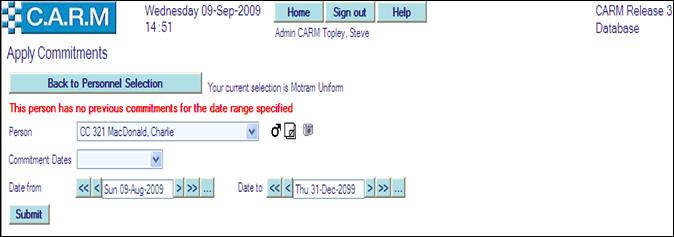
e.g. This person has previous commitments that have been found after the Shift Regeneration.
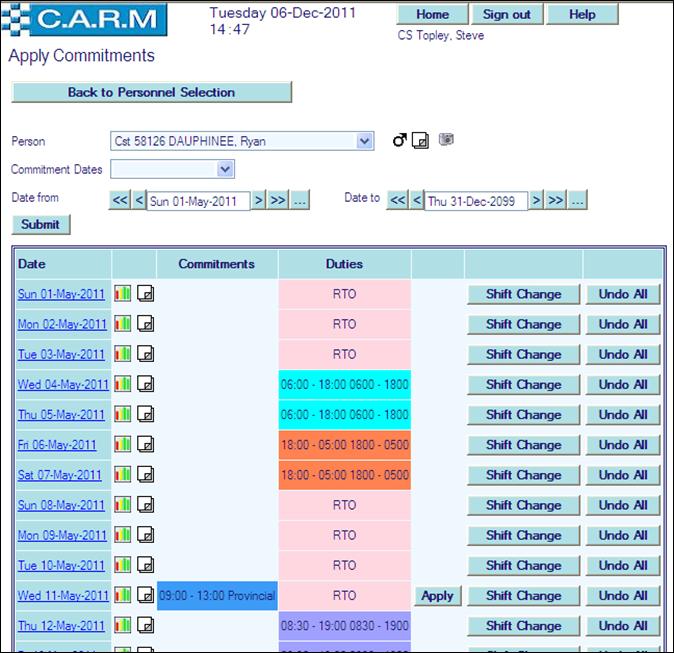
The grid shows the following information:
Date
Of each day of the period specified. Click on each date as required, showing shift details for that date.
|
|
Note – In some instances it will be necessary to drill down to the Duty Plan detail for the date required and make decisions on changes to the Duty Plan for that day, the previous day and the following day before applying the commitment. |
Resource Cover Graph
![]()
Click this icon to view the personnel resource Cover Graphs for all areas of the organisation where Minimum and/or Suggested Cover levels have been set for the dates affected by the relevant Personnel Commitments (See Resource cover graph for more information).
Notes
![]() (Notes
exist),
(Notes
exist), ![]() (Notes don't exist) Click this
icon to view the notes (See Viewing and adding notes
for more information).
(Notes don't exist) Click this
icon to view the notes (See Viewing and adding notes
for more information).
Commitments
Showing details of previous commitment(s) found for that date.
Duties
Showing shift details for that date.
![]()
Click this button to apply the previous commitment in place of the regenerated shift.
Button will change to this ![]() when
applied.
when
applied.
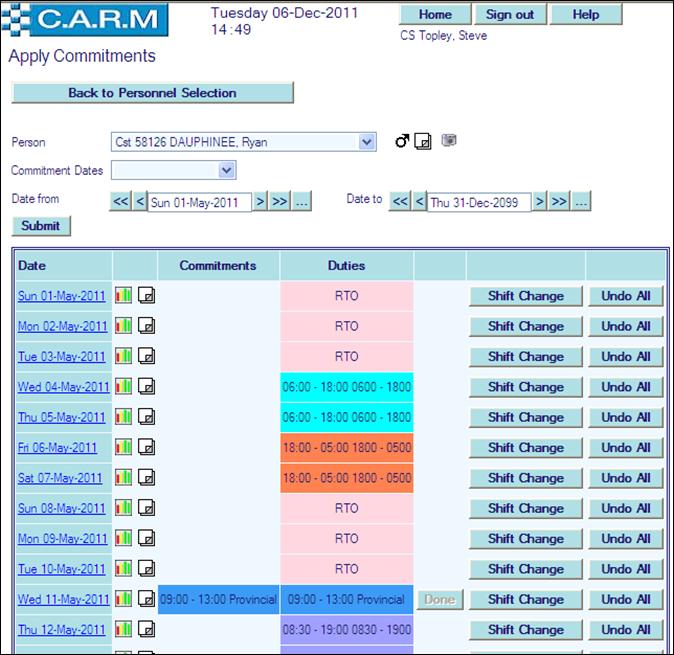
Shift Change
![]()
Click this button to enable standard shift changes to be made prior to apply commitments as necessary. The following page is presented:
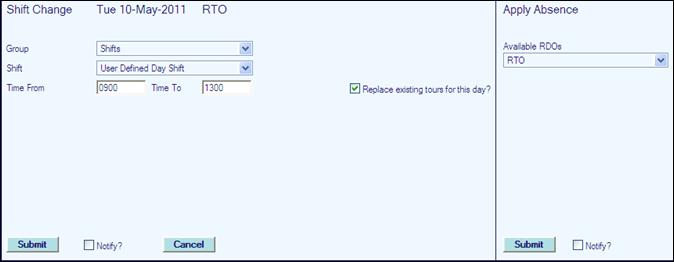
Make any necessary shift changes, or select and apply a rest day (RTO) from the drop down list.
Click Submit
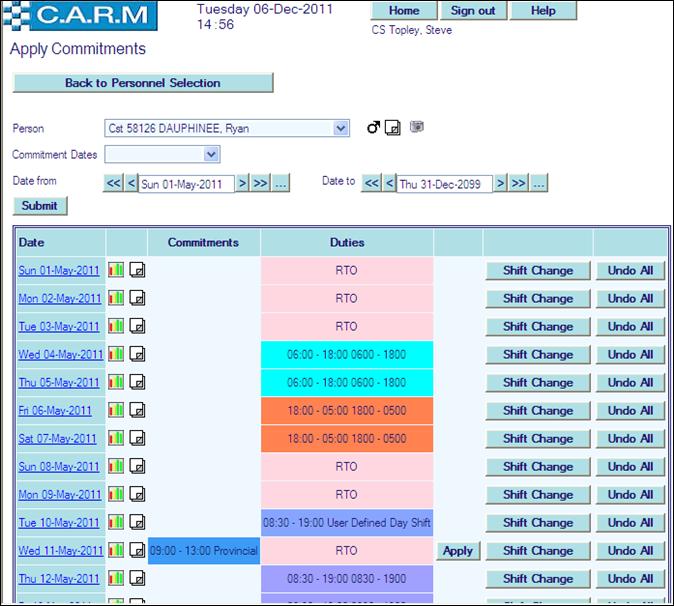
Apply the commitment as above (See Apply)
Revisions are applied directly to the affected personnel Duty Plans.
To make changes or cancel the applied commitments, open Duties > Duty Planning for the affected personnel.
|
|
In addition, if a commitment such as court or training is automatically applied to a Rest Day (RDO/RTO/Work Free Day/Public Holiday/Statutory Holiday), then the default action differs depending upon whether the client is a UK client or a North American client. For the UK, the default is 'Long Notice Cancelled Rest Day/Work Free Day/Public Holiday'. For North America, the default is 'Extra Pay on a RDO/RTO/Work Free Day/Statutory Holiday'. For any other required action, the Shift should be changed before applying the commitment. |
Undo All
![]()
Click this button to undo all changes for this date.

Click Confirm to Undo All



