Activity Request Authorization
Authorizing annual leave requests from an individual
Authorizing other activity requests from an individual
Authorizing requests for a specific person
Authorizing requests on behalf of another authorizer
Introduction
Authorize and reject requests. There are two types of authorizer: Skills and Non-Skills. A Non-Skills authorizer is usually a person's line manager (supervisor). A Skills authorizer is someone who has responsibility for a group of people across the organization that holds specialist skills e.g. Firearms Inspectors. Authorization rights are identified through separate maintenance routines.
Upon receipt of a request, action it by either authorizing or rejecting it. All requests are shown in sequence of the date/time of request (Requested By) column.
· Select Duties > Activity Request Authorization or
· Click Authorize Requests on the home page

· Click Show Requests to list requests awaiting authorization (in chronological order of when the request was made).
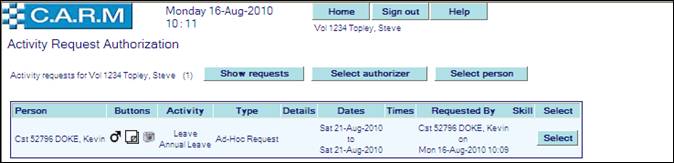
· Click Select against the request to action.
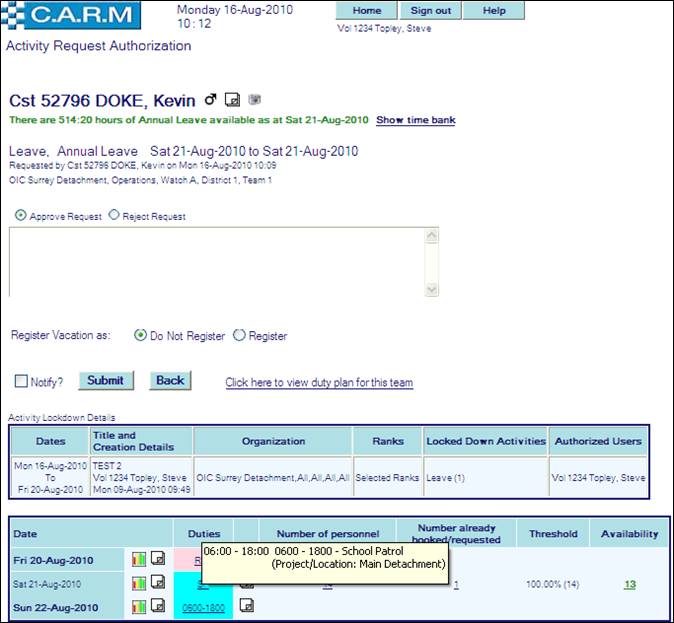
· Click on figures in the columns e.g. Number of personnel: to view ‘Affected personnel’, ‘Personnel already booked leave’ and ‘Personnel already approved leave’. When threshold is related to Picking Units, counts are 'authorized strength' counts (including any vacancies).
· To control whether Unapproved Requests are to be included in threshold checks for Annual Leave and related absences. Set Activity Request Authorisation, Parameters. Include Unapproved Requests Function Parameter to Y(es) or N(o). If Yes then a list of ‘Personnel already requested leave’ will be presented.
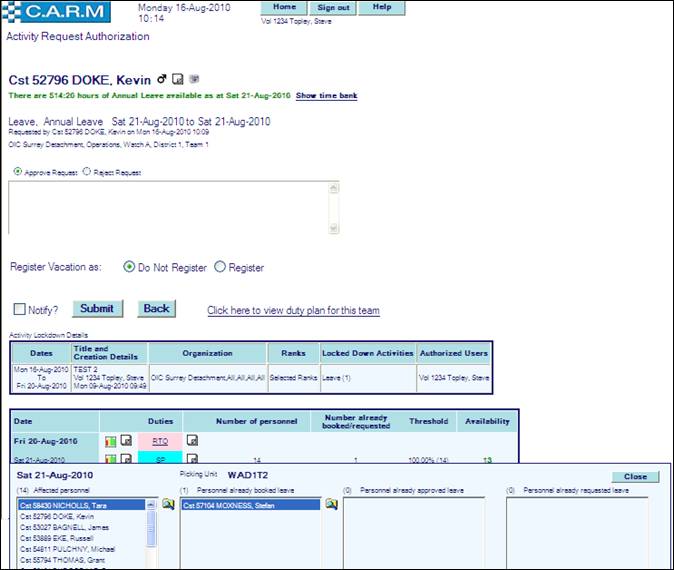
e.g. No unapproved request already exists.
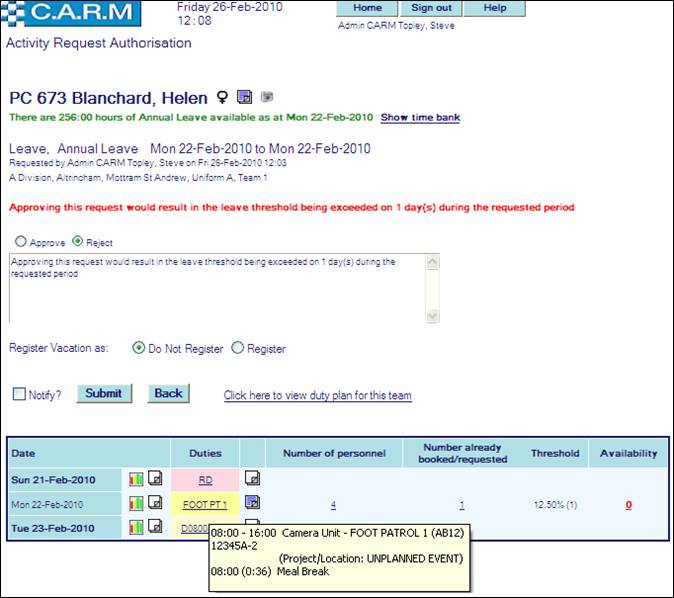
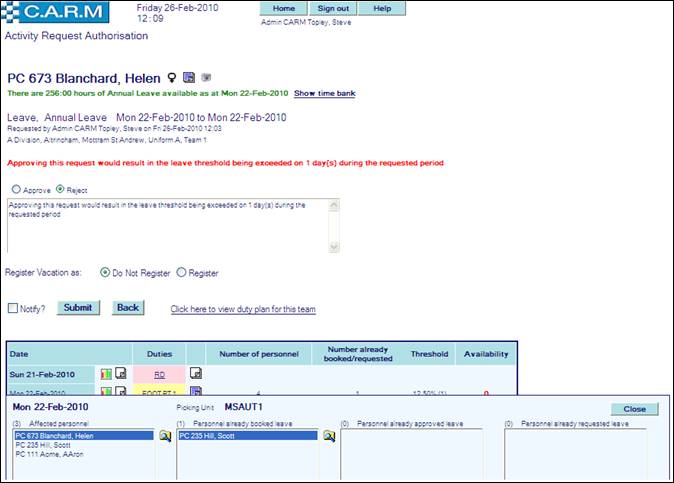
e.g. An unapproved request already exists.
Affected Picking Units
Where ‘Picking Unit’ is used, then ‘Picking Unit’ ID will appear on the details of the ‘Affected personnel’ ‘Personnel already booked leave’, ‘Personnel already approved leave’ and ‘Personnel already requested leave’ overlay. (See Picking Units)
· Click on figures in the columns e.g. Number of personnel.
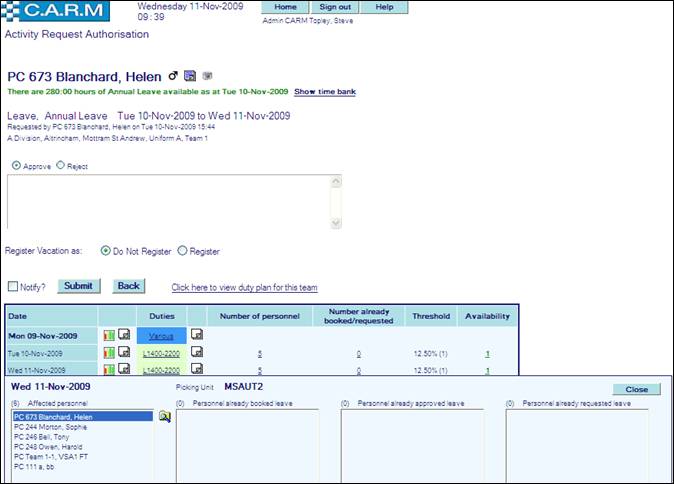
Authorizing annual leave requests from an individual
Individual requests for Annual Leave are authorized in a slightly different way to requests for other activities. Notice is made of any limits on the number of personnel with the same cover rank permitted to be on annual leave on any one day based on Annual Leave percentage thresholds applied at the appropriate level of the organization. (See Picking Units) (See, Organization).
· Click Select against the annual leave request to be authorized.
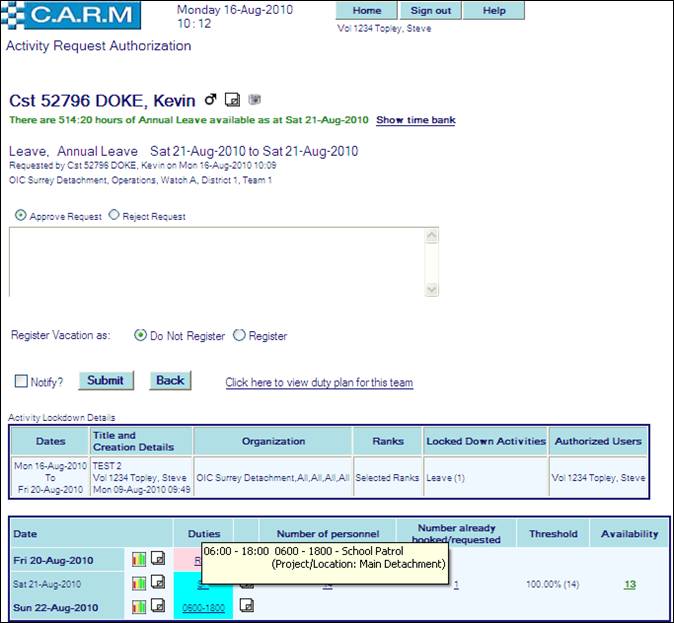
· Tick the Notify box if a notification of Authorization or Rejection is required to be sent.
· Either Click Submit to authorize.
· Or Click Reject and enter a reason for rejection, to reject.
|
|
If the person has specialist skill(s) that require other authorizers to authorize their requests for leave etc, the request will need no further action if only 1 authorizer rejects the request. It will be immediately marked as rejected and no further action is required from all other authorizers. |
Summary
Information about the request: i.e.
· Available time in the time bank (green is a positive balance, red is a negative balance). Click on Show time bank to see the details of the bank.
· Activity and dates/times requested
· Requestor details
· Organization area the person belongs to.
Decision: Buttons to Approve or Reject the request and a text box to add the reason if rejecting the request.
Notify: Notification message is sent to the appropriate personnel.
Submit: Authorize or Reject the request as selected.
Back: Return to the previous window.
Date: Date column shows a row for each date in the range of the request, plus the shift before and the shift after.
Resource Cover Graph
![]()
Click this icon to view the personnel resource Cover Graphs for all areas of the organisation where Minimum and/or Suggested Cover levels have been set for the dates affected by the person (See Resource cover graph for more information).
Notes
![]() (Notes exist),
(Notes exist), ![]() (Notes don't exist)
(Notes don't exist)
Click this icon to view the notes (See Viewing and adding notes for more information).
Duties: the persons planned tour/activity for the date.
Number of personnel: the number of personnel covered by the threshold limit (the threshold band)
Number already booked or approved leave: the number of personnel within that threshold band who already have leave booked or leave that has been approved (authorized) but not yet applied.
Leave availability: the number of personnel to be authorized annual leave for, before reaching the % threshold (allowance) for the threshold band. (See Picking Units )
Authorizing other activity requests from an individual
Applies should a person request an activity other than annual leave. e.g. attending a conference, requesting Lieu Time Bank payout.
· Click Select against the activity request to authorize.
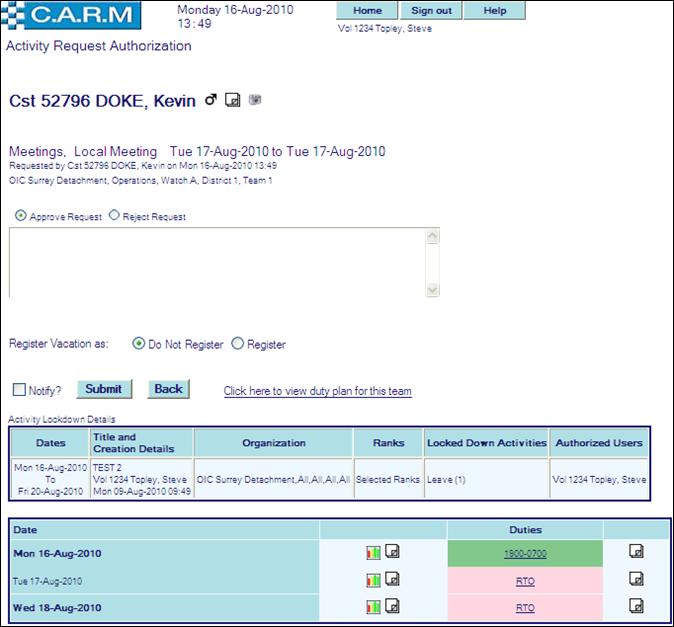
· Tick the Notify box if a notification of Authorization or Rejection is required to be sent.
· Either Click Submit to authorize.
· Or Click Reject and enter a reason for rejection, to reject.
|
|
If the person has specialist skill(s) that require other authorizers to authorize their requests for leave etc, the request will need no further action if only 1 authorizer rejects the request. It will be immediately marked as rejected and no further action is required from all other authorizers. |
Authorizing requests for a specific person
Authorization of requests for a specific person e.g. they may have requested time off or annual leave for that afternoon, therefore it needs to be authorized immediately so that it can be applied to the Duty Plan.
· Select Duties > Activity Request Authorization

· Click Select person
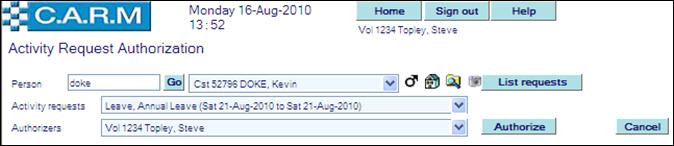
· Search for the Person required.
· Click List requests.
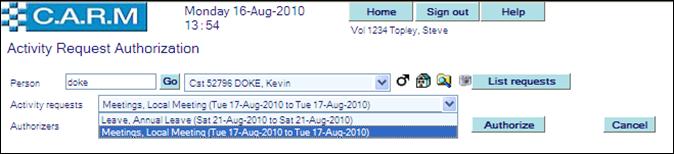
· Select the request to authorize from the Activity requests drop down. This automatically presents their selected Authorizer’s details.
· Click Authorize.
· Continue with the authorization process as outlined in Authorizing annual leave requests from an individual or Authorizing other activity requests from an individual
Authorizing requests on behalf of another authorizer
Authorization of requests on behalf of another authorizer: e.g. if they are on an extended leave period.
· Select Duties > Activity Request Authorization

· Click Select authorizer

· Search for the Authorizer required.
· Click Authorize.

· Click Show Requests to list requests awaiting authorization by the selected authorizer (in chronological order of when the request was made).
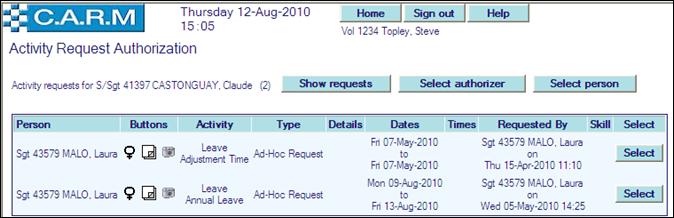
· Click Select against the request to action.
· Continue with the authorization process as outlined in Authorizing annual leave requests from an individual or Authorizing other activity requests from an individual
|
|
An email or CARM internal message will be sent to the authorizer to advise them of the requests authorized on their behalf. |


