Witness Availability
Understanding witness/case options
Understanding your witness availability grid
Understanding witness/case options
After following the Selecting Witnesses or Select Case processes, a page similar to that below is presented.
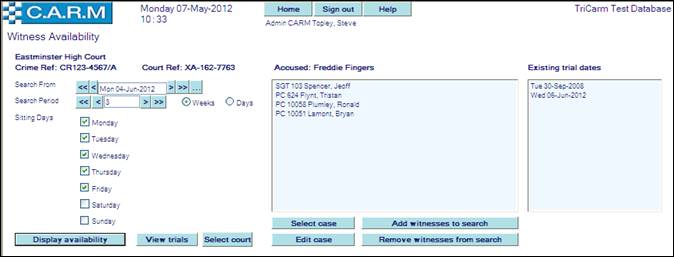
Existing trial dates: lists existing trial dates, if set for this case.
Add witnesses to search: usually applies where witness/case information has been imported from another system and additional witnesses are required.
· Click Add witnesses to search.
· Select witnesses from the page presented (see Selecting Witnesses).
· Click Submit.
Removing witnesses from search: usually applies where witness/case information has been imported from another system and one or more of the witnesses have been dropped. This is different from countermanding.
· Highlight the witnesses to be removed.
· Click Remove witnesses from search.
Select court and Select Case:
For full details of these buttons see Select court and Select case
Edit case: To edit case details e.g. crime/court ref, countermand individuals or the whole case. Please see Edit Cases for details.
Display availability: compares the availability of the selected witnesses and selects an exact match or best fit date for the trial.
Setting a trial date
Allocate individuals to the trial, on specified dates, using exact match or best fit selections. Select by witness, or case, the final stage of booking a trial will be the same.
· Set Search From date to commence search.
· Set Search Period number of days/weeks to search.
· Click Weeks or Days search type.
· Change the sitting days if necessary.
· Click Display availability.
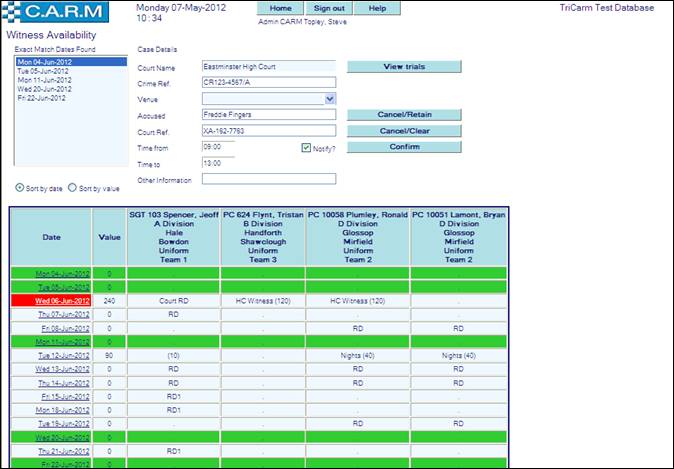
· Select a date from the Exact Match Dates Found box. If no exact match dates are available, select the date with the lowest Value from the grid. This will be inserted in the exact match box.
· Complete trial information as in the example above, including start/end times of the trial if known
· Click Confirm.
Understanding your witness availability grid
Exact Match Dates Found: contains all dates where zero-value weightings are calculated. These are represented in the grid in green.
Sort by: allows selection of a sort sequence. Sort by Date sorts in ascending date sequence, Sort by Value sorts by the combined activity weighting totals.
Colour-coded dates: all shifts and activities have facility to apply a weighting. Weighting is used to calculate the best date to book the trial.
· Red dates are where the combined total is greater than or equal to the activity that is being applied.
· Amber dates are dates selected in the grid that are not exact match or best fit dates.
· White dates are where the combined total is less than the activity that is being applied.
· Green dates are where there are no weighted commitments on the day; therefore the combined total is zero.
Value: is the combined total of the activity weightings for the date.
|
|
There may be a value in the corresponding grid with no activity detail. This means there is an encroachment violation on the day i.e. there is less than 11 hours (or the equivalent parameter) between this and the previous/next shift. |
View trials: allows viewing the existing trials the individuals are booked to. See Viewing Trials for details.
Cancel/retain: returns to the witness/case option page, and retains the witness names in the search box.
Cancel/clear: returns to the witness/case option page, and removes the witness names from the search box.
Notify: only available if the required system parameter is set to automatically update the selected employees Duty Plan with the trial date/details. Tick the box.
To manually notify the employees, leave this box unchecked.
Adding a trial date
Sometimes a trial overruns and there is a need to add another date.
· Select the required case.
· From the witness/case options page, click Display Availability.
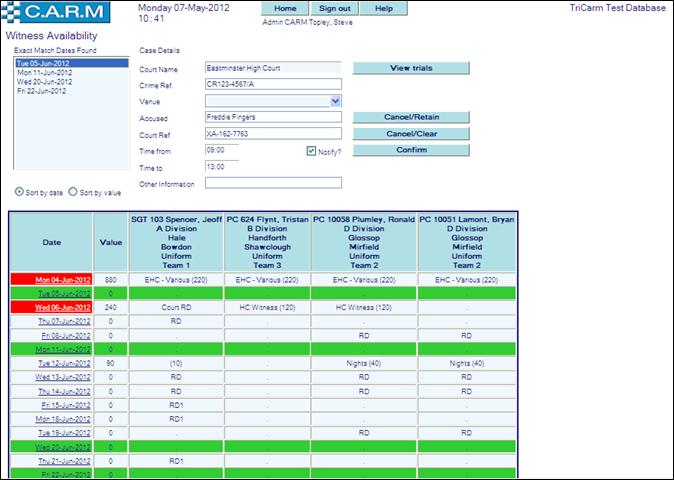
· Select an exact match or best fit date as appropriate (see: Setting a trial date for details).
· Change any case details as necessary.
· Click Confirm.
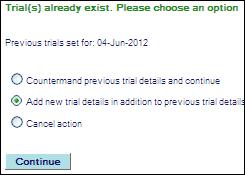
· Select Add new trial details in addition to previous trial details.
· Click Continue.
Moving a trial date
Sometimes a move of a trial to a new date is required.
· Select the required case.
· From the witness/case options page, click Display Availability
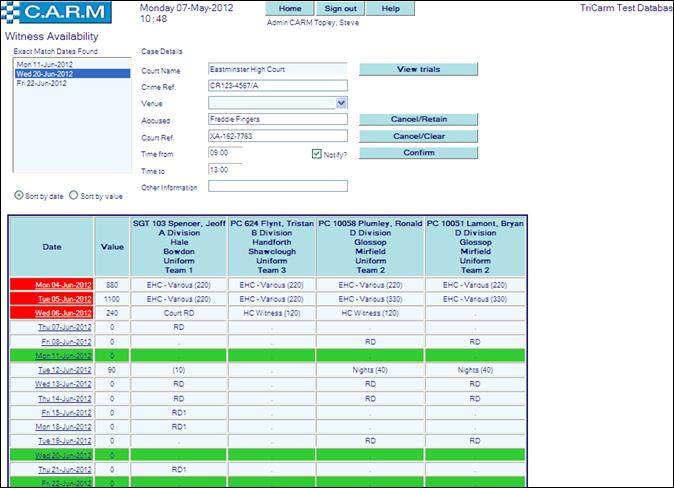
· Select an exact match or best fit date as appropriate (see: Setting a trial date for details).
· Change any case details as necessary.
· Click Confirm.
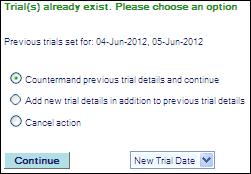
· Select Countermand previous trial details and continue.
· Select the appropriate countermand reason from the drop down.
· Click Continue.

