Regular Days Off (Rest Days) Analyses
This report analyses all cancelled Regular Days Off within a selected date range. Further selection criteria are dependent upon the analysis type requested. There are 6 type of analysis available.
Individual Cancelled Regular Days Off
Individual Banked Regular Days Off
Group Cancelled Regular Days Off
Group Available Regular Days Off
Group Summary of Available Regular Days Off
Group Regular Days Off Re-rostered Early
· Select Reports > Regular Days Off Analyses
· Select type of Regular Days Off analysis required and the report format (See Choosing your output and display)
Individual Cancelled Regular Days Off
Individual Cancelled Rest Days: additional status of 'expired' and, where applicable, the expiry dates. Additional counts at bottom of page for 'expired'
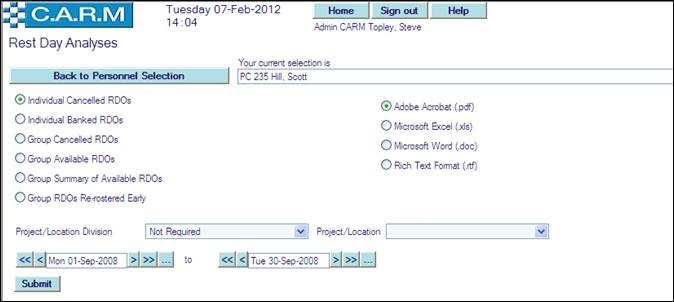
· This report has the capability of printing a line of user entered text in the heading of each report. Overtype Your current selection is text box with user desired contents.
· Select a Project/Location Division to analyse all overtime for a specific Project/Location. Otherwise, leave as Not Required.
· Select a date range for the analysis
· Click Submit
|
|
Depending on the amount of data being reported on, the report may take some time to be produced. Please be patient! |
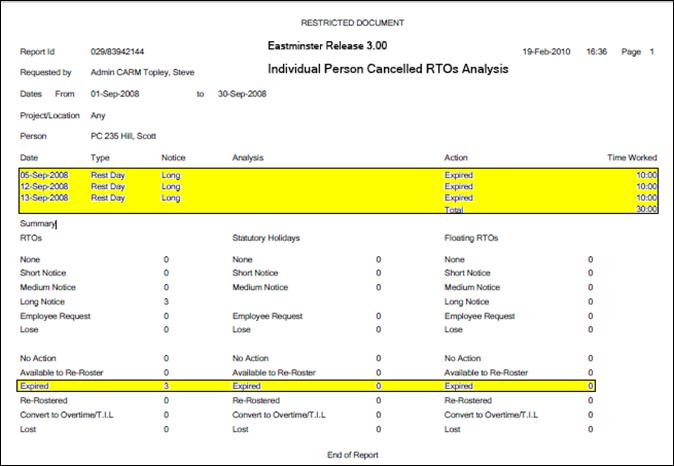
e.g. Individual Person Cancelled Rest Days Analysis
Individual Banked Regular Days Off
Individual Banked Rest Days: where applicable, the expiry dates.
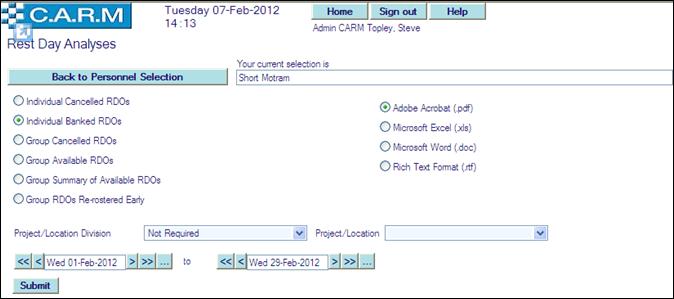
· If required edit Your current selection is to appear as sub title text on the report.
· Select a Project/Location Division to analyse all overtime for a specific Project/Location. Otherwise, leave as Not Required.
· Select a Date range for the analysis
· Click Submit
|
|
Depending on the amount of data being reported on, the report may take some time to be produced. Please be patient! |
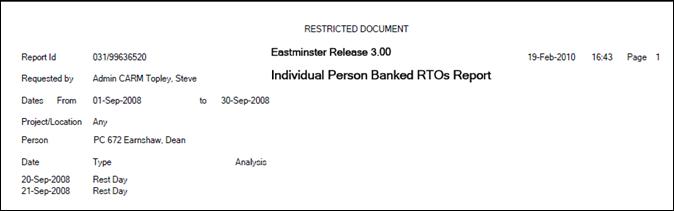
e.g. Individual Person Banked Rest Days Report
Group Cancelled Regular Days Off
Group Cancelled Rest days: Extra 'Expired' counts.
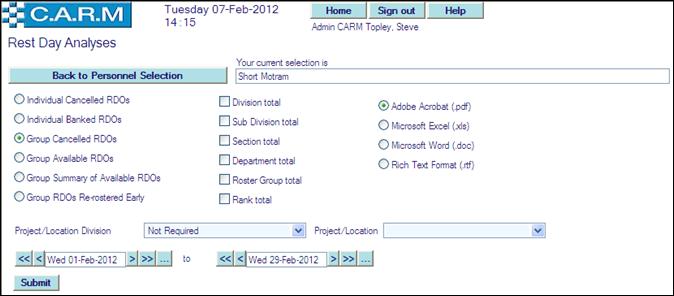
· If required edit Your current selection is to appear as sub title text on the report.
· Select totalling as required.
· Select a Project/Location Division to analyse all overtime for a specific Project/Location. Otherwise, leave as Not Required.
· Select a Date range for the analysis
· Click Submit
|
|
Depending on the amount of data being reported on, the report may take some time to be produced. Please be patient!
|
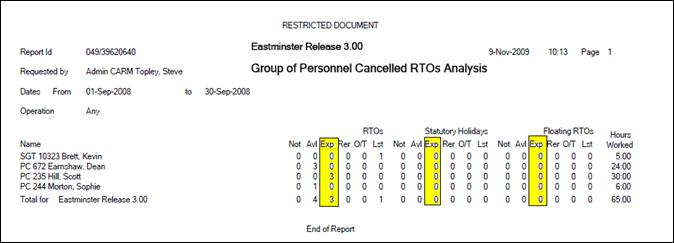
e.g. Group of Personnel Cancelled Rest Days Analysis with department totals.
Group Available Regular Days Off
Group Available Rest Days: where applicable, the expiry dates.
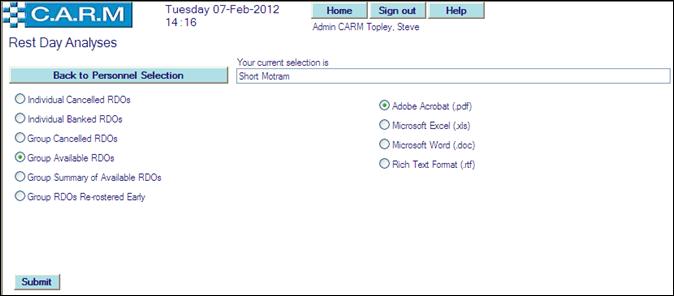
· If required edit Your current selection is to appear as sub title text on the report.
· Click Submit
|
|
Depending on the amount of data being reported on, the report may take some time to be produced. Please be patient! |
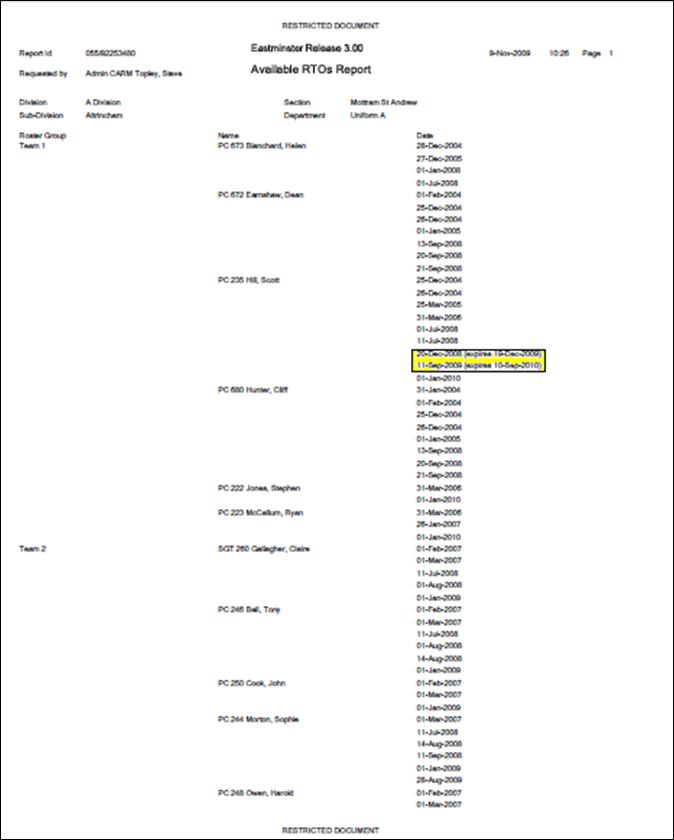
e.g. group Available Rest Days Report.
Group Summary of Available Regular Days Off
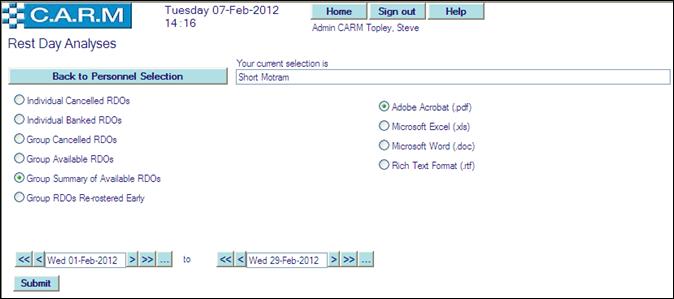
· If required edit Your current selection is to appear as sub title text on the report.
· Select a Date range for the analysis
· Click Submit
|
|
Depending on the amount of data being reported on, the report may take some time to be produced. Please be patient! |
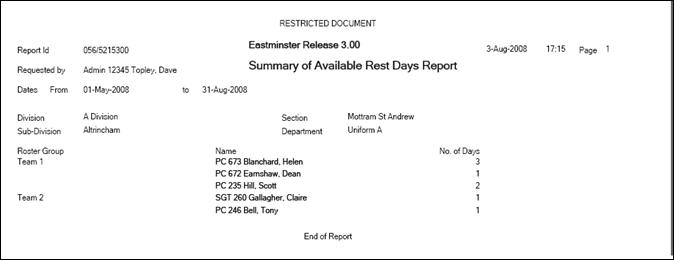
e.g. group Summary of Available Rest Days Report.
Group Regular Days Off Re-rostered Early
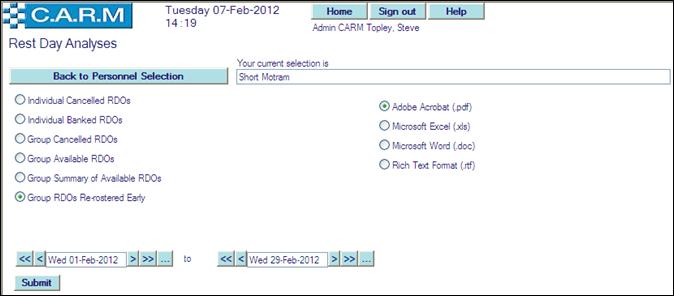
· If required edit Your current selection is to appear as sub title text on the report.
· Select a date range for the analysis
· Click Submit
|
|
Depending on the amount of data being reported on, the report may take some time to be produced. Please be patient! |
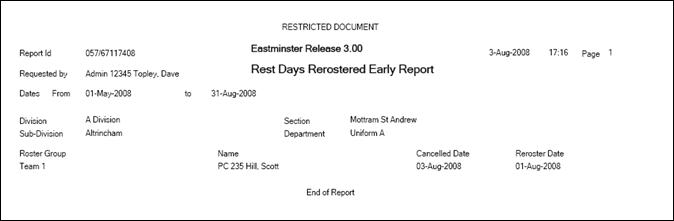
e.g. group Rest days Rerostered Early Report.

