Individual Personnel Extra pay Analysis by Reason
Individual Personnel Extra pay Analyses by Pay Rate
Group Extra pay Analyses by Reason
Group Extra pay Analyses by Pay Rate.
Operational Readiness Analyses
Operational Availability Analyses
Extra pay Analyses
This report has the capability of printing a line of user entered text in the heading of each report. Overtype Your current selection is text box with user desired contents.
Report analyses all Extra pay within a selected date range.
Further selection criteria are dependent upon the Extra pay analysis type requested.
There are 6 Extra pay analyses reports available.
Individual Personnel Extra pay Analyses by Reason
Individual Personnel Extra pay Analyses by Pay Rate
Group Extra pay Analyses by Reason
Group Extra pay Analyses by Pay Rate
Extra pay Summary
Detailed Report
· Select Reports > Extra pay Analyses.
· Select analysis type required.
· Select Total type where available and if required.
· Select report format (See Choosing your output and display).
Individual Personnel Extra pay Analysis by Reason
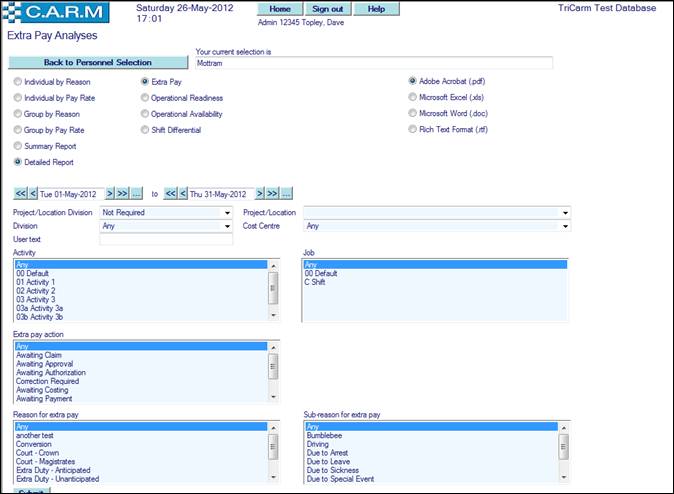
· Select Individual by Reason.
· Select Extra pay.
· Select Date range for the analysis
· Select Project/Location Division to analyse all Extra pay for a specific Project/Location. Otherwise, leave the Project/Location Division selection of Not Required if the Project/Location setting is irrelevant.
· Select Project/Location to analyse all Extra pay for a specific Project/Location within the Division.
· Select Division
· Select Cost Centre to analyse Extra pay for a specific Cost Centre (Collator) if required or leave as Any
· Enter any changes to the User Text as required depending upon system control parameters settings. (A System parameter may be used to set a watermark in User Text boxes for clarification purposes),
· Select Activity if required from the drop down list or leave as Any
· Select Job if required from the drop down list or leave as Any.
· Select an Extra pay action, if required from the drop down list or leave as Any.
· Select Reason for Extra pay, if required from the drop down list or leave as Any.
· Select Sub-reason for extra pay if required from the drop down list or leave as Any.
· Click Submit
|
|
Depending on the amount of data being reported on, the report may take some time to be produced. Please be patient! |
e.g. Individual Personnel Extra pay Analysis by Reason
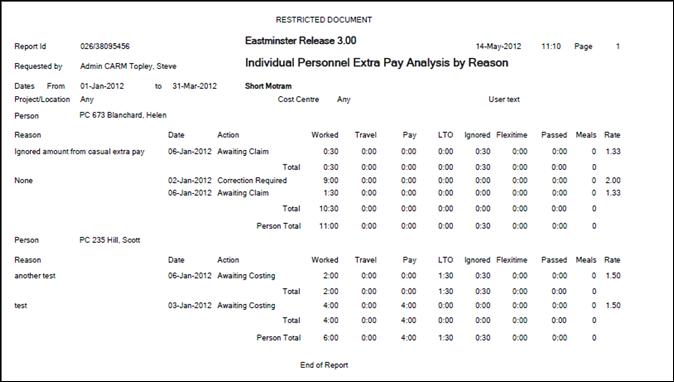
Individual Personnel Extra pay Analyses by Pay Rate
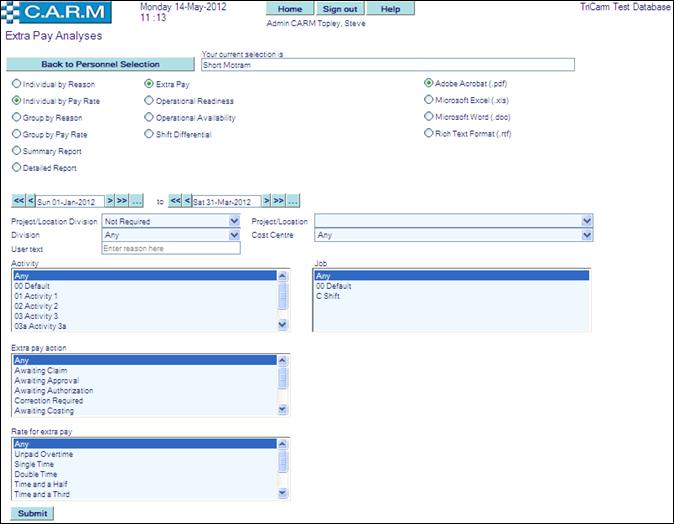
· Select Individual by Pay Rate.
· Select Extra pay.
· Select Date range for the analysis
· Select Project/Location Division to analyse all Extra pay for a specific Project/Location. Otherwise, leave the Project/Location Division selection of Not Required if the Project/Location setting is irrelevant.
· Select Project/Location to analyse all Extra pay for a specific Project/Location within the Division.
· Select Division
· Select Cost Centre to analyse Extra pay for a specific Cost Centre (Collator) if required or leave as Any
· Enter any changes to the User Text as required depending upon system control parameters settings. (A System parameter may be used to set a watermark in User Text boxes for clarification purposes),
· Select Activity if required from the drop down list or leave as Any
· Select Job if required from the drop down list or leave as Any.
· Select an Extra pay action, if required from the drop down list or leave as Any.
· Select Rate for Extra pay, if required from the drop down list or leave as Any.
· Click Submit
|
|
Depending on the amount of data being reported on, the report may take some time to be produced. Please be patient! |
e.g. Individual Personnel Extra pay Analysis by pay rate
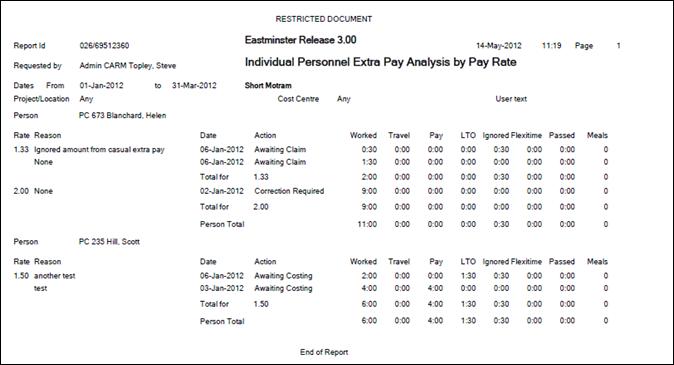
Group Extra pay Analyses by Reason
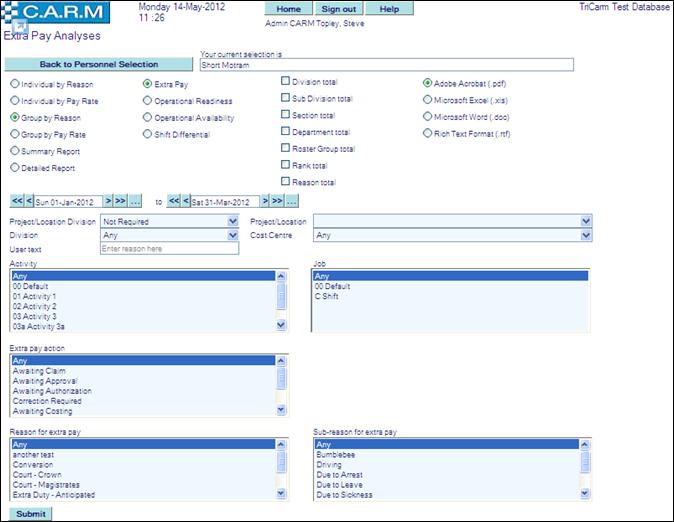
· Select Group by Reason.
· Select Extra pay.
· Select Total type(s) if required.
· Select Date range for the analysis
· Select Project/Location Division to analyse all Extra pay for a specific Project/Location. Otherwise, leave the Project/Location Division selection of Not Required if the Project/Location setting is irrelevant.
· Select Project/Location to analyse all Extra pay for a specific Project/Location within the Division.
· Select Division
· Select Cost Centre to analyse Extra pay for a specific Cost Centre (Collator) if required or leave as Any
· Enter any changes to the User Text as required depending upon system control parameters settings. (A System parameter may be used to set a watermark in User Text boxes for clarification purposes),
· Select Activity if required from the drop down list or leave as Any
· Select Job if required from the drop down list or leave as Any.
· Select an Extra pay action, if required from the drop down list or leave as Any.
· Select Reason for Extra pay, if required from the drop down list or leave as Any.
· Select Sub-reason for extra pay if required from the drop down list or leave as Any.
· Click Submit
|
|
Depending on the amount of data being reported on, the report may take some time to be produced. Please be patient! |
e.g. Group Extra pay Analysis by Reason with department totals.
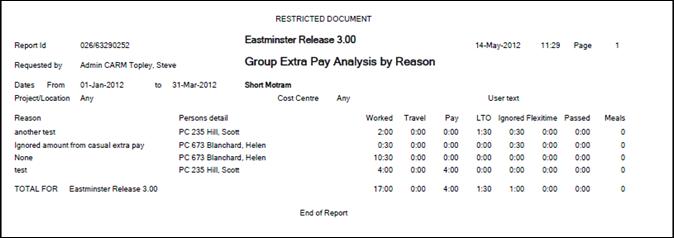
Group Extra pay Analyses by Pay Rate
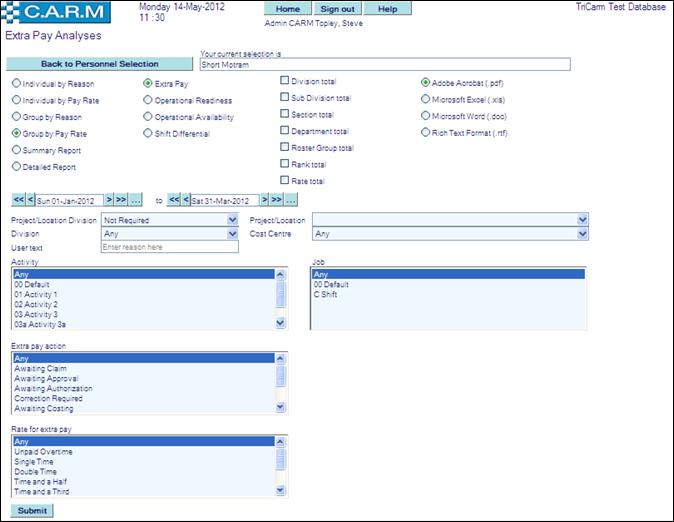
· Select Group by Pay Rate.
· Select Extra pay.
· Select Total type(s) if required.
· Select Date range for the analysis
· Select Project/Location Division to analyse all Extra pay for a specific Project/Location. Otherwise, leave the Project/Location Division selection of Not Required if the Project/Location setting is irrelevant.
· Select Project/Location to analyse all Extra pay for a specific Project/Location within the Division.
· Select Division
· Select Cost Centre to analyse Extra pay for a specific Cost Centre (Collator) if required or leave as Any
· Enter any changes to the User Text as required depending upon system control parameters settings. (A System parameter may be used to set a watermark in User Text boxes for clarification purposes),
· Select Activity if required from the drop down list or leave as Any
· Select Job if required from the drop down list or leave as Any.
· Select an Extra pay action, if required from the drop down list or leave as Any.
· Select Rate for Extra pay, if required from the drop down list or leave as Any.
· Click Submit
|
|
Depending on the amount of data being reported on, the report may take some time to be produced. Please be patient! |
e.g. Group Extra pay Analysis by Pay Rate with department totals.
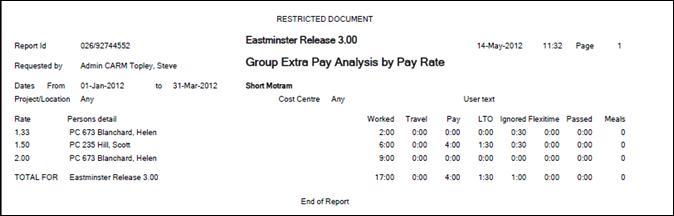
Extra pay Summary
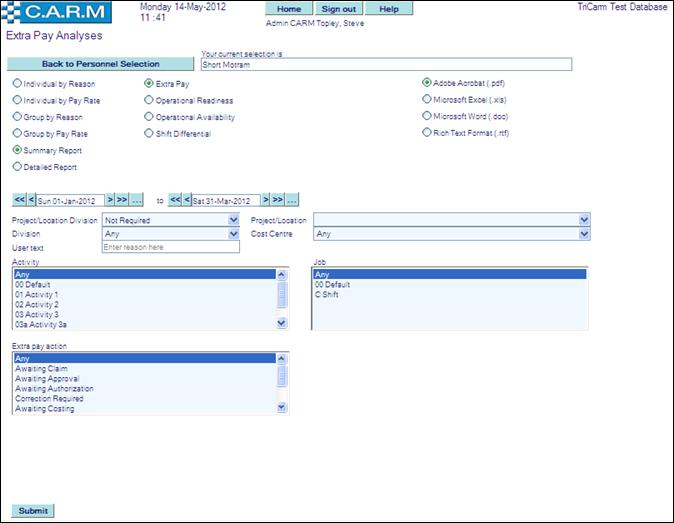
· Select Summary Report.
· Select Extra pay.
· Select Date range for the analysis
· Select Project/Location Division to analyse all Extra pay for a specific Project/Location. Otherwise, leave the Project/Location Division selection of Not Required if the Project/Location setting is irrelevant.
· Select Project/Location to analyse all Extra pay for a specific Project/Location within the Division.
· Select Division
· Select Cost Centre to analyse Extra pay for a specific Cost Centre (Collator) if required or leave as Any
· Enter any changes to the User Text as required depending upon system control parameters settings. (A System parameter may be used to set a watermark in User Text boxes for clarification purposes),
· Select Activity if required from the drop down list or leave as Any
· Select Job if required from the drop down list or leave as Any.
· Select an Extra pay action, if required from the drop down list or leave as Any.
· Click Submit
|
|
Depending on the amount of data being reported on, the report may take some time to be produced. Please be patient! |
|
|
|
e.g. Extra pay Summary
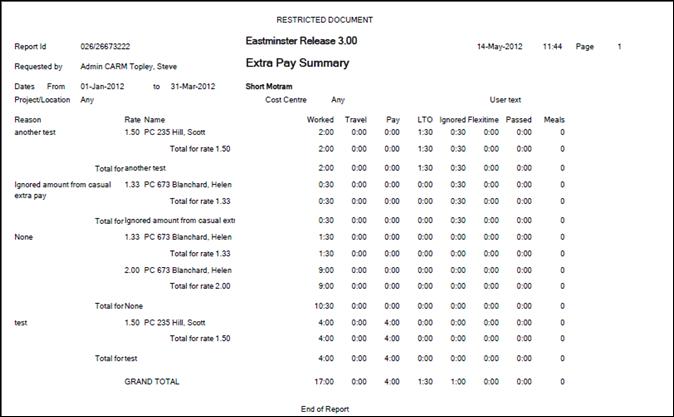
Extra pay Details
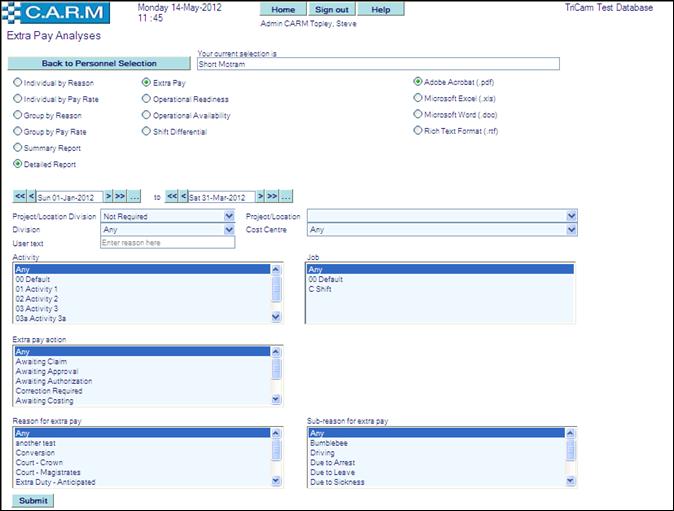
· Select Individual by Reason.
· Select Extra pay.
· Select Date range for the analysis
· Select Project/Location Division to analyse all Extra pay for a specific Project/Location. Otherwise, leave the Project/Location Division selection of Not Required if the Project/Location setting is irrelevant.
· Select Project/Location to analyse all Extra pay for a specific Project/Location within the Division.
· Select Division
· Select Cost Centre to analyse Extra pay for a specific Cost Centre (Collator) if required or leave as Any
· Enter any changes to the User Text as required depending upon system control parameters settings. (A System parameter may be used to set a watermark in User Text boxes for clarification purposes),
· Select Activity if required from the drop down list or leave as Any
· Select Job if required from the drop down list or leave as Any.
· Select an Extra pay action, if required from the drop down list or leave as Any.
· Select Reason for Extra pay, if required from the drop down list or leave as Any.
· Select Sub-reason for extra pay if required from the drop down list or leave as Any.
· Click Submit
|
|
Depending on the amount of data being reported on, the report may take some time to be produced. Please be patient! |
|
|
|
e.g. Extra pay Details
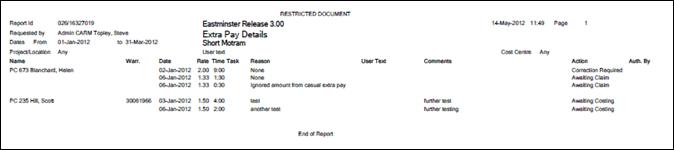
Operational Readiness Analyses
This report has the capability of printing a line of user entered text in the heading of each report. Overtype Your current selection is text box with user desired contents.
Report analyses all Operational Readiness within a selected date range.
Further selection criteria are dependent upon the Operational Readiness analysis type requested.
There are 6 operational readiness analyses reports available.
Individual Personnel Operational Readiness Analysis by Reason
Individual Personnel Operational Readiness Analysis by Pay Rate
Group Operational Readiness Analysis by Reason
Group Operational Readiness Analysis by Pay Rate
Extra pay Summary
Extra Pay Details
· Select Reports > Extra pay Analyses.
· Select analysis type required.
· Select Total type(s) where available and if required.
· Select report format (See Choosing your output and display).
· Select Operational Readiness.
· Outputs are in the same format as Extra pay Analyses but with Operational Readiness titles.
Operational Availability Analyses
This report has the capability of printing a line of user entered text in the heading of each report. Overtype Your current selection is text box with user desired contents.
Report analyses all Operational Readiness within a selected date range.
Further selection criteria are dependent upon the Extra pay analysis type requested.
There are 6 operational readiness analyses reports available.
Individual Personnel Operational Availability Analysis by Reason
Individual Personnel Operational Availability Analysis by Pay Rate
Group Operational Availability Analysis by Reason
Group Operational Availability Analysis by Pay Rate
Extra pay Summary
Extra Pay Details
· Select Reports > Extra pay Analyses.
· Select analysis type required.
· Select Total type(s) where available and if required.
· Select report format (See Choosing your output and display).
· Select Operational Availability.
· Outputs are in the same format as Extra pay Analyses but with Operational Availability titles.
Shift Differential Analyses
This report has the capability of printing a line of user entered text in the heading of each report. Overtype Your current selection is text box with user desired contents.
Report analyses all Shift Differential within a selected date range.
Further selection criteria are dependent upon the analysis type requested.
There are 6 Shift Differential analyses reports available.
Individual Personnel Shift Differential Analyses by Reason
Individual Personnel Shift Differential Analyses by Pay Rate
Group Shift Differential Analyses by Reason
Group Shift Differential Analyses by Pay Rate
Shift Differential Summary
Shift Differential Details
· Select Reports > Extra pay Analyses.
· Select analysis type required.
· Select Total type(s) where available and if required.
· Select report format (See Choosing your output and display).
· Select Shift Differential.
· Outputs are in the same format as Extra pay Analyses but with Shift Differential. titles.


