Acting Rank
There are three options for Acting Rank duties
· Acting for a specific Post (Allows the Acting for Person to login with the CARM access rights of the Acted for Post).
· Acting for a specific Person (Allows the Acting for Person to login with the CARM access rights of the Acted for Person).
· Acting for a specific Rank (Does not allow the Acting for Person to login with the CARM access rights of the Acted for Rank).
How to create periods of acting ranks.
· Select Personnel Maintenance > Acting Rank
· Select personnel to select from, for acting.
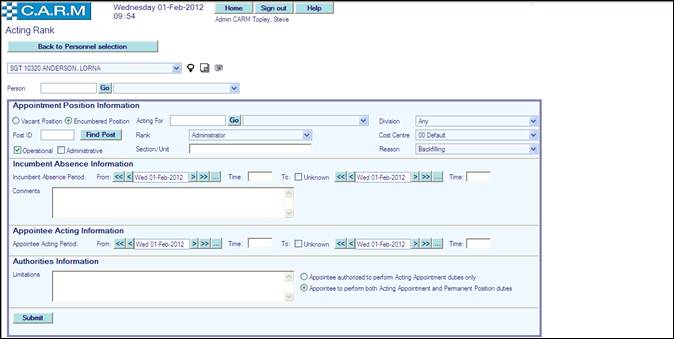
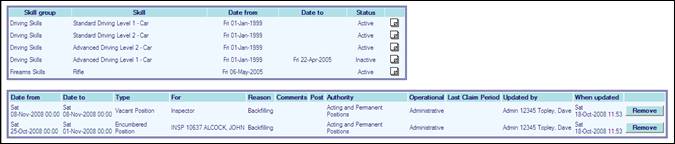
· Select Person to act.
· If required also search for a person and add them to the drop down list.
· Person Skills will be displayed to assist in selecting the appropriate person to be acting.
· If selected person has acted before, then details of all acting periods of that person will be listed. An acting period may be removed from the records by clicking on appropriate Remove button and then clicking Confirm button in response to the message Are you sure you want to remove this acting rank entry? In the Authorities Information section; an Acting details have been updated message will be shown. If a pay claim has been produced (see My Acting Pay) then some of the information on the acting period (e.g. end dates) may be updated but cannot be removed. Click the appropriate Update button (appears in place of the Remove button) to make changes.
· Complete the details of the Appointment Position Information. If acting for an Encumbered Position, you may search for the person either by using the standard Employee Search facility or by Post Id. The Post Id, Rank and Cost Centre will be automatically identified from the person selected. If acting for a Vacant Position, either search for the vacant post, in which case the Post Id, Rank and Cost Centre will be automatically identified from the identified post, or select the appropriate Rank and Cost Centre. Indicate whether the Appointment is Operational and/or Administrative. Enter a Section/Unit name and select a Reason as appropriate.
· If necessary, complete the details of the Incumbent Absence Information. Enter start date: From and Time of Absence for the incumbent and either end date and time or select Unknown as appropriate. Enter any comments required such as 'Absent on Duty'.
· Complete the details of the Appointee Acting Information. Enter start date: From and Time of acting period for appointed actor and either the end date and Time or select Unknown as appropriate.
· Complete details of the Authorities Information. Enter Limitations detail during period of acting and select Appointee authorised to perform Acting Appointment duties only or Appointee to perform both Acting Appointment and permanent Position duties.
· Click Submit.
· Acting periods will be automatically updated. All appropriate enquiries and duty planning will indicate when a person is acting.
· When the acting period commences for an encumbered position, the home page of the acting person will allow a sign in of the person acting for, to permit appropriate authorizations.

· Click Acting Login to login as necessary
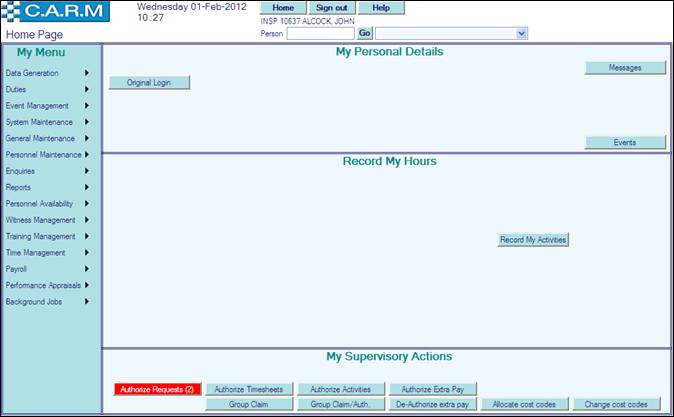
· Note that all authorizations will be audited to the person actually doing the authorizations and not the person being acted for e.g. above, whoever is acting for incumbent INSP 10637 ALCOCK, JOHN
· Click Original Login returns to normal home page
· When the acting period commences for a vacant position, the home page of the acting person will allow a sign in of the vacant Post acting for, to permit appropriate authorizations.
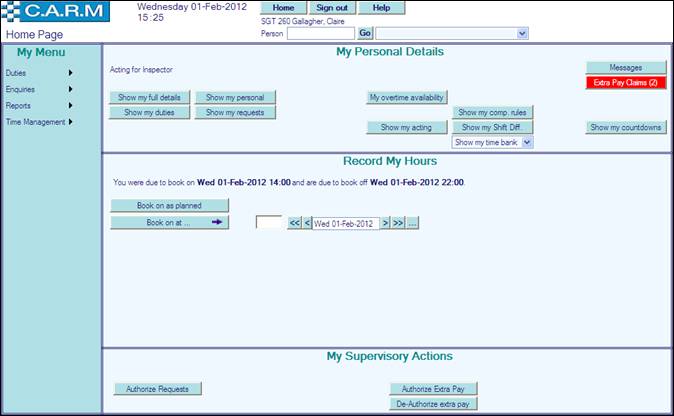
· Note that all authorizations will be audited to the person actually doing the authorizations and not the vacant Post being acted for e.g. above, Sgt 260 Gallagher, Claire is acting for a vacant Post.
Find a Post
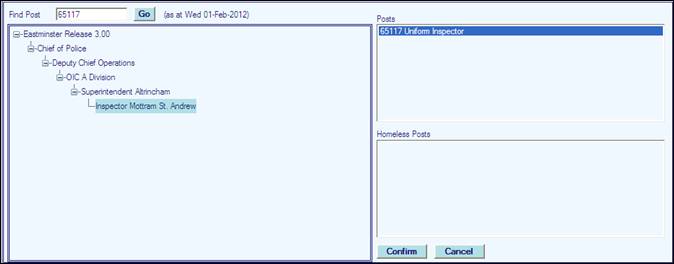
· Both enter a post ID in Find Post and click Go to search for a particular known post, or expand the organization structure as necessary to find the required post.
· Select post from the List of Posts (or Homeless Posts if the post has not yet been allocated to the organization)
· Click Confirm
If the post has an encumbered position, the Encumbered Position will be automatically selected and the details of the person in that post will be automatically completed in the Acting For details.
If the Post is currently vacant, then the Vacant Position will be automatically selected and the Rank will be automatically set to the preferred rank of the post.
