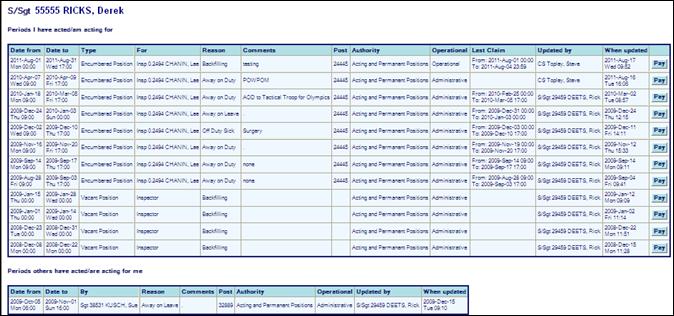Show my Acting details
View periods where you have 'acted up' for a more senior position and where others have 'acted up' for you.
Subject to access rights and working conditions, provides a capability to produce an ‘Acting Pay Claim’.
Either:
· Click Show my acting details button On Home Page.
Or:
· Click Show my full details button On Home Page.
· Click Show my acting details button.
· Click Close to return to the Home Page.
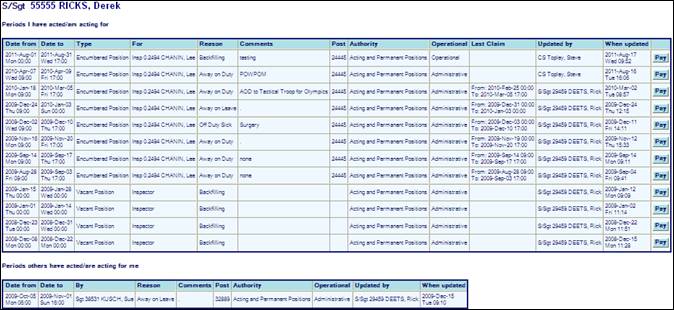
RCMP Acting Pay Claim
|
|
The ‘Pay’ button only applies for the RCMP Acting Pay Claims and has been suppressed for all other clients. |
To produce an acting pay claim, click on the Pay button against the appropriate acting period.
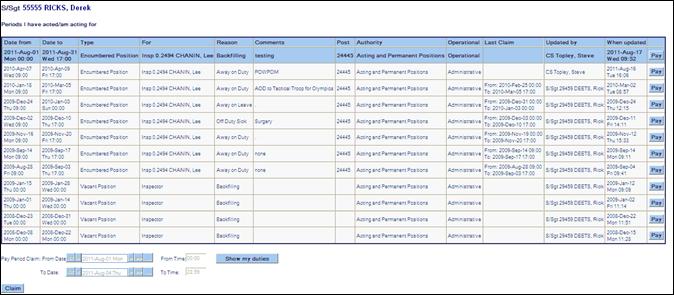
· Pay Period Claim: From Date and From Time required are generated from Payroll Extract process and entered automatically.
· Pay Period Claim To Date and To Time required are generated from Payroll Extract process and entered automatically.
· Click Claim to continue.

· Check the appropriate Continuous or End box.
· Enter the Pay Period Worked Identifier.
· Click: Click here to produce Pay Claim Forms to continue.
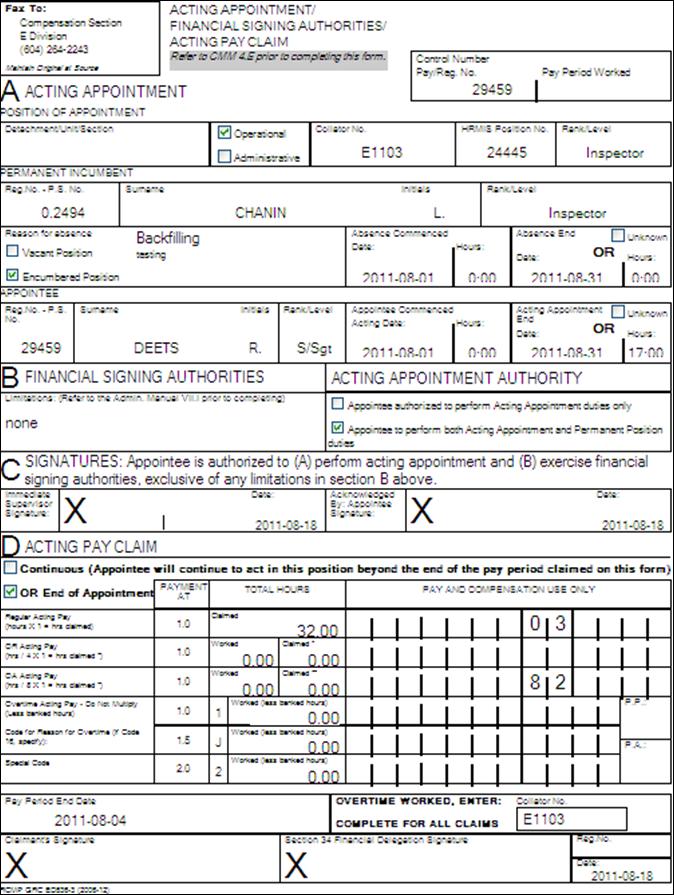
· Make any changes as permitted to the form entries and print when satisfied.
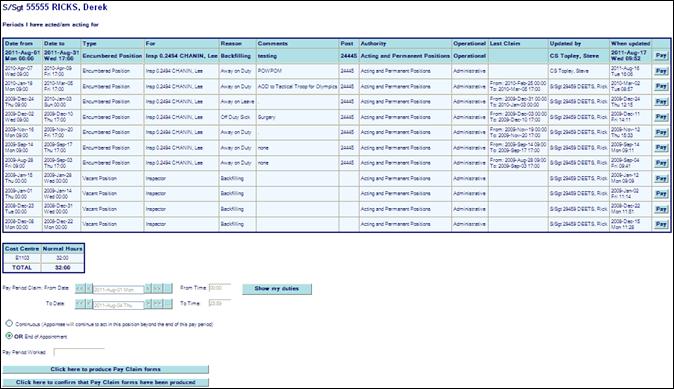
· When the form(s) have been processed, click: Click here to confirm that Pay Claim Forms have been produced to complete the process.