Working Conditions
Creating and Updating Working Conditions
Setting Up Compensation Rules
Compensation Rules determine what benefits a person earns in “compensation” for working extra hours and how they are calculated. Extra hours may come from an extended shift, call out, paid duty, etc. These 'type' of conditions (extended shift, call out etc.) are known within CARM, as Rules and are determined as a result of Collective Agreements.
For each Rule, there may be different compensation depending on the particular group of people. For example, Sergeants and below may receive pay (or time in lieu of pay) for working extended shifts, whereas Inspectors and above may not.
The set of rules for each group of personnel within CARM is known as the Working Conditions.
With each Working Condition, each Rule may have a different Option that determines the exact compensation for a particular circumstance e.g. Time and a half Extra pay for extended shift with double time if it extends into a rest day.
Identify which Rule Option applies to each Rule for each Working Condition, and which Working Condition applies to each person.
When a person works Extra pay, their compensation is automatically generated from the Rule Option defined for their Working Condition.
To create and assign Compensation Rules to personnel, use a combination of the following:
General Maintenance > Working Conditions
System Maintenance > Compensation Rules Information
Personnel Maintenance > Person
Use Working Conditions Maintenance to create new and update existing Working Conditions, amend title/caption information, enter additional notes, change the selected Rule Options and to vary some of the parameters associated with some rules.
Use Compensation Rules Information Maintenance to change Rules terminology to suit the organization.
Use Personnel Maintenance to assign Working Conditions to personnel.
Creating and Updating Working Conditions
Select General Maintenance > Working Conditions
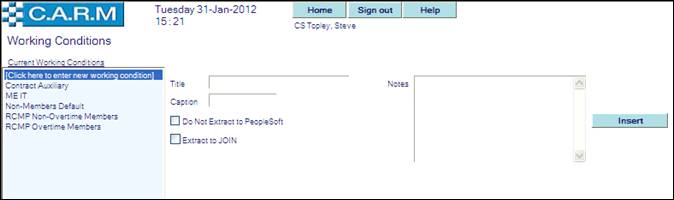
Creating a Working Condition
How to create a new Working Condition if the one needed is not in the current list?
· Select Click here to enter a new working condition.
· Enter Title to reflect the personnel type it is used for.
· Enter Caption.
· Enter additional explanatory notes if required.
Click Do Not Extract to People Soft if required. Allow for indicator to suppress anyone with this working condition from being included in any PeopleSoft extract.
· CLICK Extract to JOIN to include anyone with this working condition in the JOIN Courts Availability extract. (Alberta EPS and RCMP K Division)
· Click Insert.
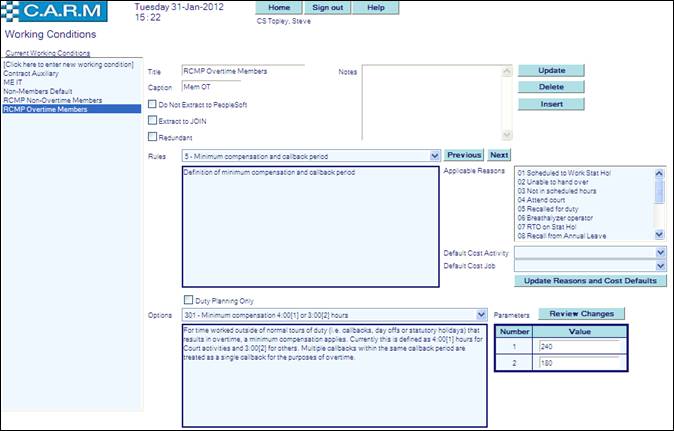
Updating a Working Condition
Changing details of a Working Condition e.g. to add further explanatory Notes or to change Rules Options.
· Select appropriate Current Working Condition from the list.
· Select from Rules drop down list. Not all rules will be required and Default Options for those rules not required should be selected (if not already set).
· Check Duty Planning Only option if this rule is not to be presented as an option during booking on and off (See Booking Off)
· Select required Options for each Rule to generate the appropriate compensation for that rule. If the Option is changed from its original setting, the Record Rule Option button will be presented.
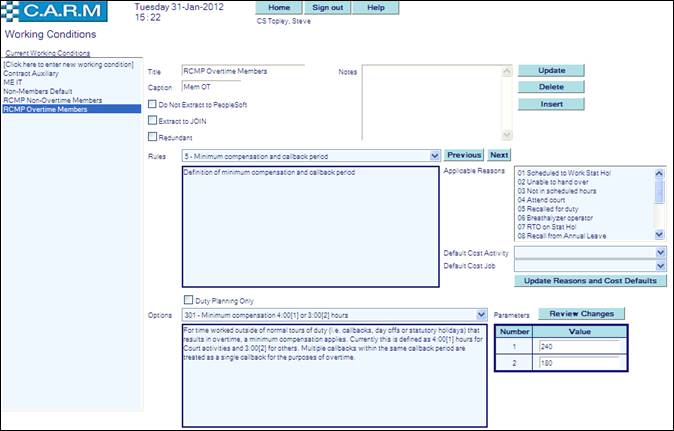
· Click Record Rule Option to select that Option.
Changing rule parameters
Some Rules need extra parameters set e.g. Rule 110, Option 301: Shift Differential must have set. For example (see below):
· Start time of the period to which shift differential applies
· End time of the period to which shift differential applies
· Minimum amount of time for shift differential to be counted.
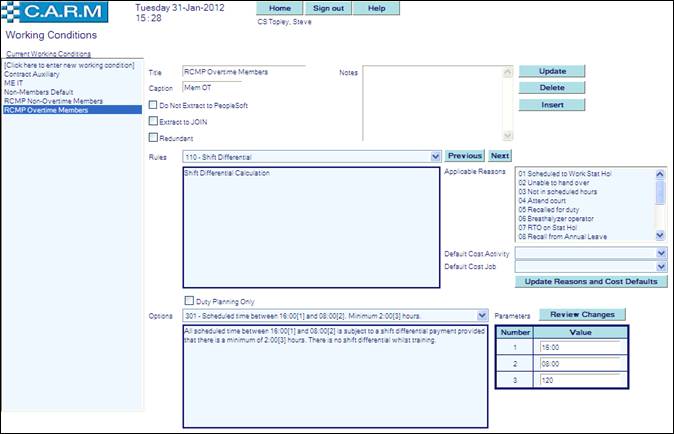
· Change Parameters as required
· Click Record Rule Option to record change in Parameters.
|
|
The number and types of parameters must remain the same. For example, if the existing parameter is a time (e.g. 16:00 and 08:00 above), the new parameter must also be a time, etc. Failure to do so may result in program failure when attempting to apply a rule. |
