Entitlements
Setting Up Personnel Entitlements
Manually calculating entitlements
Setting Up Personnel Entitlements
Entitlements are mainly used for recurring activities such as Annual Leave. Entitlements must be setup if the personnel allowances are to be generated automatically according to length of service.
There are several steps and options for this process:
· Time banks See Adding a Bankable Leave Activity
· Entitlements Maintenance Covered in this section.
· Allocating personal Entitlements See Adding an Entitlement.
· Entitlement Calculation Covered in this section.
Select General Maintenance > Time Banks Entitlements
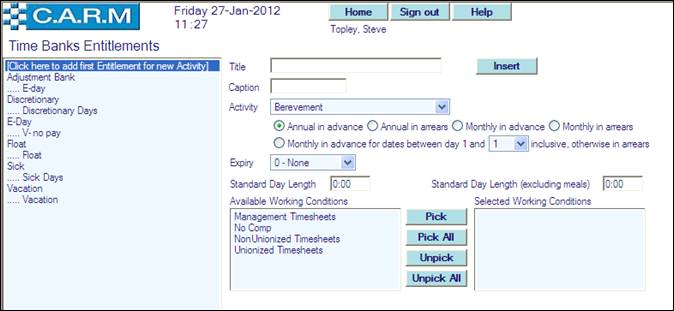
Maintaining entitlements
· Select Click here to add first Entitlement for new Activity. For each activity, there may be a number of entitlement tables to be set up. For example, for Annual Leave, there will be different entitlements depending on Working Conditions that apply to different personnel: e.g. Rank up to Sergeant, Rank Officer above sergeant, civilian grades, etc.
· Once one entitlement table has been created for a particular activity, click the activity in the list to create additional entitlement tables for other personnel.
· Click an existing entitlement to make changes to that entitlement.
· Enter Title and Caption. Ensure this is relevant to the type of entitlement e.g. Officer Annual Leave or Senior Officers Annual Leave etc.
· Select Activity from the drop down list: e.g. Annual Leave.
·
Select appropriate generation option i.e. Annual
in advance, Annual in arrears, Monthly in advance Monthly in arrears, Monthly
in advance for dates between day 1 and ![]() inclusive, otherwise in arrears
or according to your organization policy. N.B. this is usually, Annual in
advance.
inclusive, otherwise in arrears
or according to your organization policy. N.B. this is usually, Annual in
advance.
· Select number of months Expiry from the drop down list
· Enter correct value in Standard Day Length and Standard Day Length (excluding meals). These values are used to convert the entitlement (in days) into hours for the appropriate time banks.
· Select all Working Conditions required to add to this group from the Available Working Conditions box.
· Click Pick to add them to Selected Working Conditions box.
· Click Insert:
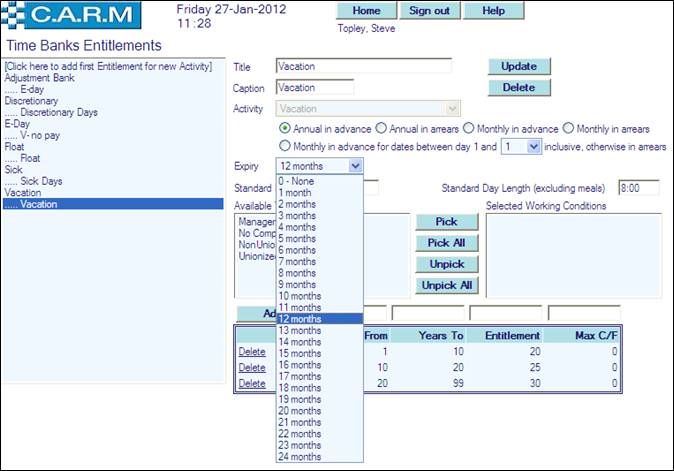
Once the list of selected Working Conditions is complete and the new entitlement inserted, then service intervals for incremental entitlements need to be added.

· Enter start of the service interval in Years From.
· Enter end of the service interval in Years To.
· Enter entitlement for the service band in Entitlement.
· Enter any allowed carried forward in Max C/F.
· Click Add to add this entry to the entitlement table.
· Repeat for each service interval:

|
|
The start of the next band MUST equal the end of the previous band e.g. 0-2, 2-5, 5-10 etc or the entitlements will not be correctly calculated, and NOT 0‑2, 3-5, 6-10. |
Delete entries in the table by clicking on the appropriate Delete button. The deleted entry will then pre-fill the four boxes with its values to enable you to make slight adjustments to them before adding them again.
These entitlements form Time banks for personnel and will be credited at the appropriate point of the year depending upon each Persons entitlement settings. (See Adding an Entitlement)
Manually calculating entitlements
Select Data Generation > Entitlement Calculation
