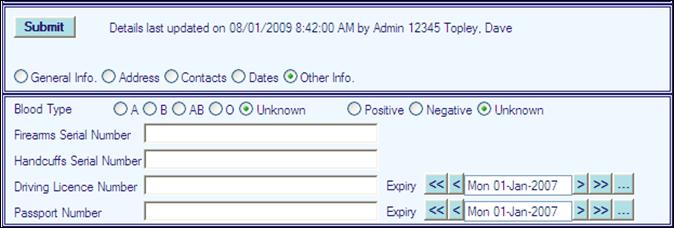Checking My Personal Details
Click Show my personal on the home page.
Also access this information from the ![]() icon
wherever it is displayed.
icon
wherever it is displayed.
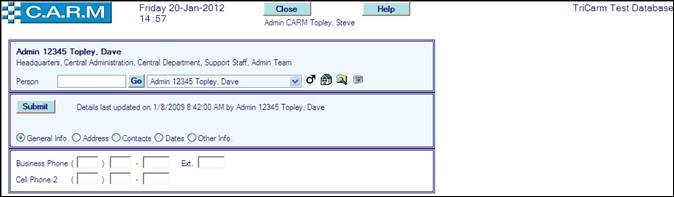
There are five areas with information. Areas where a person has access will be provided as options. These areas are:
General Info
Always is presented as first display when selecting this facility.
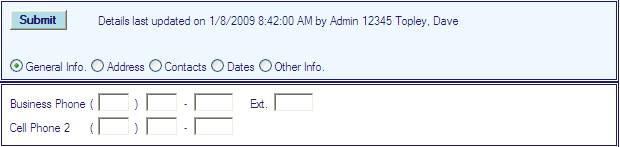
Address
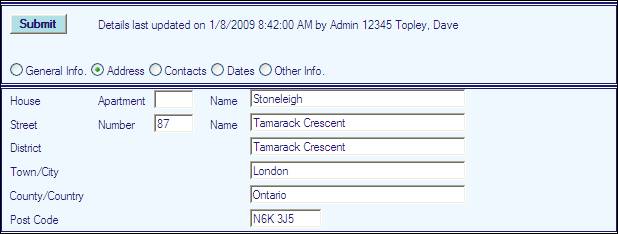
Contacts
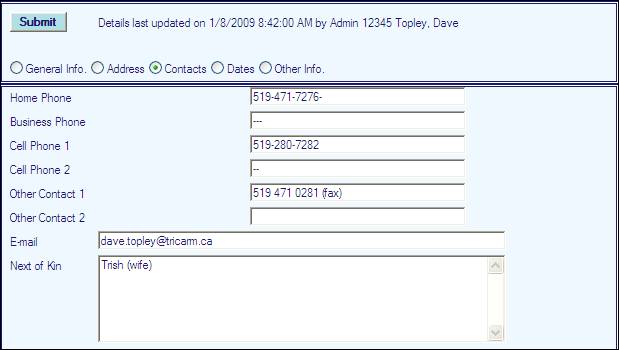
Dates
Where permitted:
· Ability to record a diary date and a completion date against selected date types. Date types are controlled by lookup table entries which are set by System Administrators. (See Look Up Tables for details of Personnel Dates table).
· A 'Show My Diary Dates' will appear on Home Page when the user has any diary dates due for action and not yet completed. Click on this button to see which diary dates are now 'active'
· 'Show My Supervisory Diary Dates' will appear when the user has any subordinates that have any diary dates due for action and not yet completed. Click on this button to list the personnel and their diary dates.
· In both cases, if the action to be taken is overdue (i.e. the due date has passed and has not yet been completed), that item will appear with a red background.
Entering Date only:
· Select Type (e.g. Arrival Date).
· Enter Date.
· Check Notify to notify every person that needs to know.
· Enter any Comments as necessary
· Click Add to add the type and date to the list
· Click Remove against an item in the list to remove that item.
e.g. Arrival Date added.
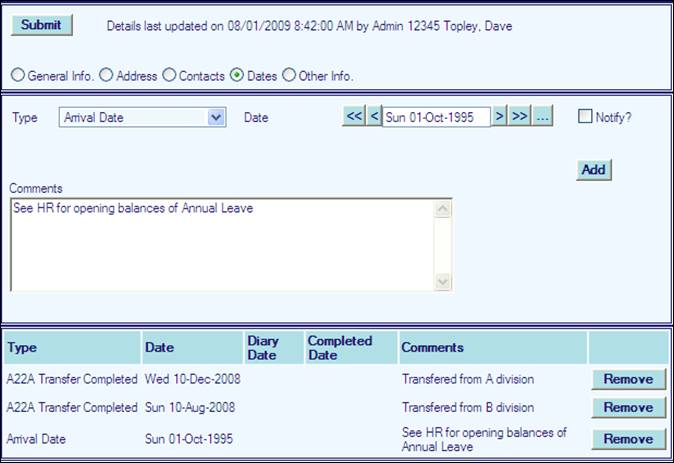
Entering Date and Diary Date:
· Select Type (e.g. Annual assessment)
· Enter Date.
· Enter Diary Date.
· Check Notify to notify every person that needs to know.
· Enter any Comments as necessary
· Click Add to add the type and dates to the list.
· Click Remove against an item in the list to remove that item.
e.g. Annual Assessment Date and Diary Date added.

· Click Remove against an item in the list to remove that item. The removed details will reappear in the entry boxes.
· Check Completed box.
· Enter the date the assessment was completed.
· Check Notify to notify every person that needs to know.
· Click Add to add the type and dates to the list.
e.g. Completed Annual assessment.
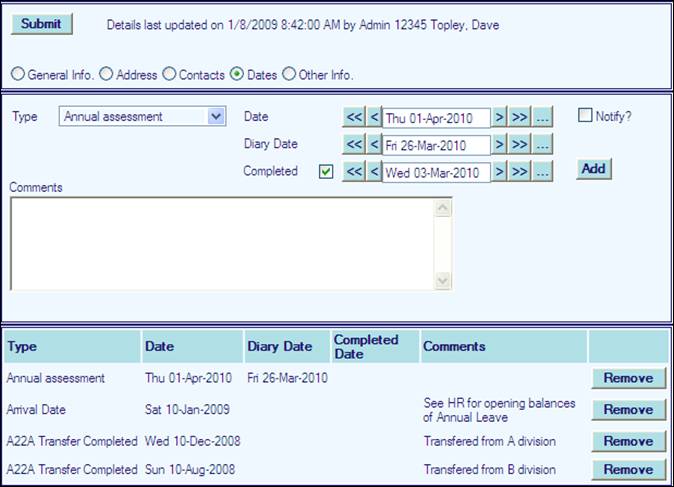
· Click Remove against an item in the list to remove that item.
Other Info