My Availability
Mark yourself as “usually” or “not usually” available.
· Click My overtime availability.
· Click Close returns to the Home Page.
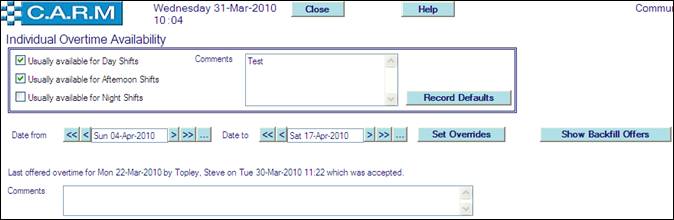
Set Defaults
Set availability defaults for availability for overtime/backfill shifts.
· Check Usually available for day shifts if this is the preferred default, if not leave unchecked.
· Check Usually available for afternoon shifts if this is your preferred default, if not leave unchecked.
· Check Usually available for Night shifts if this is your preferred default, if not leave unchecked.
· Enter Comments as required.
· Click Record Defaults
Set Overrides
· Enter Date from that your availability (or non-availability) commences.
· Enter Date to that your availability (or non-availability) ends.
· Click Overrides.
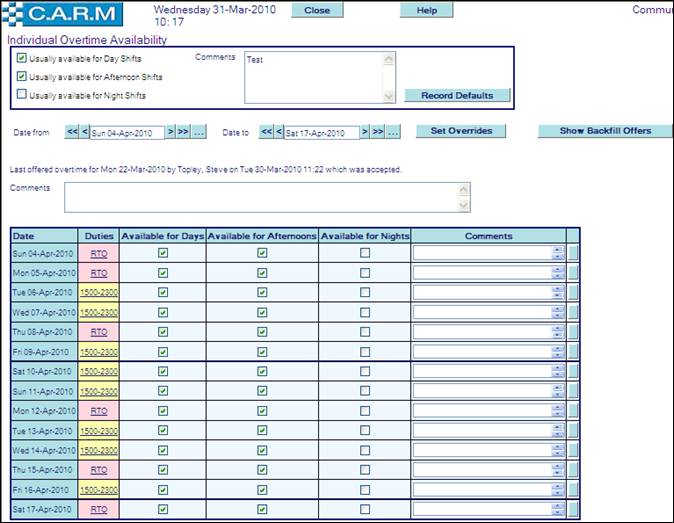
Availability grid shows Date, Duties, Availability for Days, Availability for Afternoons, Availability for Nights, and Comments.
· Mark exceptions, check or uncheck as required Available for Days, Available for Afternoons, and Available for Nights.
· Enter any Comments as required.
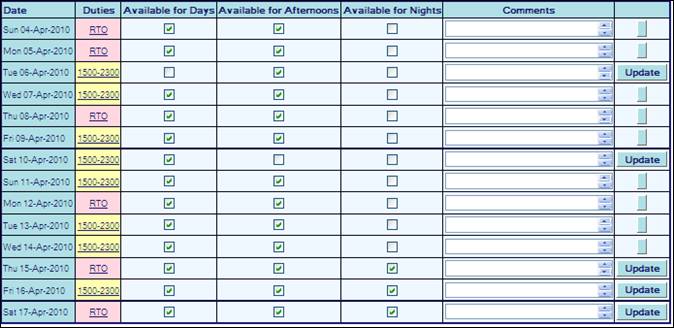
· Any Changes reveal Update buttons.
· Click any Update button to apply the changes.
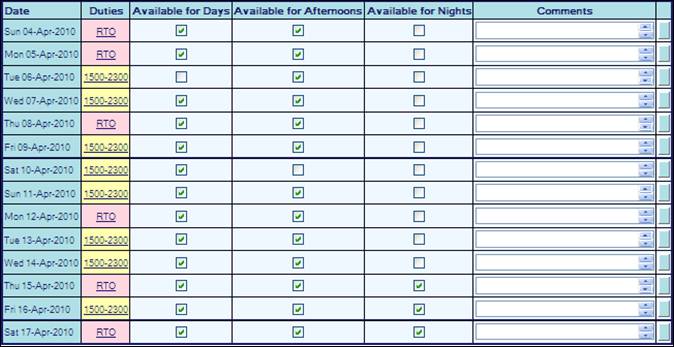
Show Backfill Offers
· Enter Date from that you want to view.
· Enter Date to that you want to view.
· Click Show Backfill Offers.
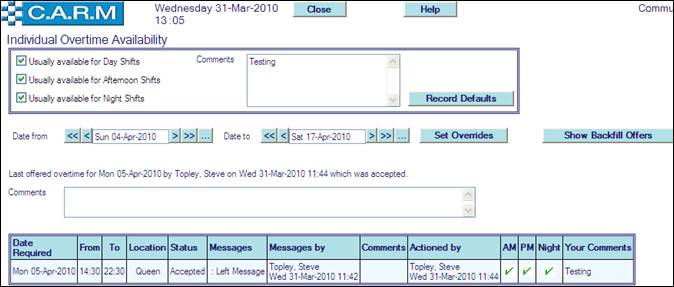
The Backfill Offers grid shows:
Date Required: of the offered shift required to be backfilled.
From: time of the offered shift required to be backfilled.
To: time of the offered shift required to be backfilled.
Location: Cost Centre of the offered shift required to be backfilled.
Status: Accepted or Declined decision by you.
Messages: left by the person arranging the backfilling if you are not immediately contactable.
Messages by: the person leaving the messages.
Comments: mandatory entered when declining an offered backfill time period.
Actioned by: the person applying the backfilling.
AM/PM/Night: your availability as indicated by you (See Show my availability for more details).
Your Comments: in Show my availability Defaults for the date of the offered shift required to be backfilled.
