Extra pay Authorization
Choosing a specific person to authorize Extra pay for
Authorizing Extra pay on behalf of another authorizer
Viewing Additional Information
Authorizing
Extra pay
Click Authorize Extra pay button on the home page. OR
Select Time Management > Extra pay Authorization
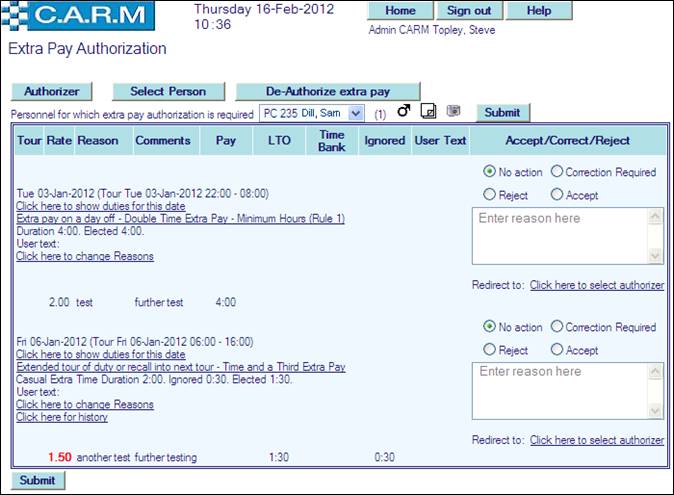
There may be a number of personnel to authorize Extra pay for: Allows authorization of Extra pay for all personnel viewed. There may be additional information displayed in the Extra pay details depending on system control parameter settings, for example, cost centres, cost activities, cost jobs and project codes.
· Select person from the personnel for which Extra pay authorization is required drop down.
· Check that each element of Extra pay is claimed-elected as agreed.
· Click Accept against each valid Extra pay.
· Enter any changes to the User Text as required depending upon system control parameters settings. (A System parameter may be used to set a watermark in User Text boxes for clarification purposes),
· Click Submit.
|
|
This routine is used for authorizing both Extra pay and Standby Claims. |
Choosing a specific person to authorize Extra pay for
To authorize Extra pay for a person: e.g. if a colleague is on leave and an urgent claim is required.
· Click Select Person.

· Search for the person whose Extra pay needs authorization.
· Click Submit.
· Authorize the Extra pay as explained above.
Authorizing Extra pay on behalf of another authorizer
To authorize Extra pay that is assigned to another authorizer e.g. they are on a longer term absence and Extra pay cannot wait for their return.
· Click Authorizer
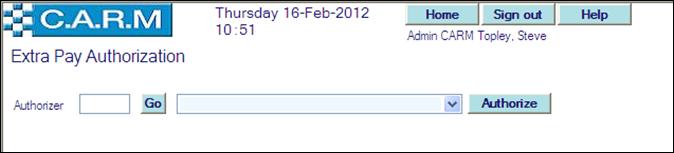
· Search for the authorizer whose Extra pay needs authorization on behalf of.
· Click Authorize.
· Authorize the Extra pay as explained above.
Rejecting Extra pay
If the Extra pay is not as agreed e.g. verbally authorized 1 hour but the person has claimed 1.5 hours through their booking, or the claimant has not provided enough information, reject the Extra pay. This passes the claim back for re-election.
· Select person from the personnel for which Extra pay authorization is required drop down.
· Click Reject against each Extra pay to be rejected.
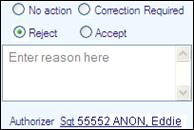
· Enter reason for rejection in the text box. This is mandatory and helps the claimant to amend their election appropriately.
· Click Submit.
Changing Extra pay reasons
Where a claimant enters an incorrect Extra pay reason or sub-reason, either request the correct details, or change the reasons at approval time.
If the Extra pay is not as agreed e.g. verbally authorized 1 hour but the person has claimed 1.5 hours through their booking, or the claimant has not provided enough information, return the claim for Correction Required. This passes the claim back for re-election.
Or:
· Select Click here to change reasons against the Extra pay row to change.
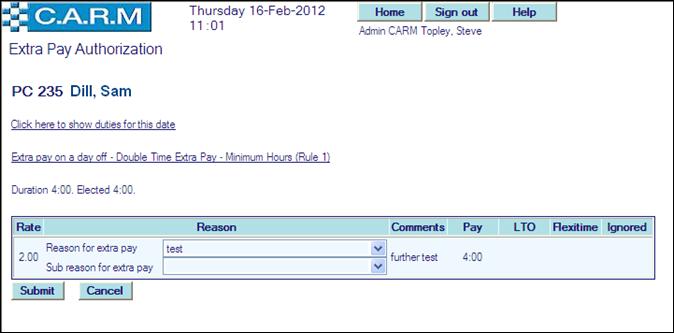
· Select required reason for Extra pay from the drop down list.
· Select required sub-reason for Extra pay from the drop down list.
· There may be additional information available to be changed depending on system control parameter settings, for example, cost centres, cost activities, cost jobs and project codes. Make changes as appropriate.
· Click Submit.
Identifying changes
It may be possible for claimants to change the Extra pay rate at the point of claiming the Extra pay, to allow for flexibility in working practices.
Changes to rates are shown in red:
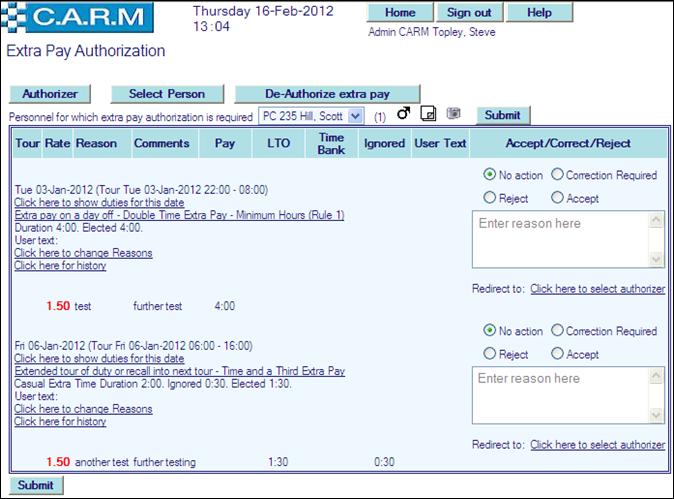
Depending upon system control parameters settings, it may be permitted to change the rate (as above). In which case, select the correct rate from a drop down list of possible rates and click Submit to update.
Viewing Additional Information
Within each of the Extra pay, view additional information on:
· Details of the duty worked on the day
· Details of the Shift Differential being claimed.
Checking what tour was worked
Shows the shift times and any activity or Project/Location details booked on the day: if you are a supervisor, it may help you to decide if the Extra pay should be authorized or rejected.
Click on Click here to show duties for this date
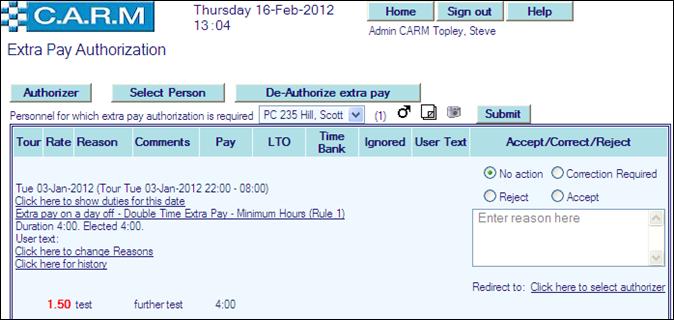
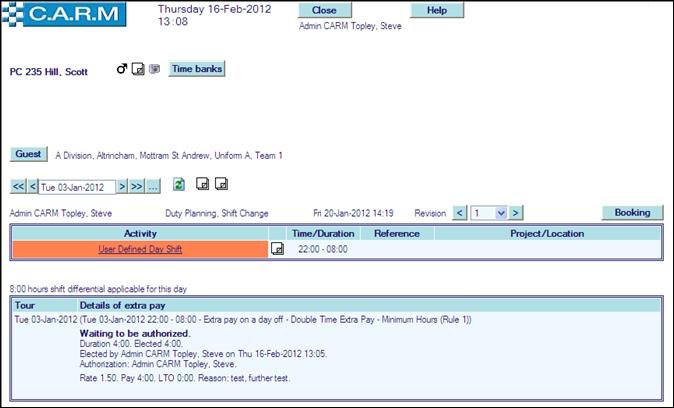
Redirect to an alternative Authoriser
Where the Authoriser has insufficient information to authorise the Extra pay or there is a specific Authoriser designated required for the Extra pay selected e.g. the Extra pay was performed as part of a Project/Location or for another Cost Centre.
· Select Click here to select authoriser for the effected Extra pay.
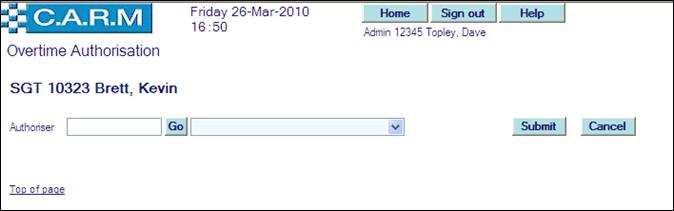
Extra pay History
Use the mouse pointer to hover over Click here for history to briefly review previous actions related to the Extra pay claim. Click here for history for full details.

