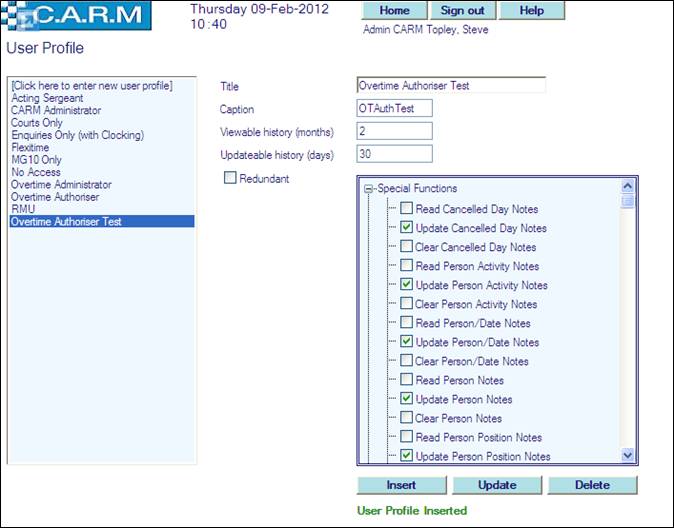User Profiles
Updating or amending a User Profile
Copying and amending a User Profile to a new User Profile
Creating a User Profile
Select System Maintenance > User Profile
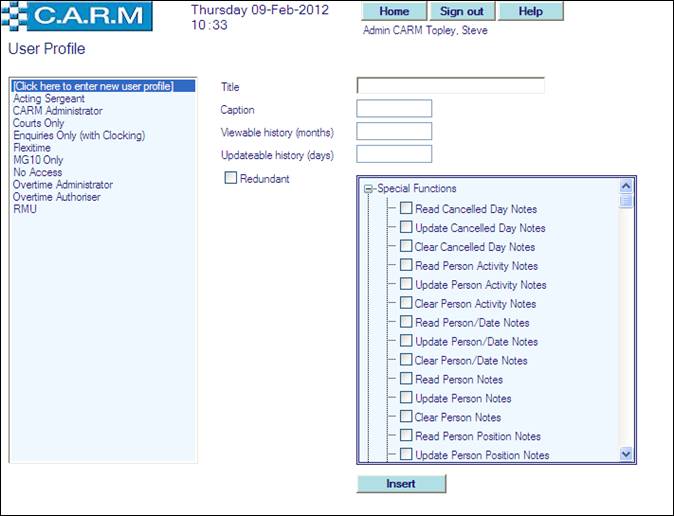
· Select Click here to enter new user profile
· Enter Title e.g. Supervisor.
· Enter Caption e.g. Supervisor.
· Enter Viewable history (months). This restricts how much historical data a user may access.
· Enter Updateable history (days). This restricts how much historical data a user may update.
· Place a tick in the boxes of each function for the Profile to access.
· Click Insert.
· A User Profile Inserted message will be displayed.
Updating or amending a User Profile
Select System Maintenance > User Profile
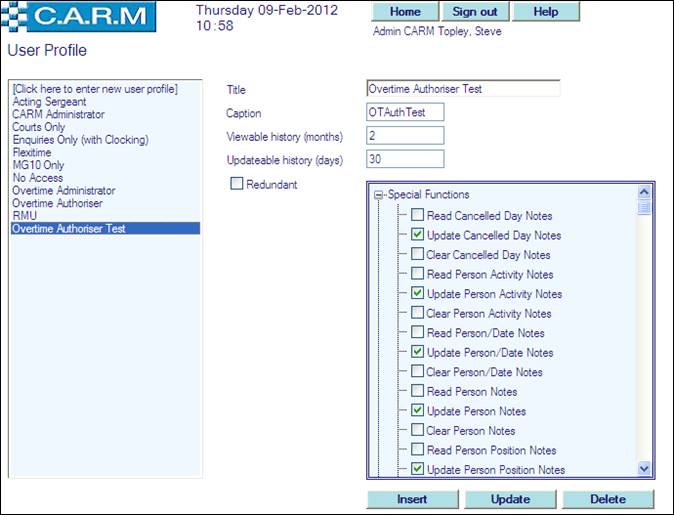
· Select Profile to update or amend
· Update Title, Caption, Viewable history (months) and Updateable history (days) as required.
· Add a tick in the boxes of each new function for the Profile to access.
· Remove a tick in the boxes of each function for the Profile to not have future access.
· Click Update.
· A User Profile Updated message will be displayed.
Copying and amending a User Profile to a new User Profile
Select System Maintenance > User Profile
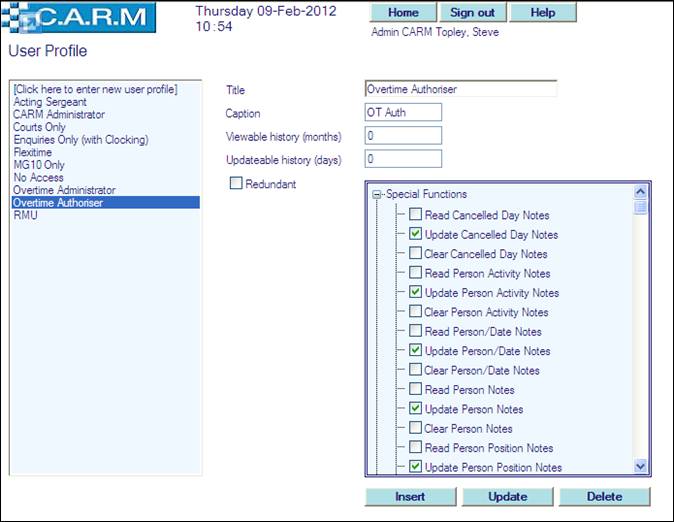
· Select User Profile to amend and copy to a new profile.
· Enter new Title e.g. Overtime Authoriser Test
· Enter new Caption e.g. OT Auth Test
· Enter new Viewable history (months) if required. This restricts how much historical data a user may access.
· Enter new Updateable history (days) if required. This restricts how much historical data a user may update.
· Uncheck boxes where the new profile will have no access.
· Place a tick in the boxes of each new function for the new Profile to access.
· Click Insert.
· A User Profile Inserted message will be displayed.
Deleting a user profile
Select System Maintenance > User Profile
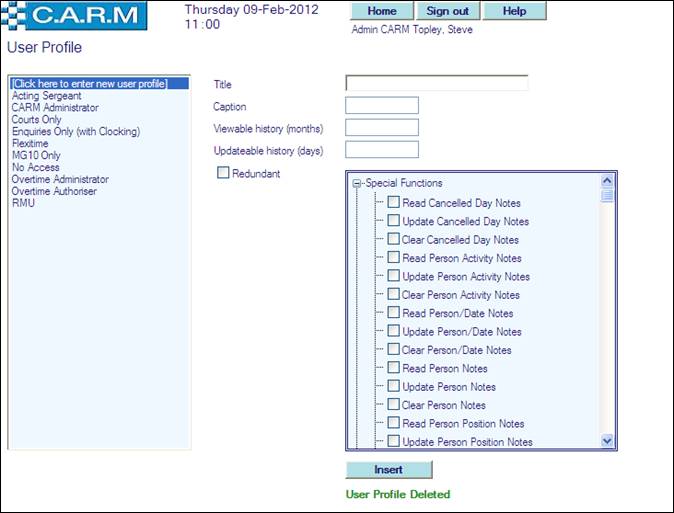
· Select Profile to delete
· Click Delete.
· A User Profile Deleted message will be displayed