System Control Parameters
Function Parameter Definitions
Urgent System Message
Enables a CARM Administrator to enter a system wide moving message for the attention of all logged on CARM Users.
· Select System Maintenance > System Control Parameters.
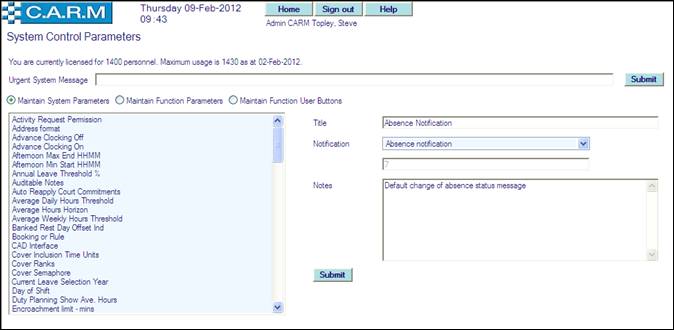
· Enter Urgent System Message

· Click Submit to activate the continually moving message which will appear on all pages throughout CARM, below the navigation bar, moving right to left across the page.

· Remove the Urgent System Message from the box and click Submit to remove the message display.
Control Parameters
Looks at the parameters set on the system. They determine what actions to take in certain situations within CARM e.g. Average Hours Horizon states over how many weeks required to calculate the average hours worked for European Working Time Regulations purposes.
The page also displays your current CARM Licence Details
Select System Maintenance > System Control Parameters
There are two areas that parameters are held in CARM, System Parameters and Function Parameters. System parameters affect the whole system whereas Function parameters are local to the particular function.
This facility allows setting and clearing of up to 3 Function User Buttons on each CARM user page.
There is also an optional: facility to download a cookie to specific Booking Terminals restricting booking on and off to only those workstations.
System Parameters
To change System Parameters:
Select Maintain System Parameters option.
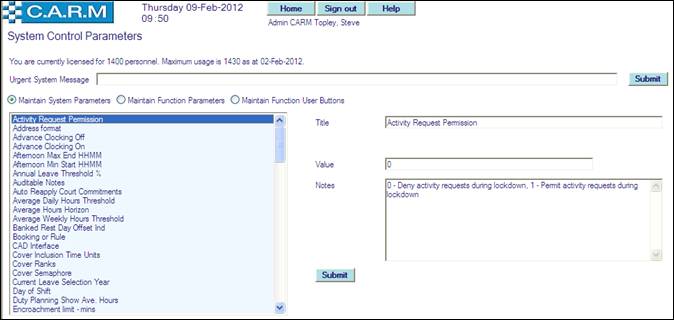
To view or update an item:
· Click the item required to view or update.
· Change Value, Text, Date, Activity, Notification, Province/State, Court or CAD Assignability as appropriate to the parameter being updated.
· Notes will usually provide information as to how to set the appropriate value. Notes may be changed if required.
· Click Submit.
System Parameter Definitions
|
Activity Request Permission |
0 = Deny activity requests during lockdown (Default). 1 = Permit activity requests during lockdown. |
|
Address format |
0 = UK format. 1 = North America format (Default). 2 = Alternative North America format. |
|
Advance Clocking Off |
Limit to number of minutes in advance from system time that booking off may be made (Default: 60). |
|
Advance Clocking On |
Limit to number of minutes in advance from system time that booking on may be made (Default: 60). |
|
Afternoon Max End HHMM |
If MG10 Include Afternoons = 1. Latest time at which an afternoon shift ends (e.g. 0000 = 00:00) (Default: 0). |
|
Afternoon Min Start HHMM |
If MG10 Include Afternoons = 1. Earliest time at which an afternoon shift starts (e.g. 1200 = 12:00) (Default: 1200). |
|
Annual Leave Threshold % |
Default maximum percentage of personnel allowed to be on annual leave at the same time (e.g. 1200 = 12.00 %) (Default: 1250). |
|
Auditable Notes |
0 = Notes are not auditable. 1 = Notes are not auditable. |
|
Auto Reapply Court Commitments |
0 = Court commitments require manual reapplication. 1 = Court commitments are automatically reapplied after shift regeneration/personnel transfer. |
|
Average Daily Hours Threshold |
Working Time Regulations. Maximum average daily hours for night workers in minutes (Default: 480). |
|
Average Hours Horizon |
Working Time Regulations. Default number of weeks over which to calculate average weekly hours (Default: 20). |
|
Average Weekly Hours Threshold |
Working Time Regulations. Maximum average weekly hours in minutes (e.g. 2880 = 48 hours) (Default: 2880) |
|
Banked RTO Offset Ind |
0 = Banked RTOs (Rest Days) are to be applied to first day of the shift pattern (Default) 1 = Banked RTOs (Rest Days) are to be applied to the persons offset into the shift pattern |
|
Booking or Rule |
0 = Show booking title during compensation selection (Default). 1 = Show rule title during compensation selection (Preferable). |
|
CAD Interface |
0 = No interface. 1 = Interface available |
|
Cover Inclusion Time Units |
If a person is present for at least this number of minutes during the hour, that person is deemed to be included in cover for the whole of that hour (Default: 30). |
|
Cover Ranks |
0 = Cover includes ranks only (Default). 1 = Cover includes ranks OR acting ranks. 2 = Cover includes ranks AND acting ranks. |
|
Cover Semaphore |
Used internally by cover recalculation to avoid concurrency conflicts - no setting necessary. |
|
Current Leave Selection Year |
Current Annual Leave Year for personnel to select blocks of leave from (YYYY). |
|
Day of Shift |
0 = Shift belongs to the day on which it starts. 1 = Shift belongs to the day on which it ends. 2 = Shift belongs to the day on which the majority of the shift lies. If equally split, set to the day on which it starts. 3 = Shift belongs to the day on which the majority of the shift lies. If equally split, set to the day on which it ends. |
|
Duty Planning Show Ave. Hours |
0 = Do not calculate and do not show WTR average hours in Duty Planning (Default) 1 = Calculate and show WTR average hours in Duty Planning |
|
Encroachment limit - mins |
Number of minutes between shifts. e.g. 660 = 11 hours. (Default: 660) |
|
Encroachment validation ind |
0 = No check of time between shifts required, 1 = Check of time between shifts required (Default) |
|
Extra Pay Authorization |
Default Extra Pay Authorization.
0 = Persons supervisor. 1 = Cost centre authorizer. |
|
Extra Pay Election Admin. |
Extra Pay Election Administration.
0 = Administration data is not to be included during election. 1 = Administration data is to be included during election. |
|
Extra pay Sub-reason. |
0 = Extra pay sub-reason is optional. 1 = Extra pay sub-reason is mandatory |
|
Force Transfer on Week Start |
0 = Transfer date may be any date (Default). 1 = Transfer Date must be on the Start Day of Week parameter. |
|
Gender Symbol Visibility |
0 = Gender Symbol Not Visible. 1 = Gender Symbol Visible. |
|
Highlight Registered Vacation |
Set to 1 if Registered Vacation is to be highlighted with a special colour (See Registered Vacation Colour System Parameter); set to 2 if vacation registration is not required; otherwise set to 0. |
|
Ignored Action |
Extra Pay Ignored Action.
0 = Ignored time just ignored (Default). 1 = Ignored time credited to a time bank (see Ignored Time Bank parameter). |
|
Lock Paid Extra Time. |
0 = allow paid extra pay to be determined by working conditions (Default). 1 = No changes to extra pay once it has been paid. |
|
MG10 Include Afternoons |
0 = Exclude Afternoons from MG10 (Default). 1 = Include Afternoons in MG10 (Default: Exclude). |
|
Minimum Rest Days Check |
0 = No check required. 1 = Check required. |
|
Minimum RTOs Horizon |
Working Time Regulations. Number of weeks over which to calculate Minimum RTOs requirements. (Default: 15) |
|
Name format |
0 = Rank Shoulder Surname, Firstnames e.g. Sgt 1234 Topley, Dave (Default) 1 = Surname, Firstnames (Shoulder) e.g. Topley, Dave (1234) 2 = Surname, Firstnames e.g. Topley, Dave 3 = Rank Surname, Firstnames e.g. Sgt Topley, Dave |
|
Original or New MG10 Report |
0 = Original MG10 Format. 1 = New MG10 Format (Default). |
|
Provisional or Confirmed |
0 = Default to Provisional 1 = Default to Confirmed |
|
Retain Duties |
Retain Duties (Call Signs) when Applying Activities.
0 = do not retain 1 = retain. |
|
Standard Day |
Duration of a standard day in minutes e.g. 8:00 = 480. (Default: 480) |
|
Standard Day (Excl. Meals) |
Duration of a standard day excluding meal break in minutes e.g. 7:24 = 444. (Default: 444) |
|
Start Day of Week |
Normal start day of week for the Organization.
0 = Monday (Default) 1 = Tuesday 2 = Wednesday 3 = Thursday 4 = Friday 5 = Saturday 6 = Sunday |
|
State Change New Rev Ind |
0 = Change of state (provisional/confirmed) does not generate a new revision, 1 = Change of state (provisional/confirmed) does generate a new revision (Default ) |
|
Training Admin Request Status |
0 = Create Unauthorized Activity Request. 1 = Create Authorized Activity Request |
|
Two Tours |
Set to 1 if two tour option is available for split day tours, otherwise set to 0 |
|
Use Fallback Special Day List |
0 = Use only the special day list attached to the organization structure (Default) 1 = Use the default special day list in addition to the special day list attached to the organization structure |
|
Witness Admin Roster Effect |
Action on roster to be taken when confirming a trial date or adding a witness to a trial.
0 = No Activity Request and No Roster Update (Default) 1 = Unauthorized Activity Request 2 = Authorized Activity Request. 3 = Automatically Update Roster |
|
WTR Exclude Other Breaks |
Working Time Regulations. Activities with a Other Breaks processing type are to be excluded from average hours calculation |
|
|
|
|
Email Server |
Email server address. (Default: No emailing) |
|
Force Name |
Name of the Organization |
|
Lieutime Payout Authorizer |
Employee/Badge/Reg. number of person to authorise payout requests, otherwise set to 0 if authorised by immediate supervisor |
|
Minimum RTOs (Rest Days) Threshold |
Working Time Regulations. Minimum RTOs thresholds e.g. 1,7,2,14 = 1 RTO in 7 consecutive days or 2 RTOs in 14 consecutive days etc. (Default: 2,14) |
|
Please Wait |
Text required for please wait buttons |
|
System Email Address |
Email Address of CARM system |
|
Time Bank Day Thresholds |
Percentages of the day for which fractions of leave in days applies. e.g. 12.5, 37.5, 62.5, 87.5 indicates that less than 12.5% of the duration of the day is to be treated as zero days (0.0); 12.5% to less than 37.5% of the duration of the day is to be treated as a quarter of a day (0.25); 37.5% to less than 62.5% treated as half a day (0.5); 62.5% to less than 87.5% treated as three quarters of a day (0.75); 87.5% and above treated as a whole day (1.0). |
|
User Text Watermark |
Set to watermark to be displayed when entering user text. e.g. File Number or N/A |
|
|
|
|
Registered Vacation Colour |
Background colour to be used for Registered Vacation (See Highlight Registered Vacation System Parameter) |
|
|
|
|
Default Range From Date |
Minimum date used in date selections (YYYYMMDD). (Default: 19000101) |
|
Default Range To Date |
Maximum date used in date selections (YYYYMMDD). (Default: 20991231) |
|
Extra Pay Go Live Date |
Any extra pay prior to this date is to be ignored. |
|
Go Live Date |
Any compensation (including time bank entries and extra pay) prior to this date is to be ignored. |
|
Pay Period Start Date |
Pay Period Base Date (YYYYMMDD) |
|
|
|
|
Adjustment Bank |
Activity to be used for compensation rules requiring credits to Adjustment Bank (usually for core hours calculations). (Default: Adjustment Time) |
|
Annual Leave |
Annual activity to be used for recording of compensated cancelled annual leave (Default: Annual Leave). |
|
Annual Leave (Yearly Pick) |
Annual activity to be used for annual picking of annual leave (Default: Annual Leave). |
|
Central Sick Bank |
Activity to be used for Central Sick Bank |
|
Clocked Shift |
Activity to be used as the user defined shift during bookings. |
|
Default User Defined Shift |
Activity to be used as the user defined shift for rescheduling shifts. |
|
Dog Bank |
Activity to be used for Dog Handler Bank |
|
Excess Time |
Other leave activity to be used for recording of non-extra pay excess time |
|
FlexiLeave |
Other Leave activity to be used for recording of FlexiLeave (Flexitime balance converted into time off) (Default: Flexileave). |
|
Half Days Leave |
Other Leave activity to be used for recording of leave in Half Days (Default: Half Days Leave). |
|
Ignored Time Bank |
Time bank to be used for ignored Extra pay (e.g. voluntary) (Default: Voluntary). |
|
Instructor Activity |
Activity to be used for Instructors. |
|
|
|
|
Meal Break |
Meal break activity (Default: Meal Break). |
|
Off Duty |
Activity to be used for Off Duty |
|
Operational Availability |
Activity to be used for Operational Availability. |
|
Operational Readiness |
Activity to be used for Operational Readiness. |
|
Other Breaks |
Other Leave activity to be used for recording of other breaks during flexitime recording e.g. Smoking. |
|
Pay Duty Activity |
Activity to be used for Pay Duties |
|
Registered Annual Vacation |
Activity to be used for recording of Registered Vacation |
|
Standby Lieu Time Off |
Activity to be used for crediting Lieu Time Off calculations in for Standby compensation rules (Operational Readiness/Availability) (Default: Lieu Time Off ). |
|
Statutory Holiday Bank |
Activity to be used for Statutory Holiday Entitlements (Default: Statutory Holiday Bank). |
|
Telephone Calls |
Activity to be used for Telephone Calls |
|
Time Bank |
Activity to be used as Time Bank for compensation rules requiring credits to a time bank (Default: Time Bank). |
|
Time Off |
Activity to be used for crediting Time Off in Lieu calculations in compensation rules (Default: Time Off in Lieu) |
|
Voluntary Time |
Other Leave activity to be used for recording of non-extra pay excess time (Default: Excess Time). |
|
|
|
|
Absence Notification |
Default change of absence status message (Default: Default Notification). |
|
Activity Notification |
Default activity notification message (Default: Default Notification). |
|
Activity Request Notification |
Default activity request notification message (Default: Default Notification). |
|
Assignment Notification |
Default assignment notification message (Default: Default Notification). |
|
Court De-notification |
Default court de-notification message (Default: Default Notification). |
|
Court Notification |
Default court notification message (Default: Default Notification). |
|
Date Notification |
Default date notification message. (Default: Default Notification) |
|
Duty Notification |
Default duty notification message. (Default: Default Notification) |
|
General Notification |
Default general notification message. (Default: General Notification) |
|
Legal Notice |
Notification message to be used as a Legal Notice on Login |
|
Pick Commitments Notification |
Default notification message for commitments during Annual Leave Picking |
|
Shift Notification |
Default shift notification message. (Default: Default Notification) |
|
Training Notification |
Default training notification message. (Default: Default Notification) |
|
|
|
|
Default Province/State |
Default Province or State (Default: Ontario) |
|
|
|
|
Default Import Court |
Default court for imported cases with no court specified. (Default: Not Set) |
|
|
|
|
CAD Default Assignability |
Default assignability for CAD. Select from list of values. |
|
|
|
Function Parameters
To change Function Parameters:
Select Maintain Function Parameters option.
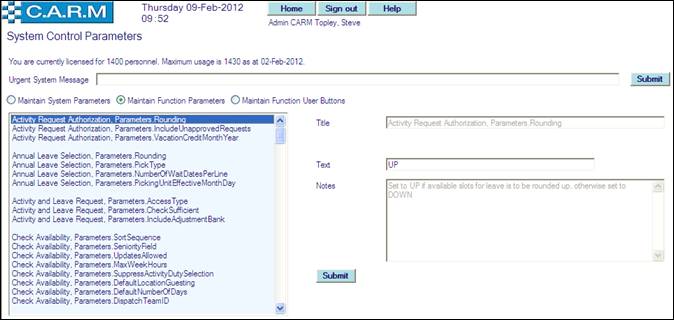
To view or update an item:
· Click function and option to view or update.
· Change Text as appropriate to the parameter being updated.
· Notes will usually provide information as to how to set the appropriate value.
· Click Submit.
Function Parameter Definitions
|
Activity Request Authorization, Parameters.Rounding |
Set to UP if available slots for leave is to be rounded up, otherwise set to DOWN |
|
Activity Request Authorization, Parameters.IncludeUnapprovedRequests |
Set to Y if Unapproved Requests are to be included in the threshold checks, otherwise set to N |
|
Activity Request Authorization, Parameters.VacationCreditMonthYear |
Set to MMDD of date that Vacation Credits are to be creditted when cancelling Annual Leave Picks |
|
|
|
|
Annual Leave Selection, Parameters.Rounding |
Set to UP if available slots for leave is to be rounded up, otherwise set to DOWN |
|
Annual Leave Selection, Parameters.PickType |
Pattern of picks for this organization. Number of rounds[,Month Day From, Soft/Hard, Month Day To, Soft/Hard, Number of Picks (0 is unlimited)]. e.g. 2 rounds, Round 1: 2 picks between June 15th (soft) and September 15th (soft), Round 2 any number of picks between January 2nd (hard) and January 1st (hard) would be represented as: 2,0615,S,0915,S,2,0102,H,0101,H,0. Soft indicates that the date allows for the whole block in which that date falls. Hard restricts pick to just those dates. |
|
Annual Leave Selection, Parameters.NumberOfWaitDatesPerLine |
Set to the number of wait dates to be displayed per line |
|
Annual Leave Selection, Parameters.PickingUnitEffectiveMonthDay |
Set to MMYY for the effective date to identify members of a picking unit |
|
|
|
|
Activity and Leave Request, Parameters.AccessType |
Set to 1 if authorizers may have either enquiry or update access to the personnel to authorize, otherwise set to 2 if must have update access only |
|
Activity and Leave Request, Parameters.CheckSufficient |
Set to 1 if sufficient available time in bank is required, otherwise set to 0 if no check required |
|
Activity and Leave Request, Parameters.IncludeAdjustmentBank |
Set to 1 if adjustment bank is to be included, otherwise set to 0 |
|
|
|
|
Check Availability,Parameters.SortSequence |
Set to 0 if sort by Prof. Exp. Date then rank, Set to 1 if sort by rank then Prof. Exp. Date, Set to 2 if special sort for Community Living Elgin |
|
Check Availability,Parameters.SeniorityField |
Set to 1 for identifier 1, 2 for identifier 2 or 3 for identifier 3 used to further identify seniority in the event of matching Prof. Exp. Dates |
|
Check Availability,Parameters.UpdatesAllowed |
Set to 0 if updates to be determined by user access rights, otherwise set to 1 if updates always allowed |
|
Check Availability,Parameters.MazWeeklyHours |
Set to maximum hours permitted in a week |
|
Check Availability,Parameters.SuppressActivityDutySelection |
Set to 1 if activity/duty selection permitted during shift selection, otherwise set to 0 if not allowed |
|
Check Availability,Parameters.DefaultLocationGuesting |
Set to 1 Guesting organization to default to that of the project/location, otherwise set to 0 |
|
Check Availability, Parameters.DefaultNumberOfDays |
Set to default number of days from selected date (between 1 and 14 only) |
|
Check Availability, Parameters.DispatchTeamID |
Set to caption of the team containing Dispatch/Evaluators (e.g. Dispatch Trained) |
|
Check Availability, Parameters.AllowBackfillPublishing |
Set to 1 to enable backfill shift publishing, otherwise set to 0 if not required |
|
Check Availability, Parameters.EPSMinimumProcess |
Set to Processing Indicator value of maximum activity type to be used for abstraction purposes |
|
Check Availability, Parameters.AutoSelect |
Set to 1 if automatic selection of available personnel is required when Attention button is clicked, otherwise set to 0 for manual selection. |
|
|
|
|
Event Planning, Parameters.OrgAddress1 |
Set to Organization Address Line 1 |
|
Event Planning, Parameters.OrgAddress2 |
Set to Organization Address Line 2 |
|
Event Planning, Parameters.OrgAddress3 |
Set to Organization Address Line 3 |
|
Event Planning, Parameters.OrgAddress4 |
Set to Organization Address Line 4 |
|
Event Planning, Parameters.OrgAddress5 |
Set to Organization Address Line 5 |
|
Event Planning, Parameters.OrgAddress6 |
Set to Organization Address Line 6 |
|
Event Planning, Parameters.BusinessNumber |
Set to Business Number |
|
Event Planning, Parameters.FormatDate |
Set to format required for rate e.g. $0.00 for dollar amounts. |
|
|
|
|
Apply Approved Activities, Parameters.AutoApplyAbsence |
Set to 1 if absence is to be automatically applied following redirection here from request approval function, otherwise set to 0 |
|
|
|
|
Bid for Shifts, Parameters.SeniorityField |
Set to 1 for identifier 1, 2 for identifier 2 or 3 for identifier 3 used to further identify seniority in the event of matching Prof. Exp. Dates |
|
|
|
|
Duty Planning/Activity Scheduling, Parameters.PageSize |
Set to 0 if main grid paging not required, otherwise set to number of lines per grid page |
|
Duty Planning/Activity Scheduling, Parameters.CallSign |
Set to 1 if call sign display with duty required, otherwise set to 0 |
|
Duty Planning/Activity Scheduling, Parameters.GuestOptional |
Set to 1 if guesting required, otherwise set to 0 |
|
Duty Planning/Activity Scheduling, Parameters.RerosterOptional |
Set to 1 if reroster functionality required, otherwise set to 0 |
|
Duty Planning/Activity Scheduling, Parameters.ActingOptional |
Set to 1 if acting functionality required, otherwise set to 0 |
|
Duty Planning/Activity Scheduling, Parameters.CoachingOptional |
Set to 1 if coaching functionality required, otherwise set to 0 |
|
Duty Planning/Activity Scheduling, Parameters.SuppressActivityDutySelection |
Set to 1 if activity/duty selection permitted during shift selection, otherwise set to 0 if not allowed |
|
Duty Planning/Activity Scheduling, Parameters.SwapNotify |
Set to 1 if shift swaps are to automatically open a Notify window, otherwise set to 0 for no notificattion |
|
Duty Planning/Activity Scheduling, Parameters.ActingSkill |
Set to skill caption of the acting skill. |
|
Duty Planning/Activity Scheduling, Parameters.UndoLast |
Set to 1 to enable the undo last action option, otherwise set to 0 to only allow undo all |
|
Duty Planning/Activity Scheduling, Parameters.UndoNegativeBankActions |
Set to 1 to undo last actions if any actions result in negative bank balance, otherwise set to 0 |
|
|
|
|
Annual Schedules/Rosters Enquiry, Parameters.EnableToolTips |
Set to 0 if tooltips are not to be shown in the enquiry grid, otherwise set to 1 to enable them |
|
|
|
|
Daily Duties Enquiry, Parameters.EnableToolTips |
Set to 0 if tooltips are not to be shown in the enquiry grid, otherwise set to 1 to enable them |
|
Daily Duties Enquiry, Parameters.PageSize |
Set to 0 if grid paging not required, otherwise set to number of lines per grid page |
|
Daily Duties Enquiry, Parameters.GuestedOut |
Set to 0 if Guested Out personnel are NOT to be included in the enquiry, otherwise set to 1 to include them |
|
Daily Duties Enquiry, Parameters.ShiftTypeSort |
Set to 0 if sort by Department/Shift Type is NOT to be offered as an option, otherwise set to 1 |
|
|
|
|
Event Invoices Summary, Parameters.FormatRate |
Set to format required for rate e.g. $0.00 for dollar amounts. |
|
|
|
|
4 Week Team Schedules/Rosters Enquiry,Parameters.EnableToolTips |
Set to 0 if tooltips are not to be shown in the enquiry grid, otherwise set to 1 to enable them |
|
4 Week Team Schedules/Rosters Enquiry,Parameters.PageSize |
Set to 0 if grid paging not required, otherwise set to number of lines per grid page |
|
4 Week Team Schedules/Rosters Enquiry,Parameters.GuestedOut |
Set to 0 if Guested Out personnel are NOT to be included in the enquiry, otherwise set to 1 to include them |
|
|
|
|
Monthly Schedules/Rosters Enquiry, Parameters.EnableToolTips |
Set to 0 if tooltips are not to be shown in the enquiry grid, otherwise set to 1 to enable them |
|
|
|
|
Weekly Schedules/Rosters Enquiry, Parameters.EnableToolTips |
Set to 0 if tooltips are not to be shown in the enquiry grid, otherwise set to 1 to enable them |
|
Weekly Schedules/Rosters Enquiry, Parameters.PageSize |
Set to 0 if grid paging not required, otherwise set to number of lines per grid page |
|
Weekly Schedules/Rosters Enquiry, Parameters.CallSign |
Set to 1 if call sign display with duty, otherwise set to 0 |
|
Weekly Schedules/Rosters Enquiry, Parameters.GuestedOut |
Set to 0 if Guested Out personnel are NOT to be included in the enquiry, otherwise set to 1 to include them |
|
|
|
|
Average Hours Enquiry, Background Job.Enabled |
Set to TRUE if Average Hours Enquiry may be run in Background mode, otherwise set to FALSE |
|
|
|
|
Average Night Shift Enquiry, Background Job.Enabled |
Set to TRUE if Average Nightshift Enquiry may be run in Background mode, otherwise set to FALSE |
|
|
|
|
Show Duty Details, Parameters.GuestOptional |
Set to 1 if guesting required, otherwise set to 0 |
|
Show Duty Details, Parameters.BookingTypeNotes |
Set to 1 if Booking Type Notes are to be displayed, otherwise set to 0 |
|
Show Duty Details, Parameters.UndoLast |
Set to 1 to enable the undo to previous revision action option, otherwise set to 0 to only allow undo all |
|
Show Duty Details, Parameters.SuppressDatesDropdown |
Set to 1 to suppress the dates drop down list options when changing shifts, otherwise set to 0 |
|
Show Duty Details, Parameters.UndoPrevious |
Set to 1 to enable the undo to previous revision action option, otherwise set to 0 to only allow undo all |
|
Show Duty Details, Parameters.UndoNegativeBankActions |
Set to 1 to undo last actions if any actions result in negative bank balance, otherwise set to 0 |
|
|
|
|
Show Personnel Details, FWGPEDParameters.NotYetDueOvertime |
Set to 1 if details of extra pay not yet due to claim is to be suppressed, otherwise set to 0 |
|
Show Personnel Details, FWGPEDParameters.ChangeSupervisor |
Set to 1 if supervisor may be changed, otherwise set to 0 |
|
|
|
|
Notes, Parameters.RemoveNote |
Set to 0 if cleared notes are to be auditable, otherwise set to 1 to delete the cleared notes |
|
|
|
|
Notify Personnel, Parameters.BlindCopy |
Set to 1 if a blind copy (email option only) is to be automatically sent to the sender, otherwise set to 0 for no blind copy |
|
Notify Personnel, Parameters.IncludeSupervisor |
Set to 1 if the supervisor is to be automatically included, otherwise set to 0 |
|
|
|
|
Show Personal Details, Parameters.Address |
Set to 0 if user may update address details regardless of user view, set to 1 to control by user view, set to 2 to hide Address option |
|
Show Personal Details, Parameters.Contacts |
Set to 0 if user may update address details regardless of user view, set to 1 to control by user view, set to 2 to hide Address option |
|
Show Personal Details, Parameters.HomeEmail |
Set to 0 if user may update Home Email Address regardless of user view, set to 1 to control by user view, set to 2 to hide Home Email option |
|
Show Personal Details, Parameters.BloodType |
Set to 0 if user may update blood type details regardless of user view, set to 1 to control by user view, set to 2 to hide Bloodtype option |
|
Show Personal Details, Parameters.Firearms |
Set to 0 if user may update firearms details regardless of user view, set to 1 to control by user view, set to 2 to hide Firearms option |
|
Show Personal Details, Parameters.Handcuffs |
Set to 0 if user may update handcuff details regardless of user view, set to 1 to control by user view, set to 2 to hide Handcuffs option |
|
Show Personal Details, Parameters.DrivingLicence |
Set to 0 if user may update driving licence details regardless of user view, set to 1 to control by user view, set to 2 to hide Driving Licence option |
|
Show Personal Details, Parameters.Passport |
Set to 0 if user may update passport details regardless of user view, set to 1 to control by user view, set to 2 to hide Driving Passport option |
|
Show Personal Details, Parameters.Dates |
Set to 0 if user may update dates regardless of user view, set to 1 to control by user view, set to 2 to hide Dates option |
|
|
|
|
RCMP Acting Pay Claim Form, Parameters.FaxAddress1 |
Address for Faxes - Line 1 |
|
RCMP Acting Pay Claim Form, Parameters.FaxAddress2 |
Address for Faxes - Line 2 |
|
RCMP Acting Pay Claim Form, Parameters.FaxAddress3 |
Address for Faxes - Line 3 |
|
RCMP Acting Pay Claim Form, Parameters.Note1 |
Note 1 |
|
RCMP Acting Pay Claim Form, Parameters.Reference |
Reference |
|
RCMP Acting Pay Claim Form, Parameters.Enabled |
Set to 0 if all fields are enabled to allow for overtyping, otherwise set to 1 if only signatory information and check boxes allowed to be overtyped |
|
|
|
|
Selection Menu, Parameters.TeamSelection |
Set to 0 if all fields are enabled to allow for overtyping, otherwise set to 1 if only signatory information and check boxes allowed to be overtyped |
|
|
|
|
Login, Parameters.PrefillUserName |
Set to 1 if User Name to be prefilled regardless of passthrough, otherwise set to 0 |
|
Login, Parameters.ShowApplicationpath |
Set to 1 if Application Path to be displayed, otherwise set to 0 |
|
|
|
|
Home Page, Parameters.BookingTypeNotes |
Set to 1 if Booking Type Notes are to be displayed, otherwise set to 0 |
|
Home Page, Parameters.OvertimeClaims |
Set to 2 if Extra pay MUST be claimed immediately; set to 1 if Extra pay SHOULD be claimed immediately; otherwise set to 0 |
|
Home Page, Parameters.OvertimeClaimsSensitivity |
Set to number of days after which Extra payClaims parameter above is effective (excluding today). E.g. if set to 3 then any extra pay over 3 days old will initiate suggestion or enforcement of claim. If set to 0 then any extra pay earlier than today will initiate suggestion or enforcement of claim. |
|
Home Page, Parameters.BookingSupervisorPanels |
Set to 0 if Booking Panel above Supervisor Panel, otherwise set to 1 |
|
|
|
|
Maintain Analyses and Extra Pay Reasons, Parameters.ReasonLinkSubReason |
Set to 1 if Extra pay Sub-Reason may be linked to Extra pay Reason, otherwise set to 0 |
|
|
|
|
Maintain Cost Centres, Parameters.DivisionMandatory |
Set to 1 if selection of an owning division for the Dept ID/Internal Order is mandatory, otherwise set to 0 |
|
|
|
|
Maintain Special Days. Parameters.PermProvTemp |
Set to 1 if Working Conditions Special Days to identfy separately for Permanent, Provisional or Temporary Employment Type, otherwise set to 0 |
|
|
|
|
Performance appraisal, Parameters.TouchPointsOptional |
Set to 1 if TOUCH points required, otherwise set to 0 |
|
|
|
|
Maintain Acting Ranks. Parameters.ActingSkill |
Set to skill caption of the acting skill. |
|
|
|
|
Maintain Personal Details, Parameters.WorkingConditionsMandatory |
Set to 0 if Working Conditions selection is optional, otherwise set to 1 if mandatory selection required |
|
Maintain Personnel Details, Parameters.FirstNamesCase |
Set to 0 if as entered, 1 = UPPER CASE, 2 = Title Case |
|
Maintain Personnel Details, Parameters.SurnameCase |
Set to 0 if as entered, 1 = UPPER CASE, 2 = Title Case |
|
Maintain Personnel Details, Parameters.GivenName1Case |
Set to 0 if as entered, 1 = UPPER CASE, 2 = Title Case |
|
Maintain Personnel Details, Parameters.GivenName2Case |
Set to 0 if as entered, 1 = UPPER CASE, 2 = Title Case |
|
Maintain Personnel Details, Parameters.PreferredGivenNameCase |
Set to 0 if as entered, 1 = UPPER CASE, 2 = Title Case |
|
Maintain Personnel Details, Parameters.ShiftRegeneration |
Set to 0 if shift regeneration to take place in background, otherwise set to 1 |
|
Maintain Personnel Details, Parameters.ShiftRegenerationMessages |
Set to 1 if shift regeneration messages are required, otherwise set to 0 |
|
|
|
|
Maintain Personnel Hourly Rates, Parameters.FormatRate |
Set to format required for rate e.g. $0.00 for dollar amounts. |
|
Maintain Personnel Hourly Rates, Parameters.PayrollReasonsOptional |
Set to 1 if payroll reasons to be maintained, otherwise set to 0. |
|
|
|
|
Payroll, Parameters.Employer Number |
Set to valid Employer Number for output in Ceridian Extract File (Required Field) |
|
Payroll, Parameters.ImportType |
Set to Valid Import Type for output in Ceridian Extract File (Required Field) |
|
Payroll, Parameters.ChequeType |
Set to valid Cheque Type for output in Ceridian Extract File (Required Field) |
|
Payroll, Parameters.SleepoverRate |
Set to dollar value to be used for each sleepover |
|
|
|
|
Payroll, Parameters.BasicRateCode |
Set to the internal code of the hourly rate to be used for basic hours |
|
Payroll, Parameters.ActingRateCode |
Set to the internal code of the hourly rate to be used for acting hours |
|
Payroll, Parameters.CoachingRateCode |
Set to the internal code of the hourly rate to be used for coaching hours |
|
|
|
|
Payroll Shift Premiums, Parameters.PremiumRate1Code |
Set to the internal code of the hourly rate to be used for premium rate type 1 (shift differential) hours |
|
Payroll Shift Premiums, Parameters.PremiumRate2Code |
Set to the internal code of the hourly rate to be used for premium rate type 2 (shift differential) hours |
|
|
|
|
Personnel Commitments Reports, Parameters.NoReportOption |
Set to 1 if there is an option to continue without producing a report, otherwise set to 0. |
|
|
|
|
JOIN Extract, Parameters.JoinCodes |
List join codes in order of importance |
|
JOIN Extract, Parameters.ExtractPeriod |
Number of months to extract |
|
JOIN Extract, Parameters.ExportFolder |
Pathname of output folder for extract files |
|
JOIN Extract, Parameters.ExportLogFolder |
Pathname of folder for log files |
|
|
|
|
RCMP Payroll, Parameters.Rounding |
Set to nearest number of minutes for rounding of OR/OA |
|
|
|
|
RCMP Shift Differential, Parameters.OTReasonCode |
Default Reason for Shift Differential Claims - set to Extra pay Reason Caption Text |
|
RCMP Shift Differential, Parameters.OTReasonText |
Default Reason for Shift Differential Claims - set to Extra pay Reason Caption Text |
|
RCMP Shift Differential, Parameters.CostCentre |
Set to 0 if Dept ID (Collator) derived from Organization Structure, otherwise set to 1 if Dept ID derived from Post |
|
|
|
|
PeopleSoft Import/Export, Parameters.StartDate |
Cutoff date for extract data. No data earlier than this date will be processed. |
|
PeopleSoft Import/Export, Parameters.ProcessYear |
Processing year for extract data. Only data within this year will be processed |
|
PeopleSoft Import/Export, Parameters.ExportFolder |
Pathname of output folder for extract files |
|
PeopleSoft Import/Export, Parameters.ExportLogFolder |
Pathname of folder for log files |
|
PeopleSoft Import/Export, Parameters.ImportFolder |
Pathname of input folder for import files |
|
PeopleSoft Import/Export, Parameters.ImportLogFolder |
Pathname of folder for log files |
|
PeopleSoft Import/Export, Parameters.PersonalID |
Identification of Personal data files. File name contains this ID. |
|
PeopleSoft Import/Export, Parameters.JobID |
Identification of Job data files. File name contains this ID. |
|
PeopleSoft Import/Export, Parameters.AccrualID |
Identification of Accrual data files. File name contains this ID. |
|
PeopleSoft Import/Export, Parameters.HierachyID |
Identification of Hierarchy data files. File name contains this ID. |
|
PeopleSoft Import/Export, Parameters.SkillID |
Identification of Skill data files. File name contains this ID. |
|
PeopleSoft Import/Export, Parameters.Separator |
Character used to separate fields in import file. eg "," ";" "tab" |
|
PeopleSoft Import/Export, Parameters.DateFormat |
Format of all date fields in import file. eg "mm-dd-yyyy" |
|
PeopleSoft Import/Export, Parameters.ExportRecordLimit |
Maximum number of records per export file |
|
PeopleSoft Import/Export, Parameters.ImportRecordHeaders |
Set to 0 if there is no record header record in the import files, otherwise set to 1. |
|
PeopleSoft Import/Export, Parameters.FirstNamesCase |
Set to 0 if as entered, 1 = UPPER CASE, 2 = Title Case |
|
PeopleSoft Import/Export, Parameters.SurnameCase |
Set to 0 if as entered, 1 = UPPER CASE, 2 = Title Case |
|
PeopleSoft Import/Export, Parameters.ClientID |
Set to DRPS for Durham Regional Police Service, EPS for Edmonton Police Service. |
|
PeopleSoft Import/Export, Parameters.ActingSkill |
Set to skill caption of the acting skill. |
|
PeopleSoft Import/Export, Parameters.NumberOfDays |
Set to number of days following last payroll extract to ignore imported balances. |
|
|
|
|
Time Bank Analyses, BackgroundJob.Enabled |
Set to TRUE if TimeBank Analysis may be run in Background mode, otherwise set to FALSE |
|
|
|
|
Audit Files. Parameters.GridSize |
Set to number of rows to display per page in the results grid |
|
|
|
|
Maintain System Parameters, Parameters.Booking |
Set to 1 if booking on and off is to be controlled by computer in which case System Maintenance can be used to store a cookie on the target computer indicating that it can be used for bookings, otherwise set to 0 to indicate that bookings can take place on any computer |
|
Maintain System Parameters, Parameters.FixDayOfShift |
Set to 1 if daily activities are to be adjusted to match the Day Of Shift control parameter, otherwise set to 0 |
|
|
|
|
Maintain User Details, Parameters.LinkUsers |
Set to 1 if ability to link unlinked users is required, otherwise set to 0 to enable facility |
|
Maintain User Details, Parameters.NewUserDefaultUserView |
Name of default user view for new user, otherwise blank for no default |
|
|
|
|
Acting Pay Costing. Parameters.RateTable |
Set to 1 if rate tables are to be utilized, otherwise set to 0. |
|
|
|
|
Daily Activity Recording, Parameters.AccessType |
Set to 1 if authorizers may have either enquiry or update access to the personnel to authorize, otherwise set to 2 if must have update access only |
|
|
|
|
Team Absences, Parameters.EnableToolTips |
Set to 0 if tooltips are not to be shown in the grids, otherwise set to 1 to enable them |
|
|
|
|
Team Bookings, Parameters.CheckDate |
Set to 0 if to show due to book on between users expected shift required, otherwise set to 1 if to show due to book on any time during today |
|
Team Bookings, Parameters.CADIdentity |
Set to identify of CAD interface e.g. MPS for interface to Metropolitan Police Service CAD system |
|
Team Bookings, Parameters.CADhttpurl |
Set to URL of server to send the CAD information to |
|
Team Bookings, Parameters.MPSTransformShoulder |
Set to 1 if transformation of Badge number is required for MPS CAD interface, otherwise set to 0 |
|
Team Bookings, Parameters.BookedOnDuties |
Set to 1 if Activities, project/locations and duties may be changed while booked on, otherwise set to 0 |
|
Team Bookings, Parameters.FutureDuties |
Set to 1 if date selection required to set future duties, otherwise set to 0 |
|
Team Bookings, Parameters.ImmediateShiftChange |
Set to 1 if a start of shift time change in Due to Book On grid requires confirmation, otherwise set to 0 |
|
Team Bookings, Parameters.DueOnHideIcons |
Set to 1 if a start of shift time change in Due to Book On grid requires confirmation, otherwise set to 0 |
|
Team Bookings, Parameters.DueOnHideGrouping |
Set to 1 if the Zone (zones) column in Due to Book On grid is to be hidden, otherwise set to 0 |
|
Team Bookings, Parameters.DueOnHideOn |
Set to 1 if the Zone (zones) column in Due to Book On grid is to be hidden, otherwise set to 0 |
|
Team Bookings, Parameters.DueOnHideActingCoaching |
Set to 1 if the Acting/Coaching column in Due to Book On grid is to be hidden, otherwise set to 0 |
|
Team Bookings, Parameters.ActingSkill |
Set to skill caption of the acting skill. |
|
|
|
|
Flexitime/Timesheet Recording, Parameters.CostCentres |
Set to 1 if payroll balances are to be broken down by Dept ID, otherwise set to 0. |
|
Flexitime/Timesheet Recording, Parameters.FormatDecimal Hours |
Set to format required for decimal hours. |
|
|
|
|
Extra Pay Administration, Parameters.EnableToolTips |
Set to 0 if tooltips are not to be shown in the grids, otherwise set to 1 to enable them |
|
Extra Pay Administration, Parameters.ChangeUser |
Set to 0 if user text may not be changed by the user, otherwise set to 1 to enable it |
|
Extra Pay Administration, Parameters.UserMandatory |
Set to 0 if user text is optional (may be blank), otherwise set to 1 to enforce an entry by the user (used in conjunction with ChangeUser parameter) |
|
Extra Pay Administration, Parameters.OvertimeDivision |
Set to 1 if extra pay authorized by authorizers within the user view division access is required, otherwise set to 0 for extra pay belonging to personnel within the user view access is required |
|
|
|
|
Extra Pay Authorization, Parameters.EnableToolTips |
Set to 0 if tooltips are not to be shown in the grids, otherwise set to 1 to enable them |
|
Extra Pay Authorization, Parameters.ChangeRate |
Set to 0 if rate may not be changed by the user, otherwise set to 1 to enable it |
|
Extra Pay Authorization, Parameters.ChangeUser |
Set to 0 if user text may not be changed by the user, otherwise set to 1 to enable it |
|
Extra Pay Authorization, Parameters.UserMandatory |
Set to 0 if user text is optional (may be blank), otherwise set to 1 to enforce an entry by the user (used in conjunction with ChangeUser parameter |
|
|
|
|
Extra Pay De-authorization, Parameters.EnableToolTips |
Set to 0 if user text is optional (may be blank), otherwise set to 1 to enforce an entry by the user (used in conjunction with ChangeUser parameter |
|
|
|
|
Extra Pay Claim and Election, Parameters.ToilPresent |
Set to NO if OT Bank election not applicable to flexitime workers otherwise set to YES |
|
Extra Pay Claim and Election, Parameters.User1Mandatory |
Set to 0 if User Text field is optional, otherwise set to 1 if mandatory entry required |
|
Extra Pay Claim and Election, Parameters.RateEnabled |
Set to 0 if rate drop down list is disabled, otherwise set to 1 if it is enabled for user to change the rate |
|
Extra Pay Claim and Election, Parameters.CCEnabled |
Set to 0 if Dept ID drop down list is disabled, otherwise set to 1 if it is enabled for user to change the Dept ID |
|
Extra Pay Claim and Election, Parameters.CJEnabled |
Set to 0 if Cost Job drop down list is disabled, otherwise set to 1 if it is enabled for user to change the Cost Job |
|
Extra Pay Claim and Election, Parameters.CAEnabled |
Set to 0 if Cost Activity drop down list is disabled, otherwise set to 1 if it is enabled for user to change the Cost Activity |
|
Extra Pay Claim and Election, Parameters.CCMandatory |
Set to 0 if Dept ID may automatically default to the default selection, otherwise set to 1 if mandatory selection is required |
|
Extra Pay Claim and Election, Parameters.CJMandatory |
Set to 0 if cost job may automatically default to the default selection, otherwise set to 1 if mandatory selection is required |
|
Extra Pay Claim and Election, Parameters.CAMandatory |
Set to 0 if cost activity may automatically default to the default selections, otherwise set to 1 if mandatory selection is required |
|
Extra Pay Claim and Election, Parameters.IgnoreOption |
Set to 0 if time cannot be elected for Ignore, otherwise set to 1 |
|
Extra Pay Claim and Election, Parameters.IncludePreApprover |
Set to 1 if Pre-Approver selection to be included, otherwise set to 0 |
|
|
|
|
Manual Extra Pay Claims. Parameters.UserMandatory |
Set to 0 if User Text field is optional, otherwise set to 1 if mandatory entry required |
|
|
|
|
Extra Pay Administration Changes, Parameters.EnableToolTips |
Set to 0 if tooltips are not to be shown in the grids, otherwise set to 1 to enable them |
|
Extra Pay Administration Changes, Parameters.ChangeReason |
Set to 0 if tooltips are not to be shown in the grids, otherwise set to 1 to enable them |
|
Extra Pay Administration Changes, Parameters.ChangeUser |
Set to 0 if user text may not be changed by the user, otherwise set to 1 to enable it |
|
Extra Pay Administration Changes, Parameters.UserMandatory |
Set to 0 if user text is optional (may be blank), otherwise set to 1 to enforce an entry by the user (used in conjunction with ChangeUser parameter |
|
Extra Pay Administration Changes, Parameters.OvertimeDivision |
Set to 1 if extra pay authorized by authorizers within the user view division access is required, otherwise set to 0 for extra pay belonging to personnel within the user view access is required |
|
|
|
|
Show My Training Courses, Parameters.WishListLimit |
Set to maximum number of courses a person is allowed to add to their wish list. Set to 0 if there is no limit. Set to -1 if no courses may be added. |
|
|
|
|
Court Case Witness Availability, Parameters.PickDate |
Set to 1 if start date is date of trial, otherwise set to 0 for date search |
|
|
|
|
Court Case Witness Selection, LstWorkers.SelectionMode |
Set to 1 if multiple selections, otherwise set to 0 for single selection (automatic) only |
Function User Buttons
Allows setting and clearing of up to 3 Function User Buttons on each CARM user page.
To set or clear Function User Buttons:
Select Maintain Function User Buttons option.
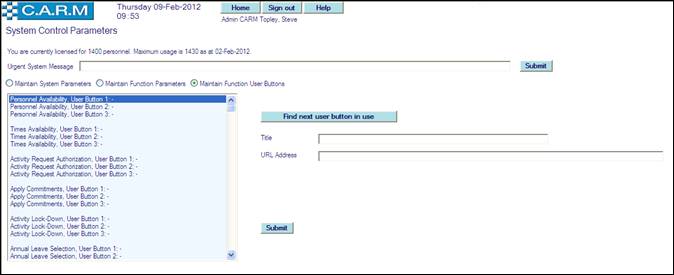
To set a Function Button:
·
Select the function
button to be set e.g. ![]()
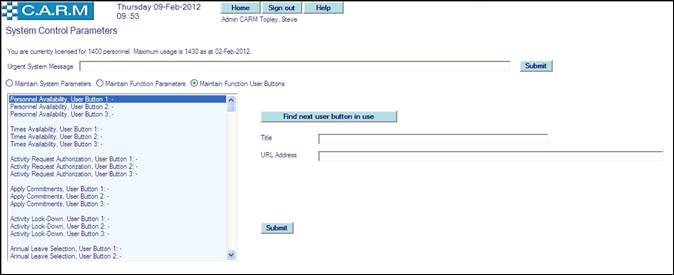
·
Enter Title name that
you want to be on the Button e.g. ![]() .
.
· Enter URL Address of required target page. May be internal to or external to CARM.
· Click Submit.
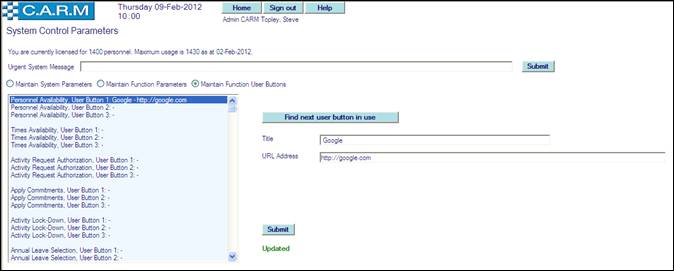
·
The Titled Function
User Button will now appear on the relevant CARM User Page e.g. ![]()

To clear a Function Button:
·
Select the function
button to be removed e.g. ![]() .
.
· Clear the Title box
· Clear the URL Address box
· Click Submit.
To find which Function User Buttons are in use, use the find buttons:
·
Click ![]() or
or ![]() without having to scroll through all the
unused buttons.
without having to scroll through all the
unused buttons.
Booking Terminals
Optional: facility to download a cookie to specific workstations, restricting booking on and off to only those workstations.
A CARM Administrator will set a specific Function Parameter on each of those terminals and a cookie will be downloaded to perform this function.
· Select from My Menu, System Maintenance > System Control Parameters.
· Select Maintain > Function Parameters.
· Select Maintain System Parameters, Parameters. Booking
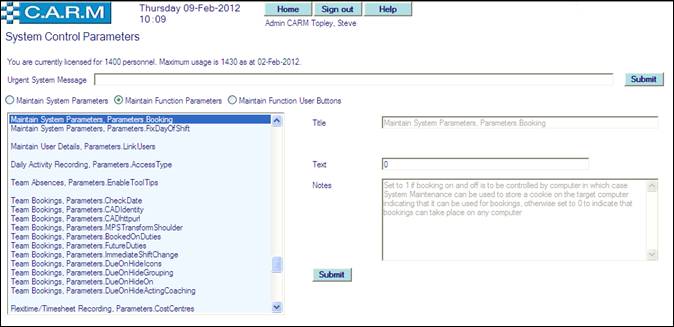
· “Set to 1 if booking on and off is to be controlled by computer in which case System Maintenance can be used to store a cookie on the target computer indicating that it can be used for bookings, otherwise set to 0 to indicate that bookings can take place on any computer".
· Click Submit.
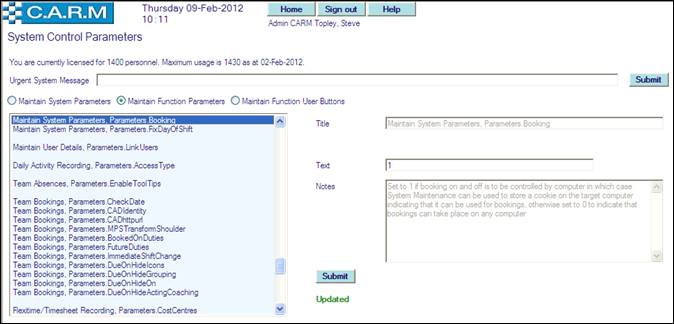
· Click Home to return to Home Page and automatically download the control Cookie.
· Select from My Menu, System Maintenance > System Control Parameters.
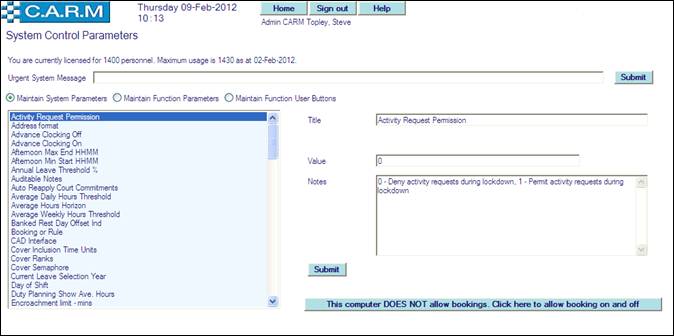
·
Click ![]() If the Terminal requires that it is available for
booking on and off.
If the Terminal requires that it is available for
booking on and off.
·
Click ![]() If at a later date the Terminal for some reason
requires that it is not to be available for booking on and off.
If at a later date the Terminal for some reason
requires that it is not to be available for booking on and off.
|
|
When the parameter is set to 1 then only terminals so set will allow online Book on and Book off. If in the future the cookies on a terminal are removed, then that terminal will need resetting by a CARM Administrator.
|

