Performance Appraisal
Appraiser
While carrying out the appraisal with the appraisee compile the Performance Appraisal Questionnaire as follows:
- Select Performance Appraisals > Performance Appraisal.

- Enter Appraisee full or part shoulder number or surname of the person who is to be appraised.
- Click Go.

- Select the Appraisee required from the drop down list.

- Select (Click here to start a new appraisal). OR
- Select Dates from the drop down list of Appraisals for viewing In Progress. Awaiting Supervisor Acknowledgement, In Progress. Awaiting Appraisee Acknowledgement. In Progress. Awaiting Approval or Approved.
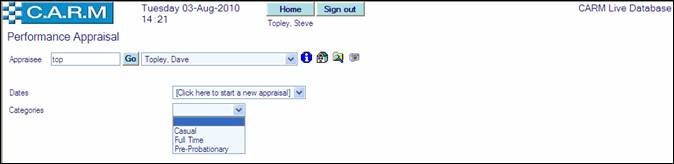
- Select Categories from the drop down list, for a new Appraisal.
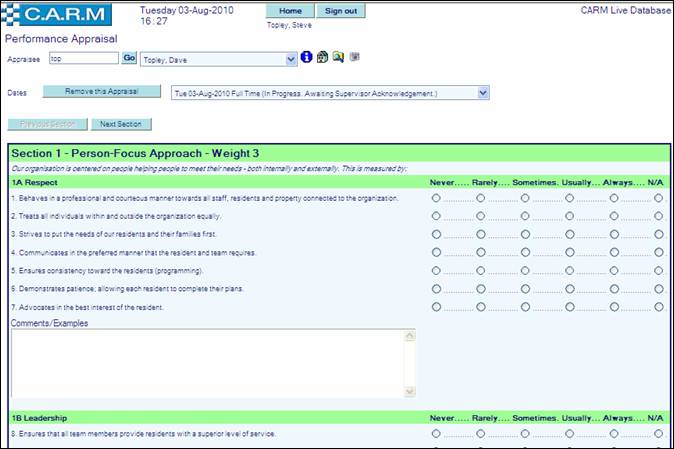
- Click the required option button against each question in each Section scrolling down to complete each section and sub-section.
- Enter any Comments/Examples as required.
- If you do not enter an option against a
question and you click the Next Section button, a red message will
appear e.g.
 explaining
the action required.
explaining
the action required. - Click Next Section when the Section/Sub-Section is complete.
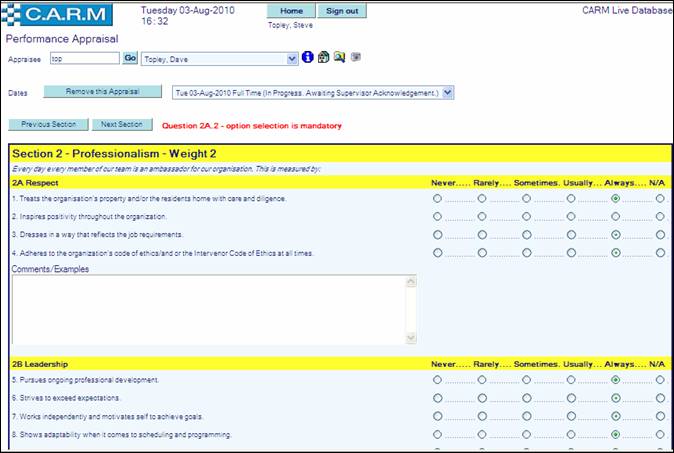
- When the question sections are all completed the next screen will appear for New Goals.
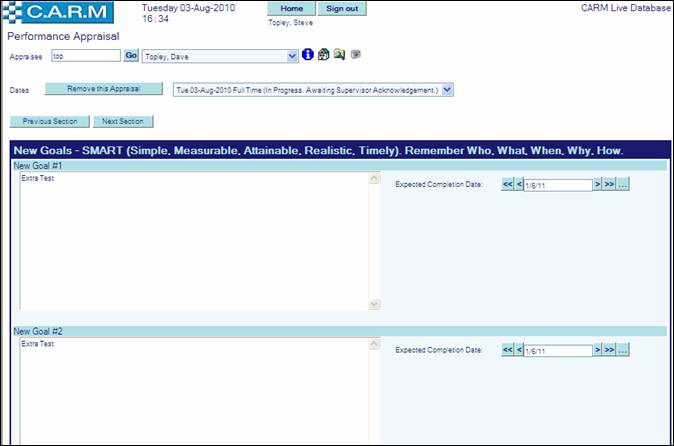
- Enter New Goals for the Appraisee to achieve together with Expected Completion Date.
- Click Next Section when the New Goals Section is complete.
- The next screen will appear for TOUCH Points.
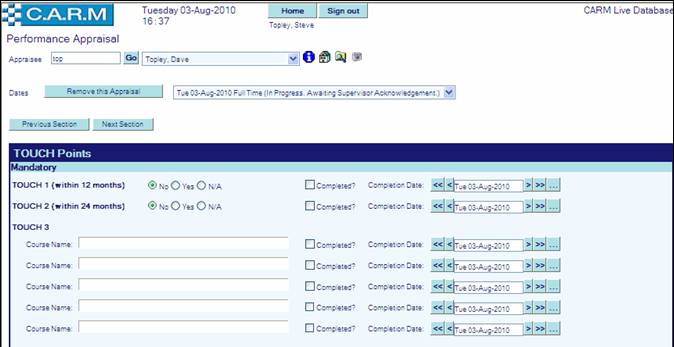
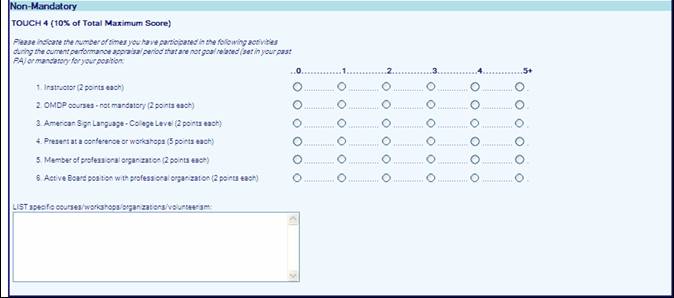
- For Touch 1 make option selections, click Completed and enter Completion Date if required.
- For Touch 2 make option selections, click Completed and enter Completion Date if required.
- For Touch 3 enter Course Names, click Completed and enter Completion Date if required.
- For Touch 4 select point options as required.
- Enter List specific courses/workshops/organizations/volunteerism: as required.
- Click Next Section when the Touch point section is complete.
- The next screen will appear for Scoring.
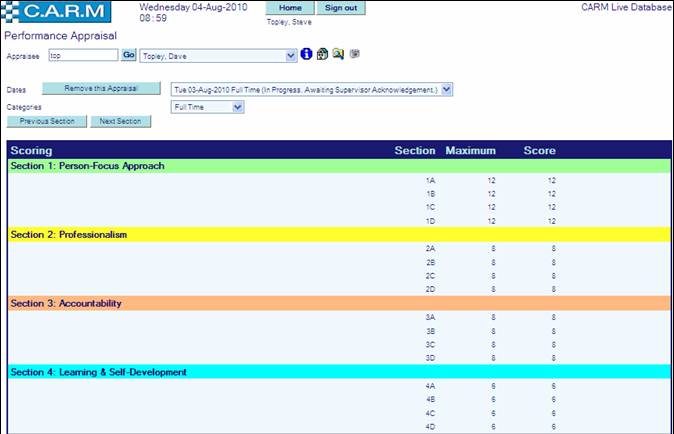
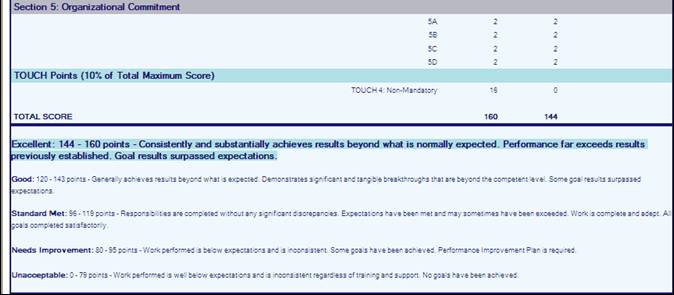
- This screen shows a scoring summary and interpretation of the results with the score band highlighted.
- Click Next Section when the Scoring is checked and OK.
- The next screen will appear for Comments and Acknowledgements.
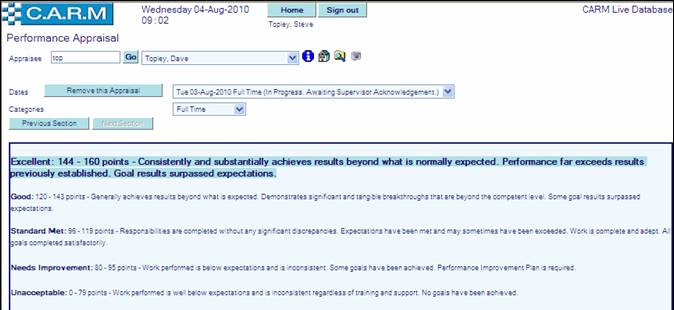
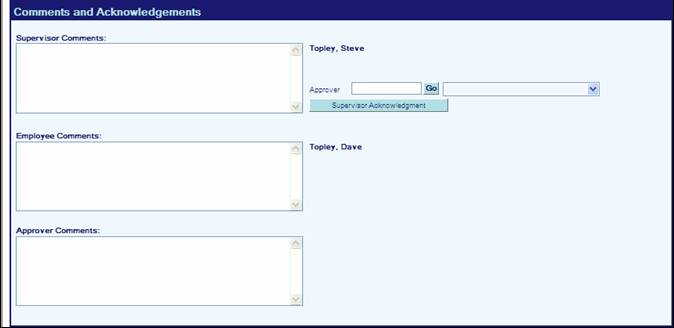
- Enter Supervisor Comments as required.
- Enter Approver full or part shoulder number or surname of the person who is to approve the Appraisal.
- Click Supervisor Acknowledgement.
Appraisee
During your Performance Appraisal the Appraiser will compile the Performance Appraisal Questionnaire, enter an Approver and will acknowledge the completion, which then becomes available for the Appraisee to access from their Home Page.
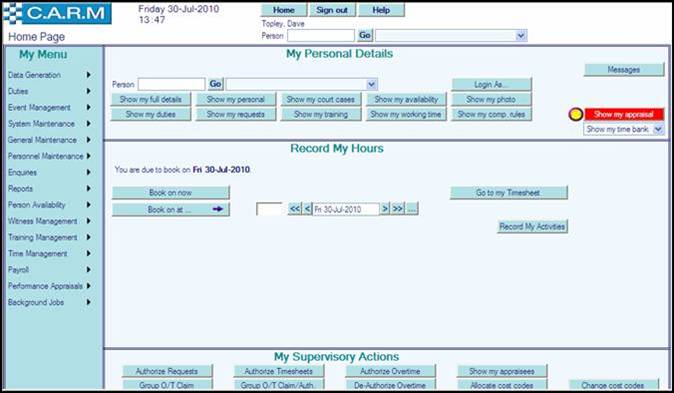
·
Click ![]()
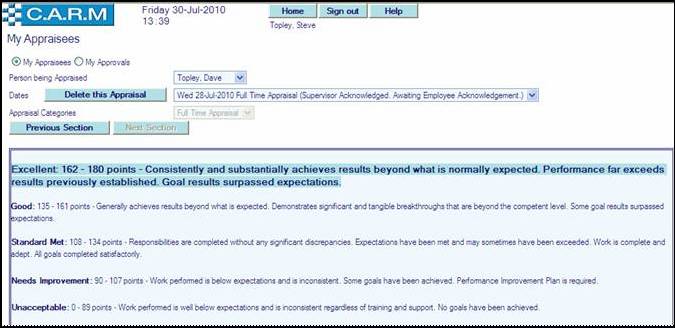
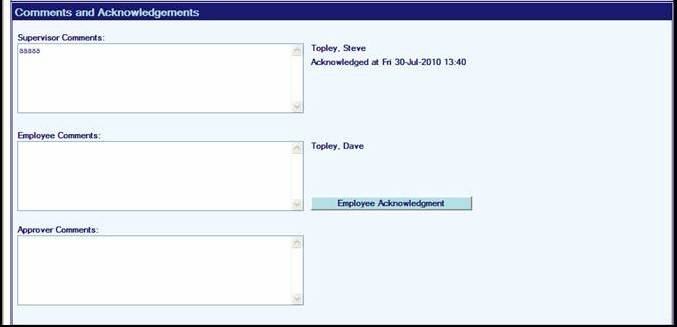
- Enter Employee Comments as required.
- Click Employee Acknowledgement.
Approver
When a Performance Appraisal has been completed and Acknowledged by the Appraiser and the Appraisee it then becomes available for the Approver to access from their Home Page.
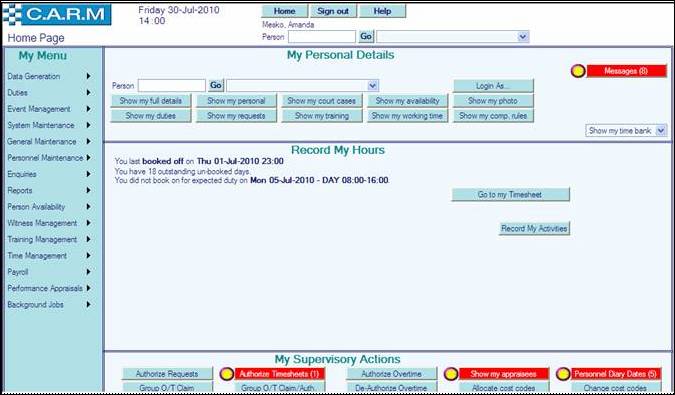
- Click


- Select My Approvals.
- Select Person being Appraised from the drop down list.
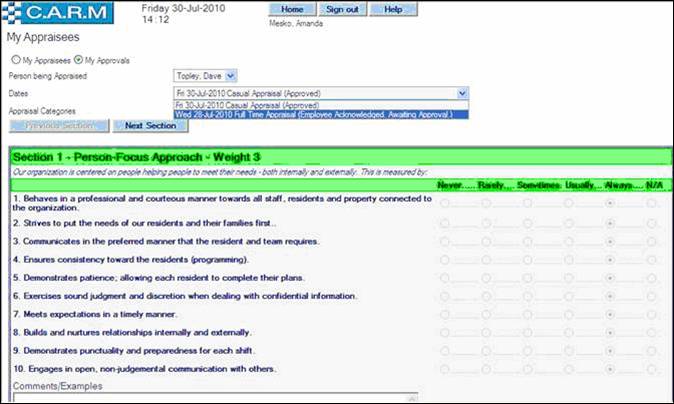
Select Dates Awaiting Approval from the drop down list.
- Proof read the questionnaire until the following screen is available:
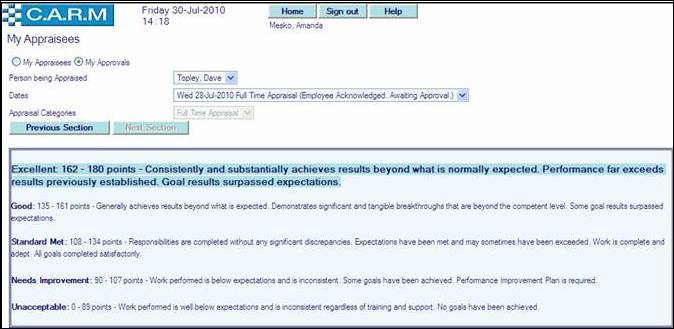
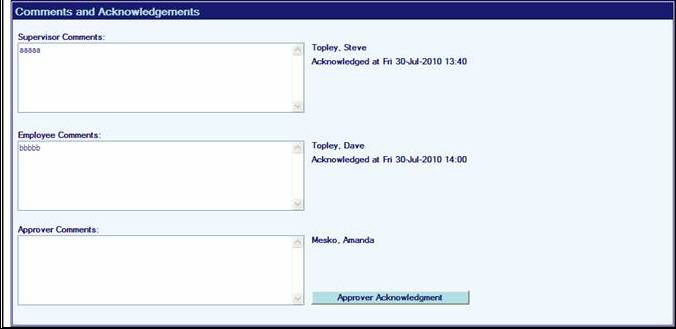
- Enter Approver Comments as required.
- Click Approver Acknowledgement if approving the Appraisal.
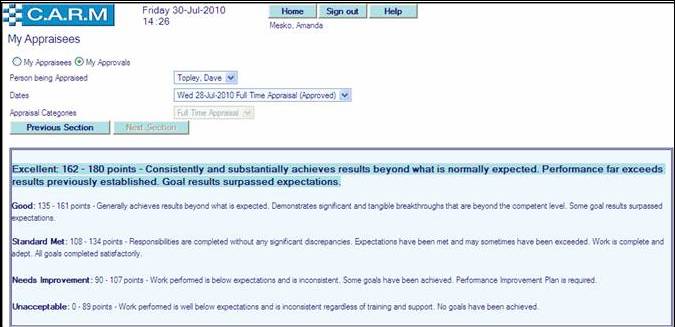
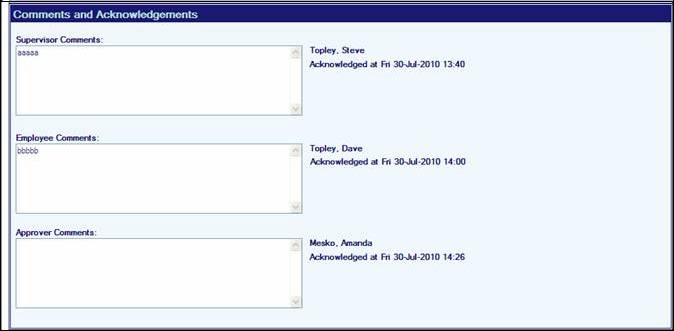
The Approved Appraisal is now completed and remains on file for the Appraiser, Appraisee and Approver to access by clicking the appropriate button on their Home Page.
