Table of Contents
Creating Default Notifications
Notifications
Creating Default Notifications
To automatically advise personnel of changes to planned shifts.
The following notifications can be set up to be selected automatically, according to the type of change made to the Duty Plan:
· Shift Notification
· Activity Notification
· Duty Notification
· Project/Locations Notification
· Assignment Notification
· General Notification
· Court Notification
· Training Course Notification
Further notifications may be added, but they need to be selected manually at the time of sending. A default message may be set up for each of the above changes.
Creating a Notification
Select General Maintenance > Notifications
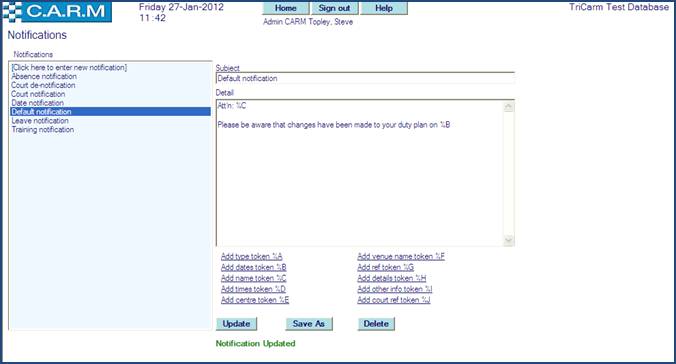
· Select, Click here to enter new notification.
· Enter the default email subject in Subject.
· Enter the default email content in Detail.
· Use the tokens to insert the required replacement texts at the correct points of the message.
|
|
Tokens are optional, but if the date (%B) is omitted, the person will not know for what date to check their duties. If the name (%C) is omitted, anyone who is copied into the message will not know who the change applies to. etc. |
An optional legal notice may be displayed on first entry to the home page from login. A system control parameter (Legal Notice) is set to a notification message set up by the CARM System Administrator. Once the system parameter has been set, then on first time entry to the home page (from logging in) the following (example) will be displayed.
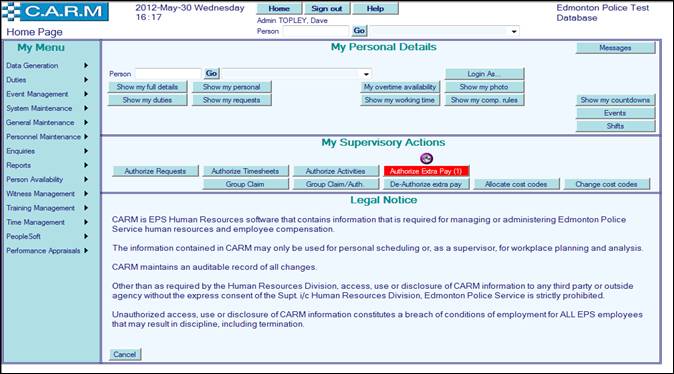
Cancelling the legal notice will revert the home page to its normal functionality – as will all other returns to the home page from within the application
