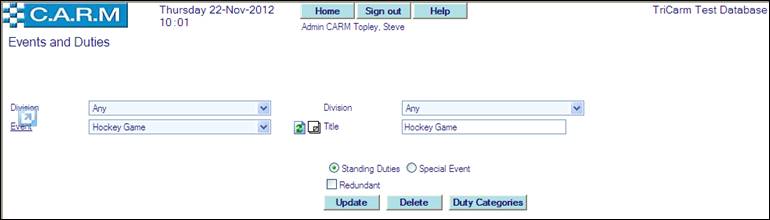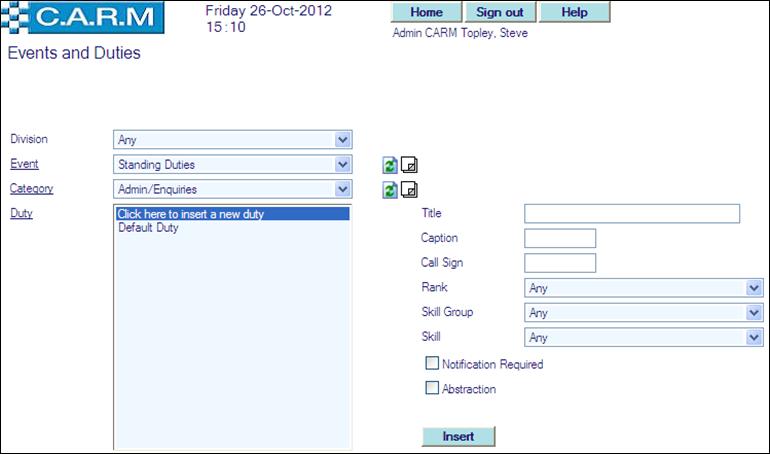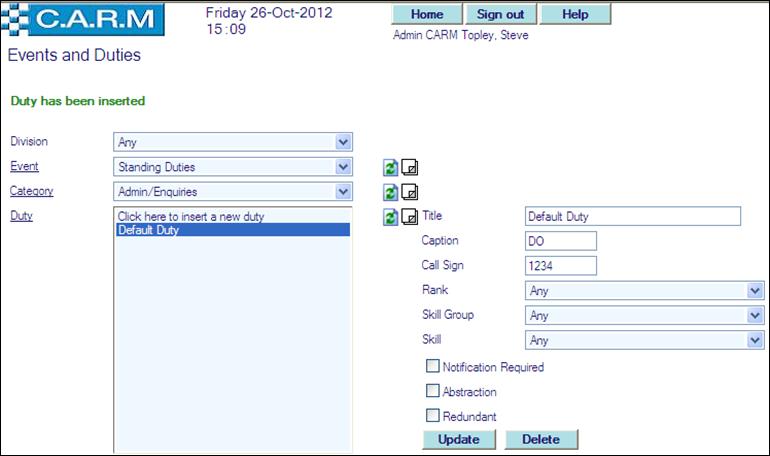Amending/deleting an existing Event
Inserting a new Duty Category within an Event
Amending/deleting an existing Duty Category within an Event
Inserting a new Duty within a Duty Category within an Event
Amending/deleting an existing Duty within a Duty Category within an Event
Inserting a new Event
Create a template for the Pay Duty (Event) so that many occurrences (Event Plans) of that pay duty may then be planned.
· Select Event Management > Events and Duties
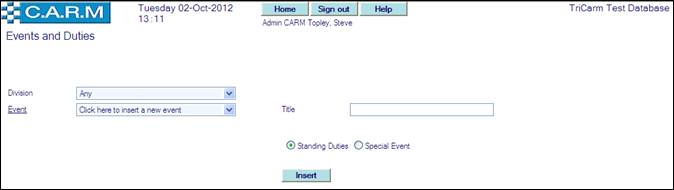
· Select the Division or Any as the owning division of this event.
· Click on Event to switch between current Events and redundant Events.
· Select: Click here to insert new event from drop down list.
· Enter the Title of new Event.
· Specify whether Standing Duties or Special Event
· Click Insert to insert new Event.
Amending/deleting an existing Event
· Select Event from the drop down list.
· Select a new Division or Any from the right hand drop down list, to change the owning division of this Event.
·
Click Event![]() : to refresh details
of the Event.
: to refresh details
of the Event.
· Click Event![]() : to view and maintain notes for this
Event.
: to view and maintain notes for this
Event.
· Where required enter new Title of this Event.
· Specify whether Standing Duties or Special Event.
· Where required check mark Redundant to make this Event redundant.
· Click Update to update this Event.
|
|
Where required before deleting the Event all Duty Allocations must first be removed from the Event. |
· Where required click Delete to delete this event and all of its duty categories, duties, Event plans and duty plans together with all related notes, PROVIDED there are no duty allocations for this event.
Inserting a new Duty Category within an Event
For example for normal standing duties they may be Cars, Beats, Office, etc. For a Football Match they may be Inside Ground, Outside Ground, Management, etc.
· Click on Duty Categories to maintain duty categories for this Event.
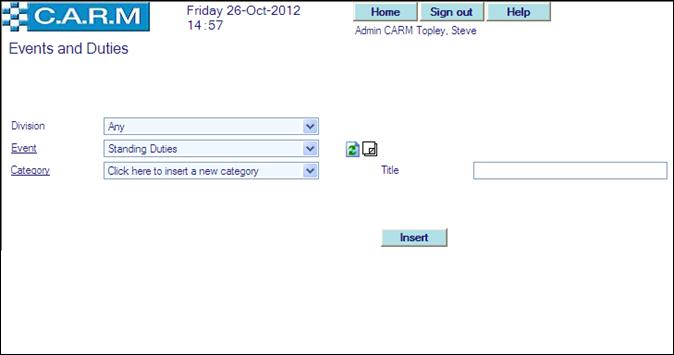
· Click on Category to switch between current Categories and Redundant Categories.
· Click Event ![]() to return to amend existing
event (See Amend an existing event)
to return to amend existing
event (See Amend an existing event)
· Select: Click here to insert new category from the drop down list to insert a new duty Category.
· Enter Title of new duty Category.
· Click Insert to insert new duty Category.
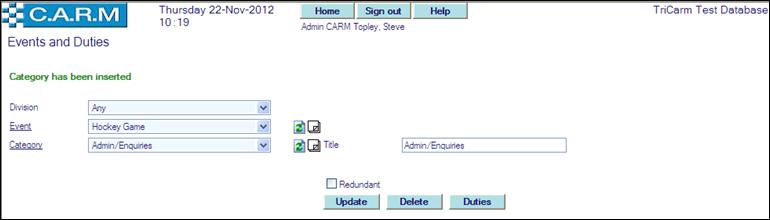
Amending/deleting an existing Duty Category within an Event
· Click Event ![]() to return to amend existing
event (See Amend an existing event)
to return to amend existing
event (See Amend an existing event)
· Click Category![]() : to refresh details of this duty
Category.
: to refresh details of this duty
Category.
· Click Category![]() : to view and maintain notes about
this duty Category.
: to view and maintain notes about
this duty Category.
· Where required enter new Title of this duty Category.
· Select Redundant to make this duty Category redundant.
· Click Update to update this duty Category.
|
|
Where required before deleting the Duty Category all Duty Allocations must first be removed from the Duties in the Category. |
· Click Delete to delete this duty category and all of its duties and duty plans together with all related notes. PROVIDED there are no duty allocations for this duty Category.
Inserting a new Duty within a Duty Category within an Event
For example for normal standing duties they may be Car Number, Beat Area, Gaoler, Front Desk, etc. For a Football Match they may be Sgt + 15 PCs, Liaison Officer, etc.
· Click on Duties to maintain duties for this duty Category.
· Click on Duty to switch between current Duties and redundant Duties.
· Click Event ![]() to return to amend existing
event (See Amend an existing event)
to return to amend existing
event (See Amend an existing event)
· Click Event![]() : to view and maintain notes
about this Event.
: to view and maintain notes
about this Event.
·
Click Category![]() to amend
existing Category (See Amend an
existing Category).
to amend
existing Category (See Amend an
existing Category).
· Click Category![]() : to view and maintain notes
about this Category.
: to view and maintain notes
about this Category.
· Select: Click here to insert new duty in the list to insert a new Duty.
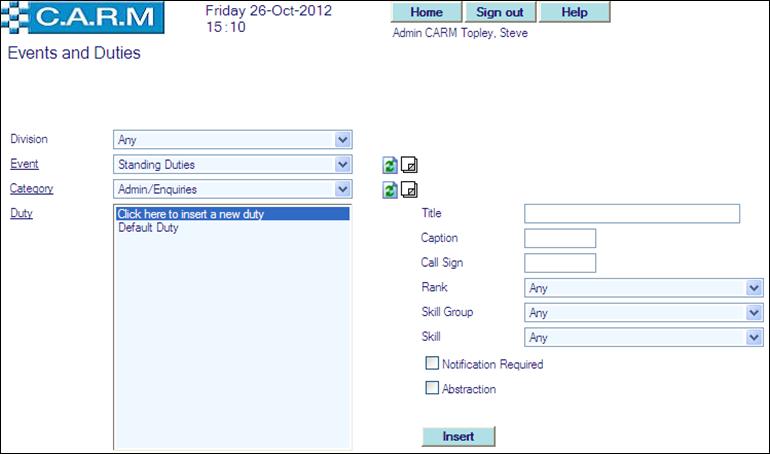
· Enter: Title of new Duty.
· Enter Caption of new Duty.
· Enter default Call Sign of new duty.
· Select Rank required for this duty or Any.
· Select Skill Group required for this duty or Any.
· Select Skill pertaining to selected Skill Group required for this duty or Any.
· Check Notification Required, if electronic notification of this duty is required.
· Click Abstraction if required
· Click Insert to insert new duty.
Amending/deleting an existing Duty within a Duty Category within an Event
·
Click Event ![]() to return to
amend existing event (See Amend an
existing event)
to return to
amend existing event (See Amend an
existing event)
· Click Event![]() : to view and maintain notes
about this Event.
: to view and maintain notes
about this Event.
·
Click Category![]() to amend
existing Category (See Amend an
existing Category).
to amend
existing Category (See Amend an
existing Category).
· Click Category![]() : to view and maintain notes about
the Category.
: to view and maintain notes about
the Category.
· Where required enter new Title of this Duty.
· Where required enter new Caption of this Duty.
· Where required enter new default Call Sign of this Duty.
· Select Rank required for this Duty or Any.
· Select Skill Group required for this Duty or Any.
· Select Skill pertaining to selected Skill Group required for this Duty or Any.
· Check Notification Required if electronic notification of this Duty is required.
· Select Redundant to make this Duty redundant.
· Click Update to update this duty.
|
|
Where required before deleting the Duty all Duty Allocations must first be removed from the Duty. |
· Click Delete to delete this Duty and all of its duty plans together with all related notes PROVIDED there are no duty allocations for this duty.