Court Details
Understanding Court Details Selections
Creating Court Details and Venues
Changing Court and Venue details
Courts and Venues
Before carrying out any witness searches and book cases, there is a need to set up some basic information, which will later be used in the witness administration process. There are two steps to this process:
Creating court details
Identifying venues for the court
Select Witness Management > Court Details
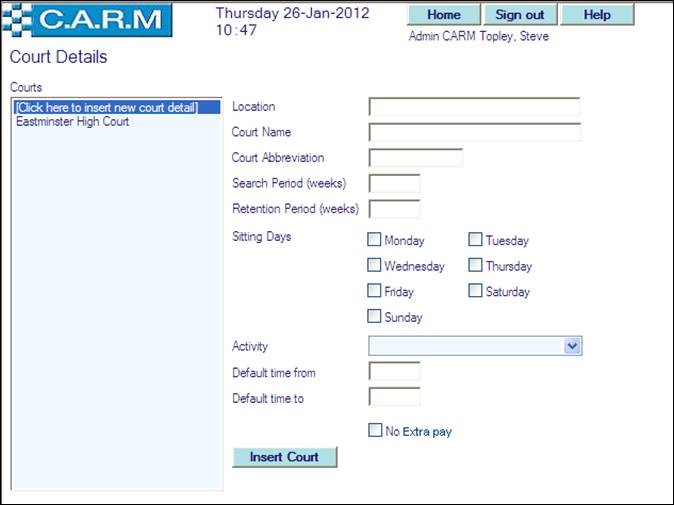
Understanding Court Details Selections
Location: is the physical location of the court, usually the town or city.
Court name: is the name of the court e.g. Crown Court, Youth Court.
Court abbreviation: is a short title for the court and is used on various enquiries and reports.
Search period: is default period (in weeks) when searching for witness availability to attend a case at this court. Can be overriden at the point of search.
Retention period: is an audit facility that deletes cases after the case date has passed if no trial dates have been set and records details of those cases in a log file. Retention period (in weeks) is used to determine how long to keep cases with no trial dates “live” after the case date has passed, before deleting them.
Sitting days: is the days of the week the court sits.
Activity: is the activity associated with the court and is used in conjunction with various system parameters that allow automatic update of the roster with the selected activity when a case is booked or to automatically raise a request to the individual’s supervisor for their attendance at the court case.
Default time from/to: is the “opening” and “closing” time of the court.
No Extra Pay: if checked, any call backs for this court will not produce Extra Pay. Used for court jurisdictions outside of the influence of CARM whereby Extra Pay is handled manually.
Creating Court Details and Venues
· Select Click here to insert new court detail.
· Enter Location e.g. town.
· Enter Court Name (do not include the location again).
· Enter a short abbreviation in Court Abbreviation.
· Enter default Search Period (weeks) (between 1 and 99). This is a mandatory field.
· Enter Retention Period (between 1 and 99). This is a mandatory field.
· Click in each Sitting Days box when the court sits.
· Select Activity to appear in any requests or Duty Plan update, from the drop down e.g. Central Training.
· Enter the Default time from/Default time to of the court.
· Click Insert Court.
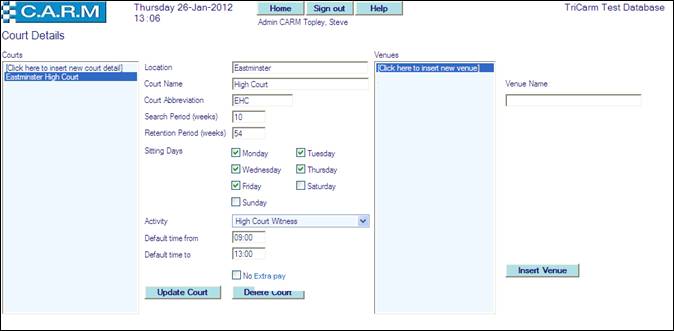
· Select Click here to insert new venue.
· Enter Venue Name.
· Click Insert Venue.
· Repeat for each venue for the selected court.
Changing Court and Venue details
To amend details for courts e.g. the sitting days or the venues.
· Select Witness Management > Court Details.
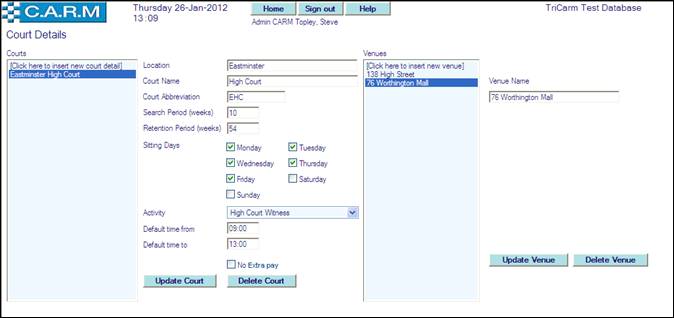
· Select Court and Venue (if appropriate) to change.
· Change Court and Venue details required.
· Click Update Court and/or Update Venue as required.
