Show My Working Time
Introduction
There are a number regulations regarding Working Time. View your working time and determine how you compare against the legislative criteria.
To check which compensation rules apply to you:
· Click on Show my working time.
· Click Close returns to Home Page.
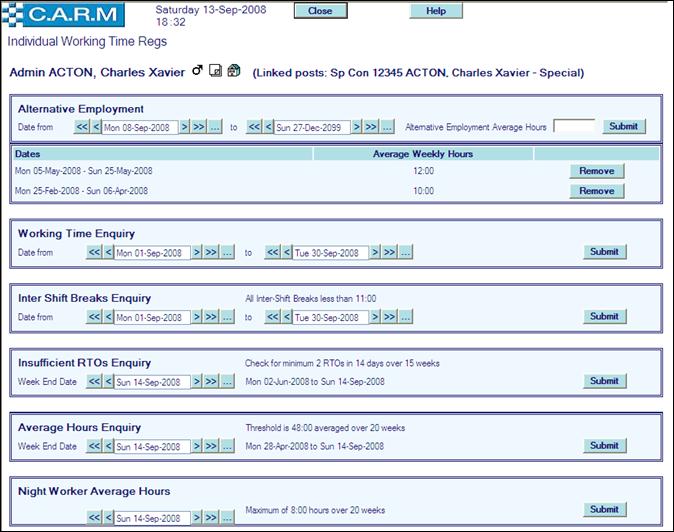
Adding Alternative Employment
Entering a value for hours worked in alternative employment. This value will be used in the Average Hours Enquiry.
The value is determined by the start and end date of the range entered. Enter the Alternative Employment Average Hours:

· Set Date From, to start date of the period calculated for the alternative employment average hours.
· Set Date To, to end date of the period.
· Enter Alternative Employment Average Hours worked between the selected dates
· Click Submit. The value is added to a grid below.
· Repeat for every required date range/value.
· Remove any entry by clicking the appropriate Remove.
Working Time Enquiry
To determine the hours worked over a specified period.
· Set Date From, to start date of the period calculated for the alternative employment average hours.
· Set Date To, to end date of the period.
· Click Submit.
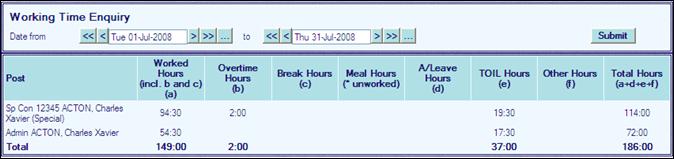
If you have more than one post within the organization, you will have an entry for each post and all values will be calculated accordingly, with totals for each post and grand totals for all posts as in the example above
Understanding Working Time Enquiry results
All results are calculated only for the period entered and are inclusive of start/end dates:
· Worked Hours is the sum of the standard working hours, Extra pay hours and break hours.
· Extra pay Hours is the sum of time worked over and above planned shifts, thus incurring Extra pay.
· Break Hours are other breaks, usually recorded by flexitime workers in their flexitime account. However, Other Breaks is an activity in its own right and will be shown in the working time if applied to duties.
· Meal Hours is the sum of the hours recorded as meal breaks e.g. when booking on or included as part of the shift pattern. If an asterisk (*) is presented beside the figure, the meal break is recorded as non‑working time according to the Compensation Rules. For information on why this may be so, please see the CARM Administrator.
· A/Leave Hours is the sum of annual leave taken.
· TOIL (LTO) Hours is the sum of Time off in Lieu taken.
· Other Hours is the sum of Leave and Sickness taken (less Annual Leave and TOIL (LTO))
· Total Hours is the sum of the Worked, A/Leave, TOIL (LTO) and Other Hours columns.
Inter Shift Breaks Enquiry
This option allows a person to ensure they have enough break hours between shifts. The required number of hours between shifts is managed by a parameter (see the CARM Administrator for details).

Understanding Inter Shift Breaks Enquiry results
All results are calculated only for the period entered and are inclusive of the start/end dates:
· Post is the rank, shoulder number, surname and first name of the post worked prior to the insufficient break.
· Off Duty is the day, date and end time of the shift worked prior to the insufficient break.
· Post is the rank, shoulder number, surname and first name of the post worked after the insufficient break calculation.
· On Duty is the day, date and start time of the shift worked after the insufficient break.
· Difference is the number of hours:minutes between the end of the Off Duty shift and the start of the On Duty shift.
|
|
If you only have one post in the organization e.g. you are a full-time police officer, both “Post” columns will generally hold the same information. If you hold more than one post, actions taken in one post, will potentially affect your break values on the other. The above example shows a person with two posts where they worked extended hours in one role that infringed on their other role. |
Insufficient RTOs Enquiry
Allows a person to ensure they have taken enough rest days within a specified period. This enquiry works from the date selected, backwards for the number of weeks. The number of rest days required and the number of days in which the person should take those rest days are set by parameters (see the CARM Administrator for details). The settings used for the calculation are shown in the enquiry grid.
· Set Date From to date to work back from.
· Click Submit.

Understanding Insufficient RTOs Enquiry results
All results are calculated for the period set in the parameter, from the Week End Date backwards:
· Date From is the start of the period where insufficient rest days were taken.
· Date To is the end of the period where insufficient rest days were taken.
· Number of Days with Insufficient RTOs is the total of days in that period with insufficient rest days.
|
|
The number of days with insufficient rest days figure does not mean that you took no rest days, just that you did not take enough. You may have more than one entry returned, relating to different periods. If you hold more than one post, all posts will be used in the calculation. |
Average Hours Enquiry
Monitor a person’s average working hours over a specified period. This enquiry works from the date selected, backwards for the number of weeks. The average hour limit and the number of weeks to calculate across are set by parameters (see the CARM Administrator for details). The calculation is governed by the persons Shift Pattern.
· Set Date From to date to work back from.
· Click Submit.

Understanding Average Hours Enquiry results
· Post is the rank, shoulder number, surname and first name of the post being reported against.
· Average Weekly Hours are the number of hours worked, divided by the number of weeks in the calculation.
· % of Threshold is how much of the average limit you have used expressed as a percentage i.e. how close a person is to the average hour limit.
· Included Days is the number of days used in the calculation.
· Last Included Date is the very last date used in the calculation.
|
|
As some activities can be discounted for Working Time Regulations purposes, the physical number of days in the range may differ from the number used in the calculation. If you have more than one post within the organization, you will have an entry for each post and all values will be calculated accordingly, with totals for each post and grand totals for all posts as in the example above. |
If a person has entered an Alternative Employment Hours value, the person will have an entry for each post and a separate row for Alternative Employment, with totals for each post, alternative employment and grand totals for all as in the example above.
Night Worker Average Hours
Monitor a persons average night hours over a specified period. This enquiry works from the date selected, backwards for a number of weeks. The maximum night hour limit and the number of weeks to calculate across are set by parameters (see the CARM Administrator for details). The calculation is governed by the persons Shift Pattern.
· Set Date From to date to work back from.
· Click Submit.

Understanding Average Hours Enquiry results
· Average Daily Hours is the average number of hours worked per day.
· Date Range is the start and end date of the selected period.
· Dates when Maximum Exceeded is dates where the maximum limit for night shifts (8 hours in example above) is exceeded.
· Hours Worked is the number of hours and minutes actually worked on the night shift on that date.
|
|
Where discounted activities or Public Holidays occur, the whole of that week is excluded from the calculation and the next week back in time (that is not ignored for the same reasons) is included instead. All normal working hours for all posts (excluding Extra pay) over the selected range are accumulated and subtracted. The total rest days (work free days, first and second rest days) are excluded. If you have more than one post in the organization, the calculation will accommodate all posts and an entry will be displayed for each post containing the combined values. |

