Maintain Manual Cancelled Rest Days
· On Home Page: search for required Person to check full details for. (See Person)
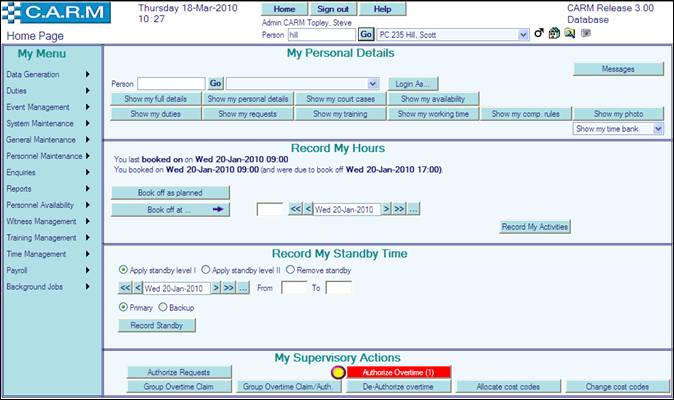
·
Click ![]() to view Persons Information.
to view Persons Information.
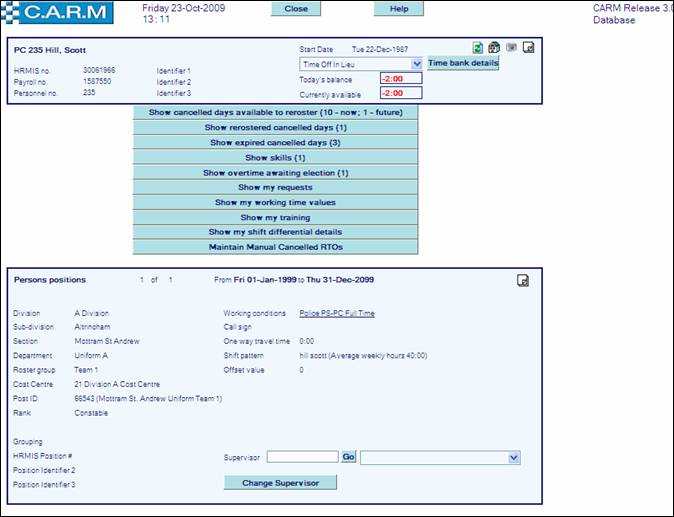
· Click Maintain Manual Cancelled Rest Days.
· Click Hide to return to Summary page.
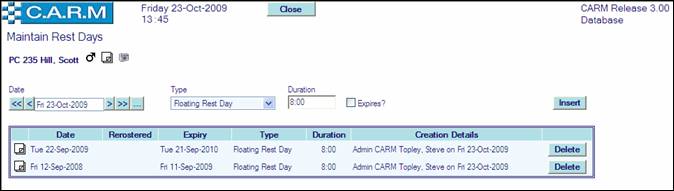
Manually add a cancelled rest day.
· Enter Date of the cancelled rest day.
· Select Type of rest day from the drop down list
· Enter Duration of the rest day.
· Expiry Date is automatically generated based upon the expiry period parameter set for the Working Condition Rule. However a different expiry date may be entered if the agreed expiry date is different to the working Rule parameter calculation.

· Click Delete against the relevant day to manually remove a manually cancelled rest day.
