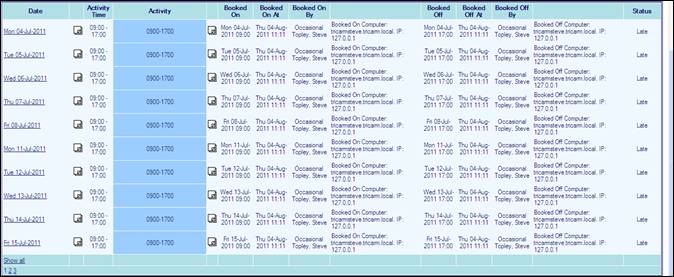Enquiry shows details of those personnel who book in/out early or late for a specified time range.
· Select Enquiries > Person Bookings
· Select the personnel/teams to view
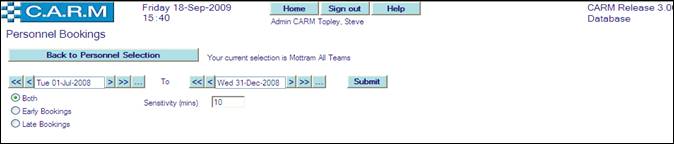
· Select the date range to enquire on.
· Choose to report on Early Bookings, Late Bookings or Both by clicking the appropriate button.
· Set the time in minutes from the planned shift start/end time e.g. to check who booked in 10 minutes early for their shift, select the Early Bookings option and set Sensitivity to 10.
· Click Submit.
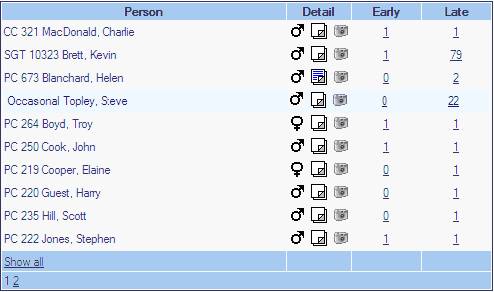
Initial output will depend on the selection made for the type of bookings to report i.e. Both, Early or Late bookings.
· If Both is selected, as in the example above, two columns are shown (Early and Late).
· If Early Bookings is selected, only early bookings are shown.
· If Late Bookings is selected, only late bookings are shown.
For information on the actual booking times:
· Click the underlined number against the person required.
· Click, Back to bookings overview returns to the initial output window.
For example, clicking on the “22” beside Occasional Topley, Steve above shows the following:
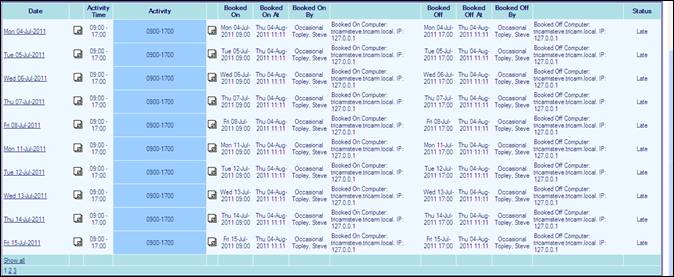
Date: Date the person was due to book on.
ActivityTime: Start and end time of the shift the person was planned to work.
Activity: Title of the shift or activity they actually did.
Booked On: Date and time the person physically booked on.
Booked On At: Date and time the person was booked onto CARM.
Booked On By: Rank and name of the person actually booking the person on CARM.
 (‘Booked On Computer’) The IP address and computer name of the
terminal used is recorded in the database for audit purposes.
(‘Booked On Computer’) The IP address and computer name of the
terminal used is recorded in the database for audit purposes.
Booked off: Date and time the person physically booked off.
Booked Off At: Date and time the person was booked off CARM.
Booked Off By: Rank and name of the person actually booking the person off CARM.
 (‘Booked Off Computer’) The IP address and computer name of
the terminal used is recorded in the database for audit purposes.
(‘Booked Off Computer’) The IP address and computer name of
the terminal used is recorded in the database for audit purposes.
Status:
· “Late” if they booked on later than their planned shift start time or booked off later than their planned shift end time.
· “Early” if they booked on earlier than their planned shift start time or booked off earlier than their planned shift end time.
· “Late/Early” or “Early/Late” if both apply.
The IP address and computer name of the terminal used for clocking in or out is now recorded in the database for audit purposes.